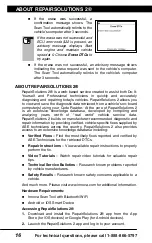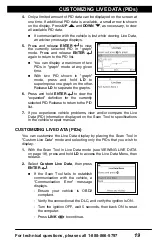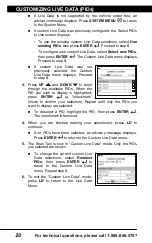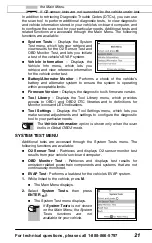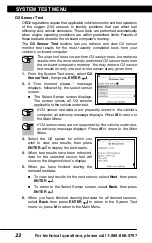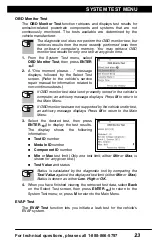For technical questions, please call 1-888-866-5797
8
CODE RETRIEVAL PROCEDURE
Using the Scan Tool
CODE RETRIEVAL PROCEDURE
8
To select a new vehicle, choose
New Vehicle
, then press
ENTER
. Proceed to step
9
.
9.
When
New Vehicle
is chosen from the
Select Vehicle screen, the Select Make
screen displays.
Select the desired vehicle make,
then press
ENTER
to continue.
- The Vehicle Information screen displays.
If the information shown is correct for the vehicle under test,
select
Yes
, then press
ENTER
. Proceed to step
10
.
If the information shown is not correct for the vehicle under test,
or if you wish to reselect the vehicle, select
No
, then press
ENTER
to return to the Select Make screen.
10.
After approximately 10~60 seconds, the Scan Tool will
retrieve
and
display
any Diagnostic Trouble Codes, Monitor Status and Freeze
Frame Data retrieved from the vehicle’s computer memory.
The Scan Tool will display a code only if codes are present. If no
codes are present, the message “No Powertrain DTCs or Freeze
Frame Data presently stored in the vehicle’s computer” displays.
The Scan Tool is capable of retrieving and storing up to 32 codes in
memory, for immediate or later viewing.
11.
Refer to DISPLAY FUNCTIONS on page 3 for a description of
display elements.
In the case of long code
definitions, or when viewing
Freeze Frame Data, a small arrow
is shown in the upper/lower right-
hand corner of the Scan Tool
display area to indicate the
presence of additional information.
If a definition for the currently displayed code is not available,
an advisory message shows.
12.
Read and interpret Diagnostic Trouble Codes/system condition
using the display and the green, yellow and red LEDs.
The green, yellow and red LEDs are used (with the LCD
display) as visual aids to make it easier to determine engine
system conditions.
Green LED
– Indicates that all engine
systems are “OK” and operating
normally. All monitors supported by
the vehicle have run and performed
their diagnostic testing, and no trouble
codes are present. All Monitor icons
will be solid.
Summary of Contents for ZURICH OBD2
Page 1: ......