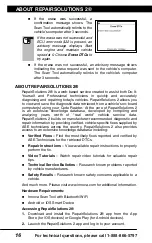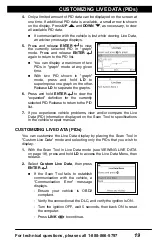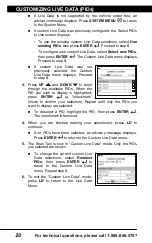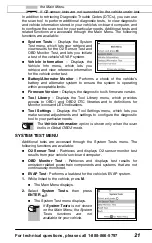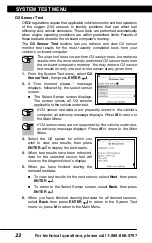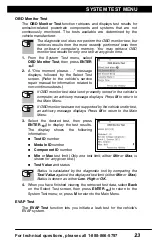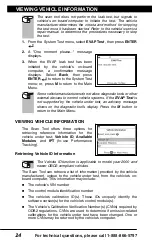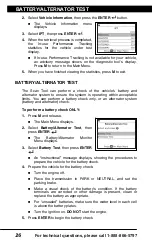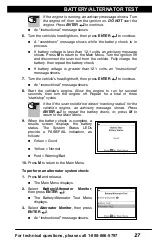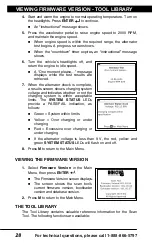For technical questions, please call 1-888-866-5797
20
CUSTOMIZING LIVE DATA (PIDs)
Live Data Mode
CUSTOMIZING LIVE DATA (PIDs)
20
If Live Data is not supported by the vehicle under test, an
advisory message displays. Press
SYSTEM MENU
to return
to the System Menu.
If custom Live Data was previously configured, the Select PIDs
to Use screen displays.
- To use the
existing
custom Live Data selections, select
Use
existing PIDs
, then press
ENTER
. Proceed to step
5
.
- To configure
new
custom Live Data, select
Select new PIDs
,
then press
ENTER
. The Custom Live Data menu displays.
Proceed to step
3
.
If custom Live Data was not
previously selected, the Custom
Live Data menu displays. Proceed
to step
3
.
3.
Press
UP
and
DOWN
to scroll
through the available PIDs. When the
PID you wish to display is highlighted,
press
ENTER
(a "checkmark"
shows to confirm your selection). Repeat until only the PIDs you
want to display are selected.
To deselect a PID, highlight the PID, then press
ENTER
.
The checkmark is removed.
4.
When you are finished making your selection(s), press
LD
to
continue.
If
no PIDs
have been selected, an advisory message displays.
Press
ENTER
to return to the Custom Live Data menu.
5.
The Scan Tool is now in "Custom Live Data" mode. Only the PIDs
you selected are shown.
To change the current custom Live
Data selections, select
Reselect
PIDs
, then press
ENTER
to
return to the Custom Live Data
menu. Repeat step
3
.
6.
To exit the "Custom Live Data" mode,
press
LD
to return to the Live Data
Menu.
Summary of Contents for ZURICH OBD2
Page 1: ......