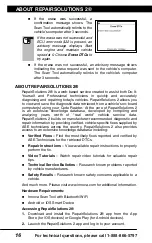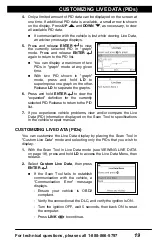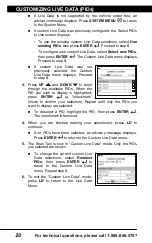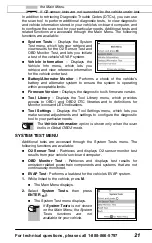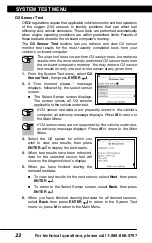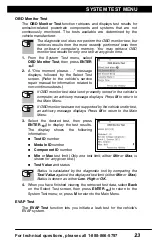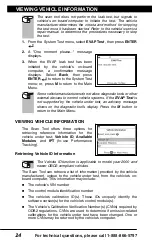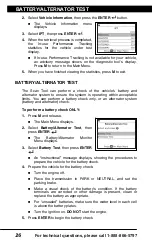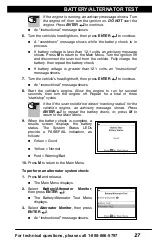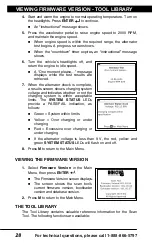For technical questions, please call 1-888-866-5797
21
Additional Functions
SYSTEM TEST MENU
22
O2 Sensor Test
OBD2 regulations require that applicable vehicles monitor and test operation
of the oxygen (O2) sensors to identify problems that can affect fuel
efficiency and vehicle emissions. These tests are performed automatically
when engine operating conditions are within predefined limits. Results of
these tests are stored in the on-board computer's memory.
The
O2 Sensor Test
function lets you retrieve and view O2 sensor
monitor test results for the most recently completed tests from your
vehicle's on-board computer.
The scan tool does not perform O2 sensor tests, but retrieves
results from the most recently performed O2 sensor tests from
the on-board computer's memory. You may retrieve O2 sensor
test results for only one test of one sensor at any given time.
1.
From the System Test menu, select
O2
Sensor Test,
then press
ENTER
.
2.
A "One moment please..." message
displays, followed by the select sensor
screen.
The Select Sensor screen displays.
The screen shows all O2 sensors
applicable to the vehicle under test.
If O2 sensor test data is not presently stored in the vehicle’s
computer, an advisory message displays. Press
M
to return to
the Main Menu.
If O2 sensor tests are not supported by the vehicle under test,
an advisory message displays. Press
M
to return to the Main
Menu.
3.
Select the O2 sensor for which you
wish to view test results, then press
ENTER
to display the test results.
4.
When test results have been retrieved,
data for the selected sensor test will
show on the diagnostic tool's display.
5.
When you have finished viewing the
retrieved test data:
To view test results for the next sensor, select
Next
, then press
ENTER
.
To return to the Select Sensor screen, select
Back
, then press
ENTER
.
6.
When you have finished viewing test data for all desired sensors,
select
Back
, then press
ENTER
to return to the System Test
menu; or, press
M
to return to the Main Menu.
Additional Functions
SYSTEM TEST MENU
21
In addition to retrieving Diagnostic Trouble Codes (DTCs), you can use
the scan tool to perform additional diagnostic tests, to view diagnostic
and vehicle information stored in your vehicle's on-board computer, and
to configure the scan tool for your particular needs. Additional tests and
related functions are accessed through the Main Menu. The following
functions are available:
System Tests
– Displays the System
Test menu, which lets your retrieve and
view results for the O2 Sensor Test and
OBD Monitor Test, and lets you initiate
a test of the vehicle’s EVAP system.
Vehicle Information
– Displays the
Vehicle Info menu, which lets you
retrieve and view reference information
for the vehicle under test.
Battery/Alternator Monitor
– Performs a check of the vehicle’s
battery and alternator system to ensure the system is operating
within acceptable limits.
Firmware Version
– Displays the diagnostic tool’s firmware version.
Tool Library
– Displays the Tool Library menu, which provides
access to OBD1 and OBD2 DTC libraries and to definitions for
Monitor icons and LED indications.
Tool Settings
– Displays the Tool Settings menu, which lets you
make several adjustments and settings to configure the diagnostic
tool to your particular needs.
The
Vehicle Information
option is shown only when the scan
tool is in Global OBD2 mode.
SYSTEM TEST MENU
Additional tests are accessed through the System Tests menu. The
following functions are available:
O2 Sensor Test
- Retrieves and displays O2 sensor monitor test
results from your vehicle's on-board computer.
OBD Monitor Test
- Retrieves and displays test results for
emission-related powertrain components and systems that are not
continuously monitored.
EVAP Test
- Performs a leak test for the vehicle's EVAP system.
1.
While linked to the vehicle, press
M
.
The Main Menu displays.
2.
Select
System Tests
, then press
ENTER
.
The System Test menu displays.
If
System Tests
is not shown
on the Main Menu, the System
Tests
functions
are
not
available for your vehicle.
Summary of Contents for ZURICH OBD2
Page 1: ......