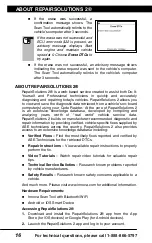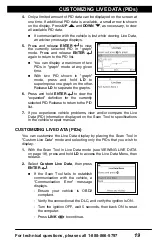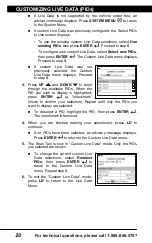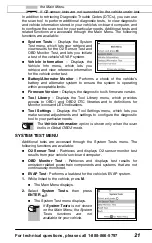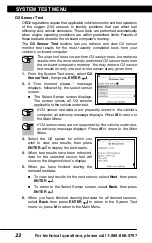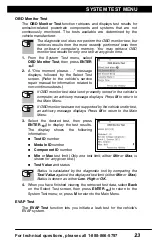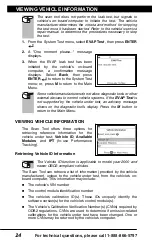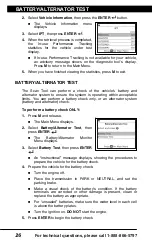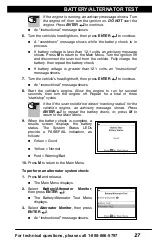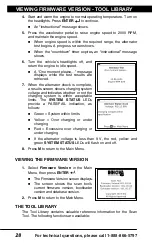For technical questions, please call 1-888-866-5797
25
VIEWING VEHICLE INFORMATION
Additional Functions
VIEWING VEHICLE INFORMATION
25
1.
While linked to a vehicle, press
M
.
The “Main Menu” displays.
2.
Select
Vehicle Information
, then press
ENTER
.
The Vehicle Information menu displays.
3.
Select
Vehicle ID
, then press
ENTER
.
The first time the
Vehicle ID
function is used, it may take several
minutes to retrieve the information from the vehicle's computer.
4.
When
the
retrieval
process
is
completed, the vehicle ID information
displays.
5.
When you have finished viewing the
retrieved vehicle ID information, press
M
to exit.
Viewing Available Modules
The Scan Tool can retrieve a list of modules supported by the vehicle
under test.
1.
While linked to a vehicle, press
M
.
The “Main Menu” displays.
2.
Select
Vehicle Information
, then press
ENTER
.
The Vehicle Information menu dis-
plays.
3.
Select
Available Modules
, then press
ENTER
.
4.
When the retrieval process is completed,
a complete list of modules supported by
the vehicle under test displays.
5.
When you have finished viewing the list of available modules, press
M
to exit.
Viewing In-use Performance Tracking (IPT)
The Scan Tool can retrieve In-use Performance Tracking (IPT) statistics
for monitors supported by the vehicle under test. Two values are
returned for each monitor; the number of times that all conditions
necessary for a specific monitor to detect a malfunction have been
encountered (XXXCOND), and the number of times that the vehicle has
been operated under the specific conditions for the monitor (XXXCOMP).
Statistics are also provided for the number of times the vehicle has been
operated in OBD monitoring conditions (OBDCOND), and the number of
times the vehicle’s engine has been started (IGNCNTR).
1.
While linked to a vehicle, press
M
.
The “Main Menu” displays.
Summary of Contents for ZURICH OBD2
Page 1: ......