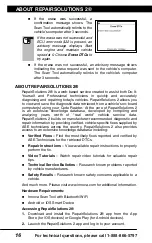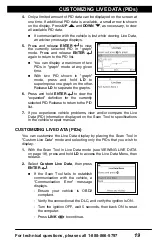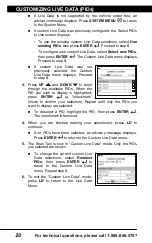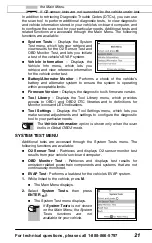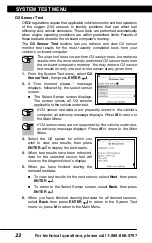For technical questions, please call 1-888-866-5797
7
CODE RETRIEVAL PROCEDURE
Using the Scan Tool
CODE RETRIEVAL PROCEDURE
7
6.
The Scan Tool automatically starts a check of the vehicle’s
computer to determine which type of communication protocol it is
using. When the Scan Tool identifies the computer’s communication
protocol, a communication link is established.
A PROTOCOL is a set of rules and procedures for regulating data
transmission between computers, and between testing equipment
and computers. As of this writing, five different types of protocols
(ISO 9141, Keyword 2000, J1850 PWM, J1850 VPW and CAN)
are in use by vehicle manufacturers.
If the Scan Tool fails to link to the vehicle’s computer, a
“Communication Error” message shows.
- Ensure your vehicle is OBD2 compliant.
- Verify the connection at the DLC, and verify the ignition is ON.
- Turn the ignition OFF, wait 5 seconds, then back ON to reset
the computer.
- Press
LINK
to continue.
If the Scan Tool
cannot
link to the vehicle’s computer after three
attempts, the message “Contact Technical Support” displays.
- Press the
SYSTEM MENU
button to return to the System
Menu.
- Turn the ignition off, and discon-
nect the Scan Tool.
- Contact Technical Support for as-
sistance.
7.
If the Scan Tool can decode the Vehicle
Identification Number (VIN) for the
vehicle under test, the Confirm Vehicle
screen displays.
If the information shown is correct for the vehicle under test,
select
Yes
, then press
ENTER
. Proceed to step
10
.
If the information shown is not correct for the vehicle under test,
or if you wish to manually select the vehicle, select
No
, then
press
ENTER
. Proceed to step
8
.
If the Scan Tool
cannot
decode the Vehicle Identification
Number (VIN) for the vehicle under test, the Select Vehicle
screen displays. Proceed to step
8
.
8.
When
No
is selected from the Vehicle
information screen, the Select Vehicle
screen displays. The Select Vehicle
screen lists the three most recently
tested vehicles.
To use a previously tested vehicle,
select the desired vehicle, then press
ENTER
. Proceed to step
10
.
Summary of Contents for ZURICH OBD2
Page 1: ......