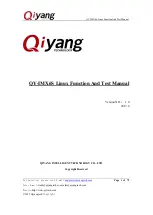43
ODROID XU4 USER MANUAL
sound cards typically need to be class-compliant USB MIDI devices
that do not require a device driver, and need to be used on a USB con-
nector that supports host mode.
The MIDI Manufacturers Association webpage at
is a good source for additional links on this topic. Oth-
er good webpages for MIDI and computer music on Android include
.
TouchDAW is an excellent and mature app which allows the XU4
to be a MIDI Controller for DAW and general-purpose MIDI control on
secondary workstations. TouchDAW supports the leading computer
music production applications on Windows, IOS, and Linux systems.
Using Bluetooth Devices with Android
Bluetooth device detection and pairing are very easy with An-
droid using the Settings application. After plugging in a USB bluetooth
adapter and powering up the XU4, you will need to enable the blue-
tooth receiver. Open the Settings application, ind Bluetooth in the set
-
tings list under the Wireless and Networks category, and select ON to
enable your USB bluetooth adapter and bluetooth services. To begin
pairing your bluetooth device to the XU4, turn on your device and put
the device into pairing mode. The Bluetooth manager will display a list
of detected devices, as well as devices that have been successfully
paired.
If your device was detected, but not shown to be a paired device,
click on the sliders icon on the right side of the listed device to open
the bluetooth settings for this device. Complete the pairing process by
entering the pairing code or passkey for the device. If the bluetooth
device was not detected, clicking on search for devices will perform a
manual scan for any detectable bluetooth devices within range of the
XU4.
Adding an ODROID-VU Touchscreen
The ODROID-VU is a 10-point multitouch display that is capable
of both 720p and 1080p resolutions. To use the ODROID-VU with An-
droid, connect the USB cable from the VU to the ODROID-XU4’s USB
port, then use an HDMI Type A cable to connect the display. Hardker-
nel’s Android images support the ODROID-VU without any additional
coniguration. Use the ODROID Utility application to adjust the reso
-
lution to a comfortable level, if necessary.
Chapter 3