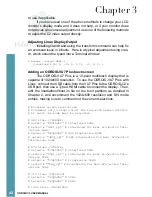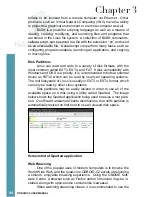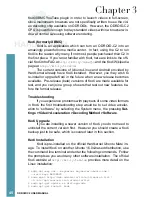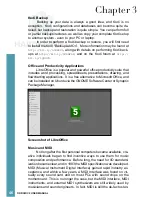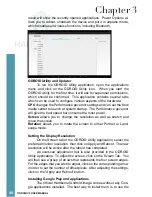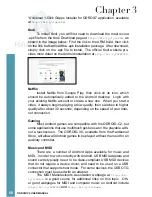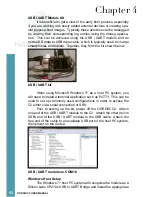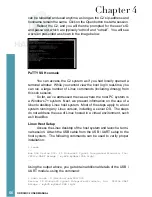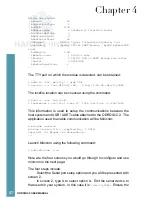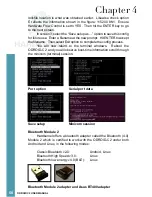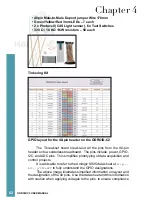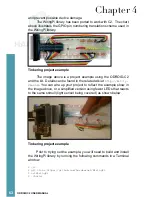51
ODROID C2 USER MANUAL
TouchDAW is an excellent and mature app which allows the C2
to be a MIDI Controller for DAW and general-purpose MIDI control on
secondary workstations. TouchDAW supports the leading computer
music production applications on Windows, IOS, and Linux systems.
Using Bluetooth Devices with Android
Bluetooth device detection and pairing are very easy with Android
using the Settings application. After plugging in a USB bluetooth adapt-
er and powering up the C2, you will need to enable the bluetooth re-
ceiver. Open the Settings application, find Bluetooth in the settings list
under the Wireless and Networks category, and select ON to enable
your USB bluetooth adapter and bluetooth services. To begin pairing
your bluetooth device to the C2, turn on your device and put the device
into pairing mode. The Bluetooth manager will display a list of detected
devices, as well as devices that have been successfully paired.
If your device was detected, but not shown to be a paired device,
click on the sliders icon on the right side of the listed device to open the
bluetooth settings for this device. Complete the pairing process by en-
tering the pairing code or passkey for the device. If the bluetooth device
was not detected, clicking on search for devices will perform a manual
scan for any detectable bluetooth devices within range of the C2.
Adding an ODROID-VU7 Plus touchscreen
To use the ODROID-VU7 Plus with Android, connect the USB
cable from the VU7 Plus to the ODROID-C2’s USB port, then use a
Type A HDMI cable to connect the display. Then, use the ODROID
Utility application and select the “ODROID-VU7 Plus” option in the res-
olution dropdown.
Chapter 3