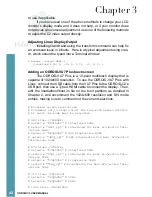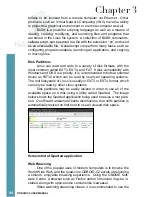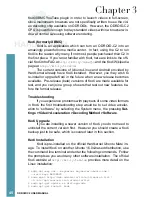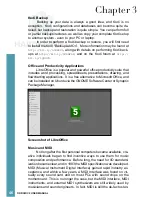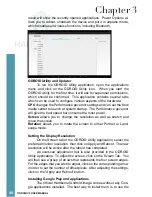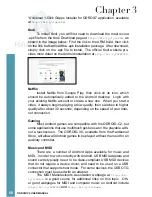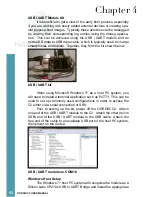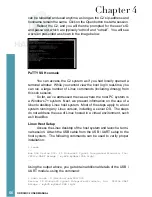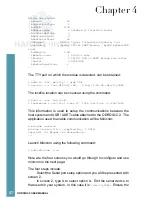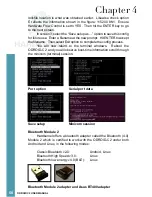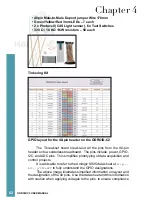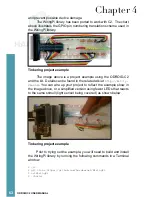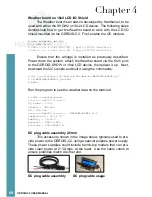54
ODROID C2 USER MANUAL
device driver. After installation has completed, you can verify which
COM port the module is associated. Launch the Computer Manage-
ment utility of Windows 7+, highlight the Device Manager option, and
expand the Ports list. In this particular case, as shown in the below
example screenshot, the module is installed on COM8.
Launch PuTTY and select the Serial option on the left pane.
Serial line to connect to: COM16
Speed (baud): 115200
Data bits: 8
Stop bits: 1
Parity: None
Flow Control: XON/XOFF
Serial configuration in PuTTY
Saved serial configuration in PuTTY
Enter configuration information as listed below, then select the
Session option on the left pane. You will see a popup window as indi-
cated in the following image.
Serial line: COM16
Speed: 115200
Connection Type: Serial
Give this configuration a name such as c2-1-usb-serial, then
save it. This saved configuration can be reloaded and used anytime,
as long as the COM port on the host PC system has not changed.
Click on the Open button to start a session.
Next, reboot the C2. After a short delay, you will see messages
scroll by in the PuTTY console, as shown below. This is when one
would notice messages relevant to external devices or software mod-
Chapter 4