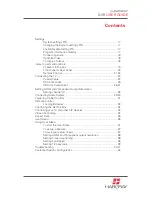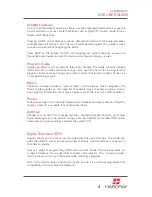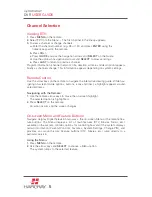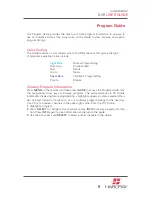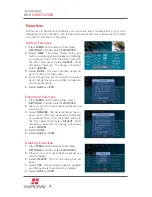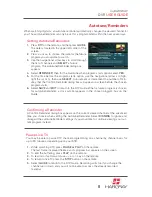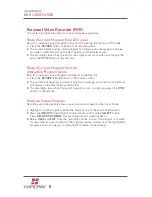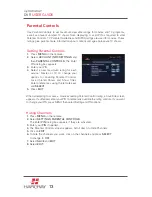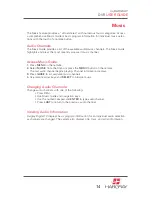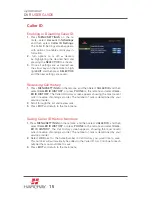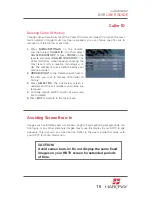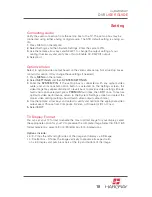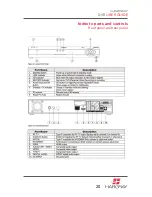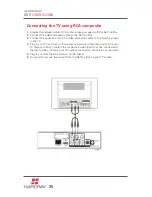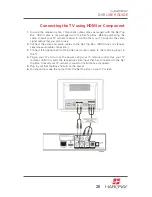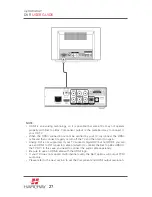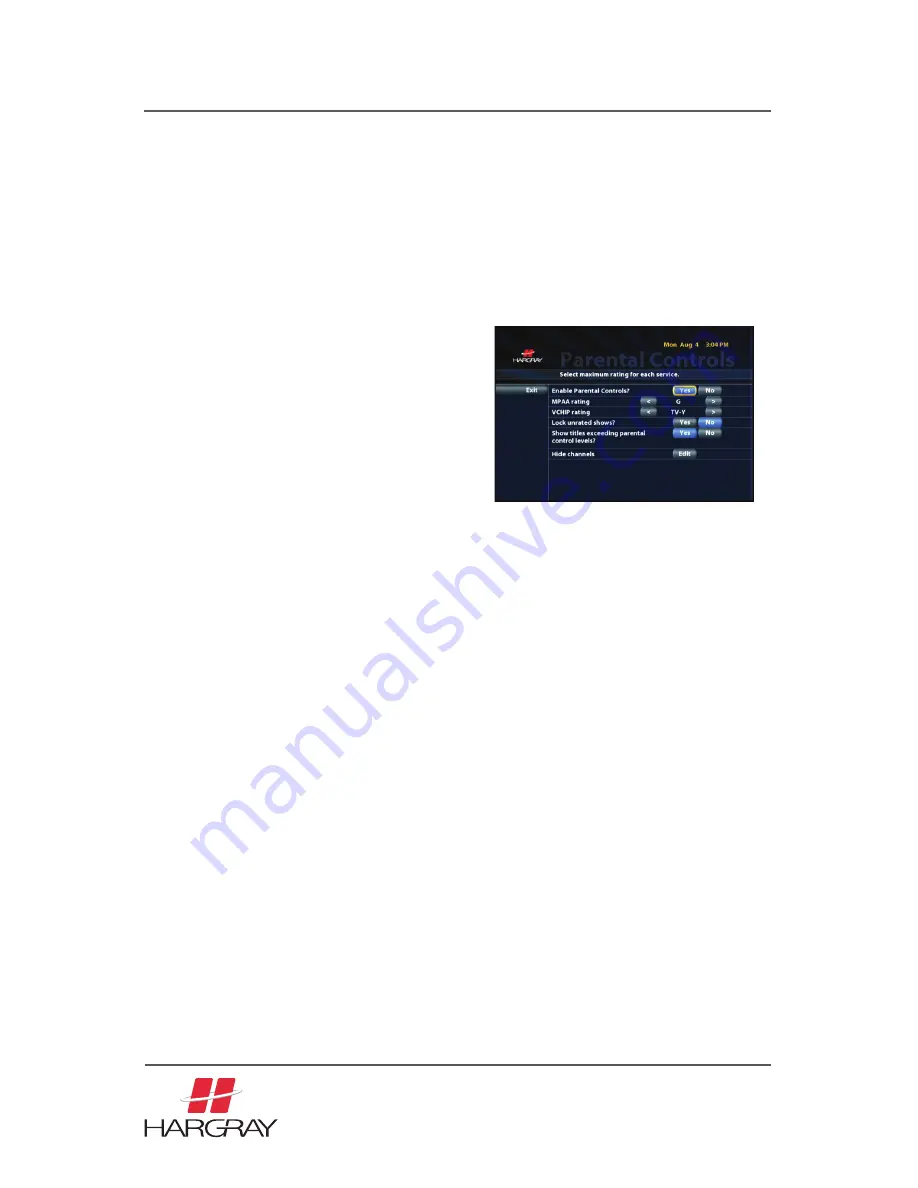
my
HARGRAY
DVR
USER GUIDE
13
Setting Parental Controls
1.
Press
MENU
on the remote.
2.
Select
ACCOUNT INFO/SETTINGS
and
then
PARENTAL CONTROLS
. The Enter
PIN dialog box appears.
3.
Enter your PIN.
4.
Select a new maximum rating for each
service: Movies or TV. Or change your
options for Enabling Parental Controls,
Lock Unrated Shows and Show Titles.
Enter preferences using the remote keys
and
SELECT
.
5.
Press
EXIT
.
Parental Controls
Use Parental Controls to set maximum viewable ratings for movies and TV programs,
a well as prevent unrated TV shows from displaying. A valid PIN is required to alter
Parental Controls. TV Parental Guidelines and MPAA ratings are used for movies. These
ratings give parents more information about content and age appropriate TV shows.
When attempting to access a movie exceeding Parental Control rating, an override screen
appears. If authorized, enter your PIN to temporarily override the rating controls. If you want
to change your PIN, press MENU then select Setting and PIN options.
Hiding Channels
1.
Press
MENU
on the remote.
2.
Select
SETTINGS, PARENTAL CONTROLS
.
The Enter
PIN
dialog box appears if they are activated.
3.
Enter your
PIN
if needed.
4.
The Parental Controls screen appears. Scroll down to Hide Channels.
5.
Click on
EDIT
.
6.
To hide the channels you want, click on the channels and press
SELECT
to change to
OFF
.
7.
Select
SAVE
and
EXIT
.
8.
Select
EXIT
.