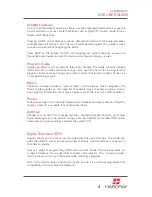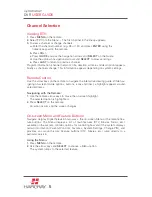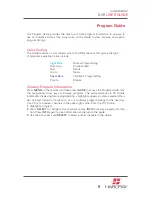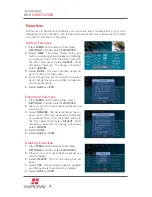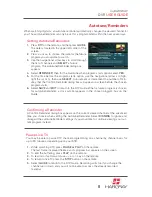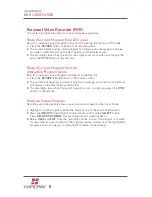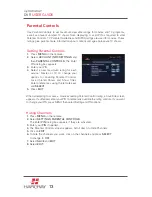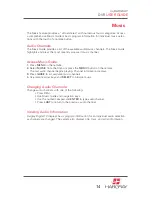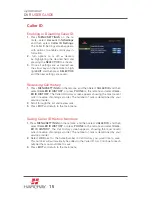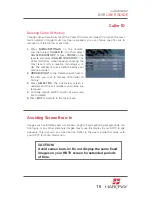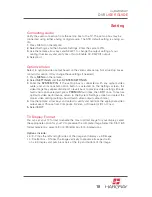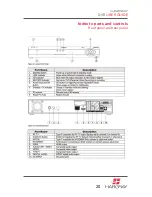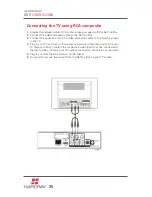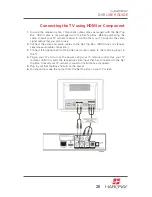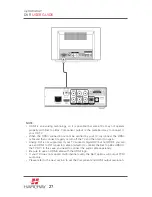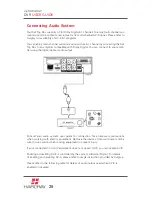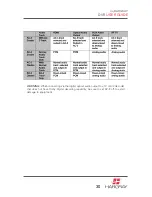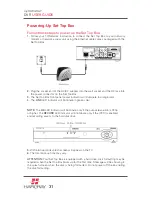my
HARGRAY
DVR
USER GUIDE
17
Settings
The Settings feature allows authorized users to define parental controls, view account
history, and change the system PIN. A 4-digit personal identification number (PIN) is
issued by Hargray and is necessary to establish fundamental settings.
There are two PINs used in this system. When required, an on-screen message re-
quests entering the PIN using the remote. As a security measure, asterisks appear as
numbers are entered. If the wrong PIN is entered, a message prompts a re-entry.
System Settings PIN
System settings PIN allows you to set parental controls, set your system display lan-
guage and audio language, and view your account history. Using the Settings menu you
can change your System PIN, or deactivate the need for a System PIN.
Changing the System Settings PIN
Create and Modify the PIN for System Settings:
1.
Press
MENU
on the remote.
2.
Select
SETTING
, and then
PIN OPTIONS
.
3.
Enter your
PIN
number.
4.
Select
EDIT
to change the Settings PIN.
5.
Enter numbers using the remote to change the Setting PIN.
6.
Click
SAVE
and
Exit
to complete the PIN modification and return to DTV.
Enable/Disable Setting PIN
When disabled, you will no longer be prompted for your PIN while accessing
System Settings or making a purchase in the system:
1.
Press
MENU
on the remote.
2.
Select
SETTINGS
, and then
PIN OPTIONS
.
3.
Enter your
PIN
number.
4.
Select to
ENABLE
or
DISABLE
the Settings PIN; select
YES
or
NO
.
5.
Click
SAVE
and
EXIT
to complete the PIN modification and return to DTV.
Program Information Overlay
Basic program information appears on-screen as channels are changed: to
enable/disable this feature:
1.
Press
MENU
on the remote.
2.
Select
SETTINGS
, and then
SYSTEM SETTINGS
. Enter the system settings
PIN
.
3.
Use the remote arrow keys and select and verify
YES
or
NO
to Show
Information when Changing Channels.
4.
Select
EXIT
.