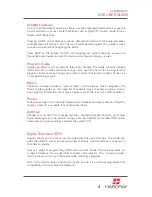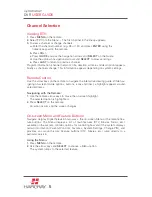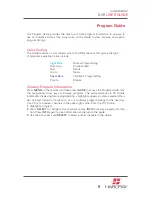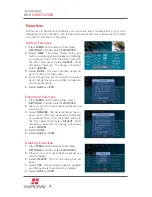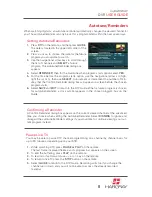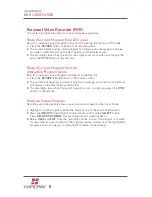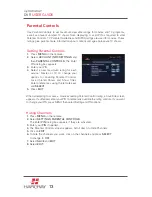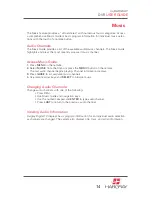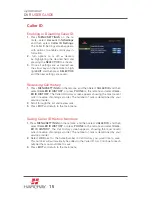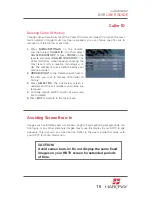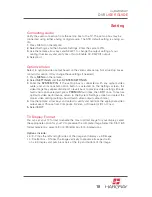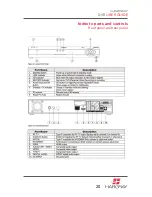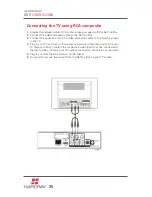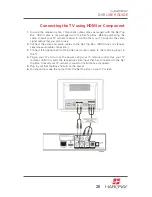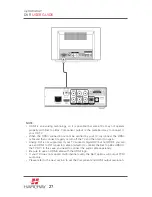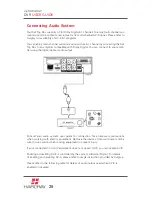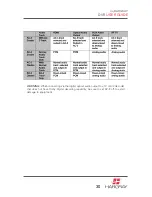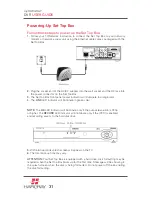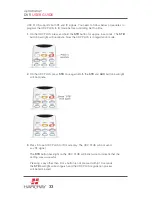my
HARGRAY
DVR
USER GUIDE
18
Setting
Connecting Audio
Verify the audio connection from the set-top box to the TV. The set-top box may be
connected using either analog or digital audio. The STB default setting is analog au-
dio.
1.
Press MENU on the remote.
2.
Select Settings, and then System Settings. Enter the system PIN.
3.
Use the remote arrow keys and SELECT to change the output setting of your
cabling if necessary and verify Yes or No to Enable AC-3 S/PDIF output.
4.
Select Exit.
Optimize Video
Select to optimize video output based on the video cable setup. Not all set-top boxes
contain this option. (Only change these settings if needed.)
1.
Press
MENU
on the remote.
2.
Select
SETTINGS
, and then
SYSTEM SETTINGS
.
3.
Enter the
SYSTEM PIN
. If the set-top box is connected with any system video
cable, and an inconsistent option button is selected on the Settings screen, the
video image may appear distorted. To revert back to previous video settings (the de-
fault is not option selected), press
PROMOS
four times, then
DTV
once. To restore
optimum video performance, return to the System Settings screen and select the
proper video setting (setting should match video output cable choice).
4.
Use the remote arrow keys and select to verify and optimize the appropriate video
output used. Choose from Composite, S-Video, or Modulator (RF or Coax).
5.
Select
EXIT
.
TV Display Format
You can set your TV format to enable the most optimal image for your display; select
the appropriate option for your TV to preserve the complete image. Select 16:9 for 16:9
format televisions; select 4:3 or 4:30 letter box for 4:3 televisions.
Options include:
• 4:3 - Crops the left and right sides of the image and displays a 4:3 image.
• 4:3 Letter box – Shrinks the image vertically to preserve its aspect ratio
on a 4:3 display and puts black bars at the top and bottom of the image.