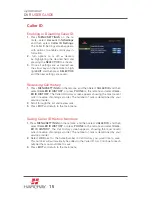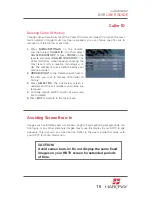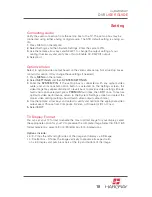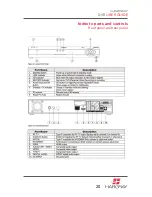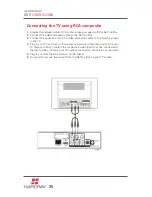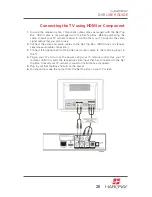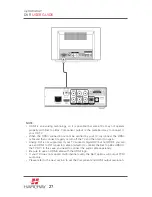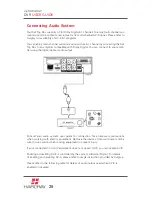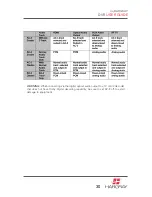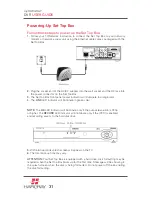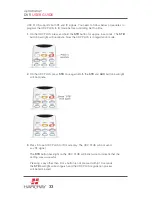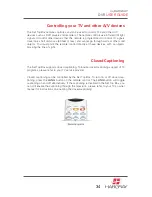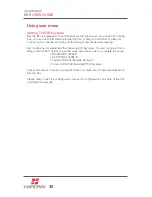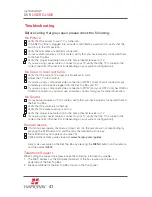my
HARGRAY
DVR
USER GUIDE
Connecting Audio System
Your Set Top Box supports AC-3 (Dolby Digital 5.1 channel). To enjoy multi-channel sur-
round-sound, the content source must carry multi-channel AC-3 signal. Please refer to
Hargray for availability of AC-3 5.1 programs.
You can enjoy multi-channel surround-sound such as 5.1 channel by connecting the Set
Top Box to an amplifier compatible with Dolby Digital. You can connect to your ampli-
fier using the digital optical audio output.
Consult your audio system user guide for connection. Take necessary precautions
when working with electric equipment. Remove the devices from wall power and be
sure to use caution when moving equipment to prevent injury.
If your connected TV or A/V equipment does not support AC-3, you can disable AC-3.
Enabling or disabling AC-3 is controlled by the system software (Myrio). For details
of enabling and disabling AC-3, please refer to usage instruction provided by Hargray.
Please refer to the following table for details of audio output used when AC-3 is
enabled or disabled.
29