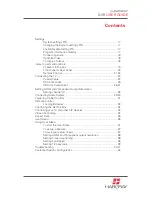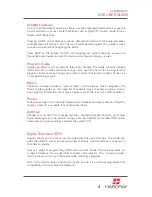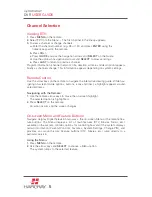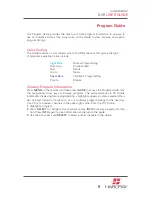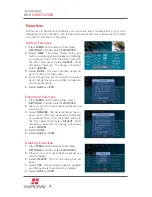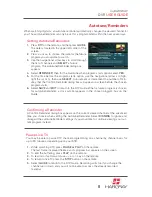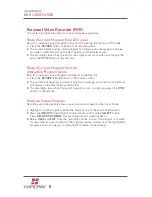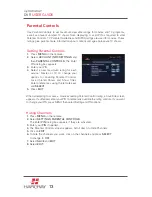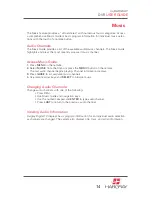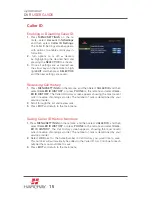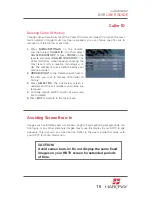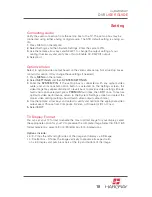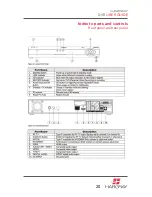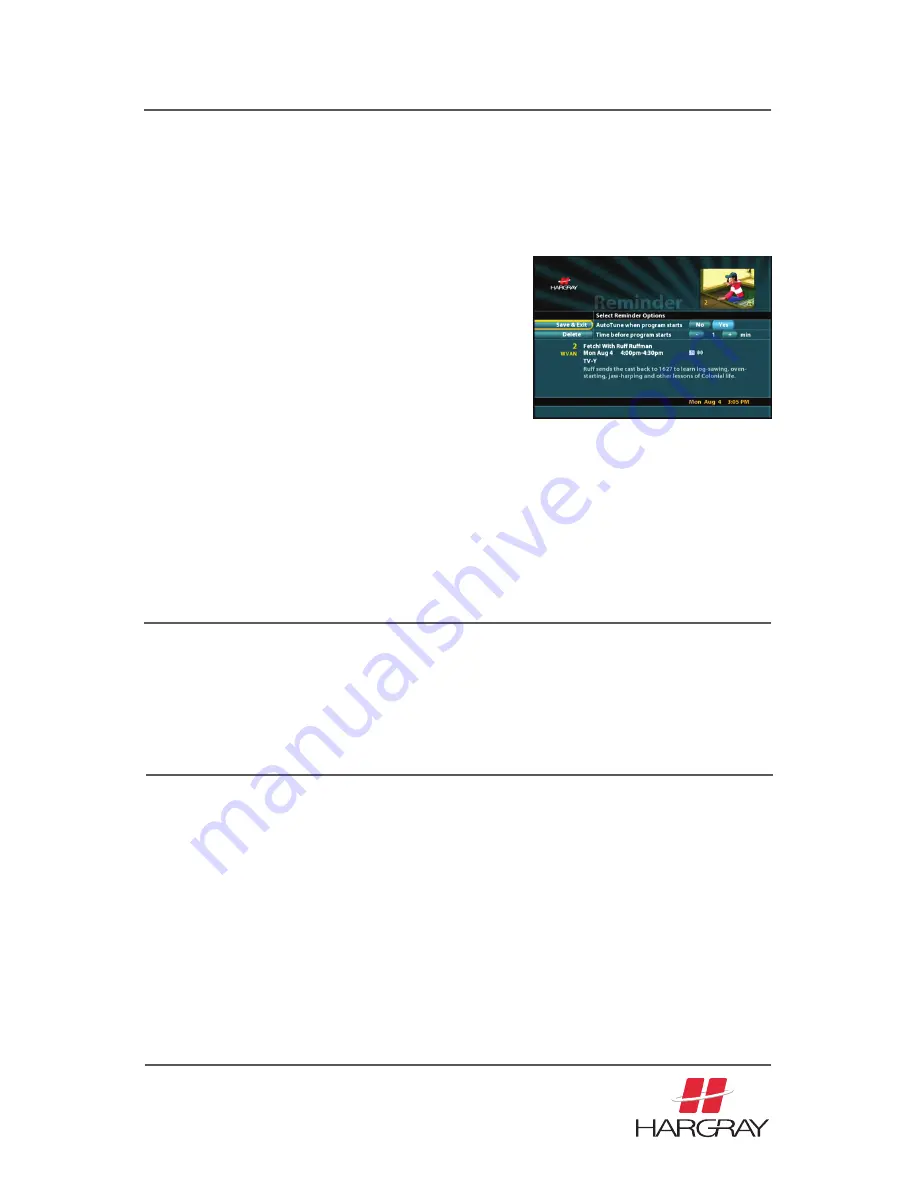
my
HARGRAY
DVR
USER GUIDE
8
Pause Live TV
You may be able to pause DTV channel programming on a channel by channel basis for
up to 30 minutes, depending upon your STB.
1.
While watching DTV, press
PAUSE or PLAY
on the remote.
The last frame displayed freezes and a progress bar appears on the screen.
2.
To end the buffering, press
PLAY
on the remote.
3.
To rewind or fast forward, use << or >> key
on the remote.
4.
To return to live TV press the
STOP
button on the remote.
5.
Select
GUIDE
to return to the DTV Guide. Recording will stop if you change the
channel up or down and you will not be able to access the already recorded
material.
Setting Autotune/Reminders
1.
Press
DTV
on the remote, and then press
GUIDE
.
The date is located in the upper left corner of the
screen.
2.
Press
<<
or
>>
to choose the date for the future
program you would like to watch.
3.
Use the navigational arrow keys to scroll through
the list of channels and
SELECT
a future
program. The Autotune/Reminder dialog box
appears.
When watching digital tv, an autotune reminder automatically changes the viewed channel for
you. The autotune/reminder can only be set for a program listed within the next seven days.
Autotune/Reminders
4.
Select
REMINDER
, then for the Autotune when program starts option select
YES
.
5.
For the time before the program starts option, use the navigational arrows to high-
light the (+) or (-), then use
SELECT
to increment or decrement the number of min-
utes that the Confirm Reminder dialog box will appear on screen before the chosen
program starts.
6.
Select
SAVE
and
EXIT
to return to the DTV Guide. When a future program is chosen
for autotune/reminder, a clock symbol appears in the chosen program box on the
Guide.
Confirming a Reminder
A Confirm Reminder dialog box appears on the current viewed channel at the advanced
time you choose when setting the Autotune/Reminder. Select
DISMISS
to ignore and
disregard the autotune/reminder settings if you would like to continue viewing your cur-
rent program instead.