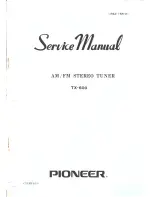12
3. Tempo setting:
Press button
e
and
r
to move the cursor to the position TMP
as in the above picture. Then press button
y
and
u
to adjust
the tempo. Tempo range is from 30 to 250 BPM. If you keep
button
y
or
u
pressed, you can increase or decrease tempo
continuously with 1 Hz step. After finishing tempo setting, you
can move the cursor to the position you need by pressing
button
e
and
r
to set other parameter. If you have finished
setting, press button
t
to confirm.
4. Rhythm setting:
Press button
e
and
r
to move the cursor to the position
RHYTHM as in the above picture. Then press button
y
and
u
to adjust the rhythm. After finishing rhythm setting, you can
move the cursor to the position you need by pressing button
e
and
r
to set other parameter. If you have finished setting,
press button
t
to confirm.
* You need to press butto
n
t
to c
onfirm your setting every time when
you finish setting. Otherwise the cursor will stay flashing.
z
Tone generator mode
1. After entering this mode,
the LCD display will be as
the left picture.
2. Note name selecting:
Press button
y
and
u
to
select note name. Note
name range is from C
to B, total 12 notes. The
selected note name will
display at position NOTE
as in left LCD picture.
3. Calibration:
Press button
e
and
r
to move the cursor to the position A4 as
in the above picture. Then press button
y
and
u
to adjust A4
frequency. The range of A4 frequency is 410Hz~480Hz. Keep-
Tone generator mode LCD
* The gray parts are possibly to be displayed.
Only the black parts are displayed for certain.