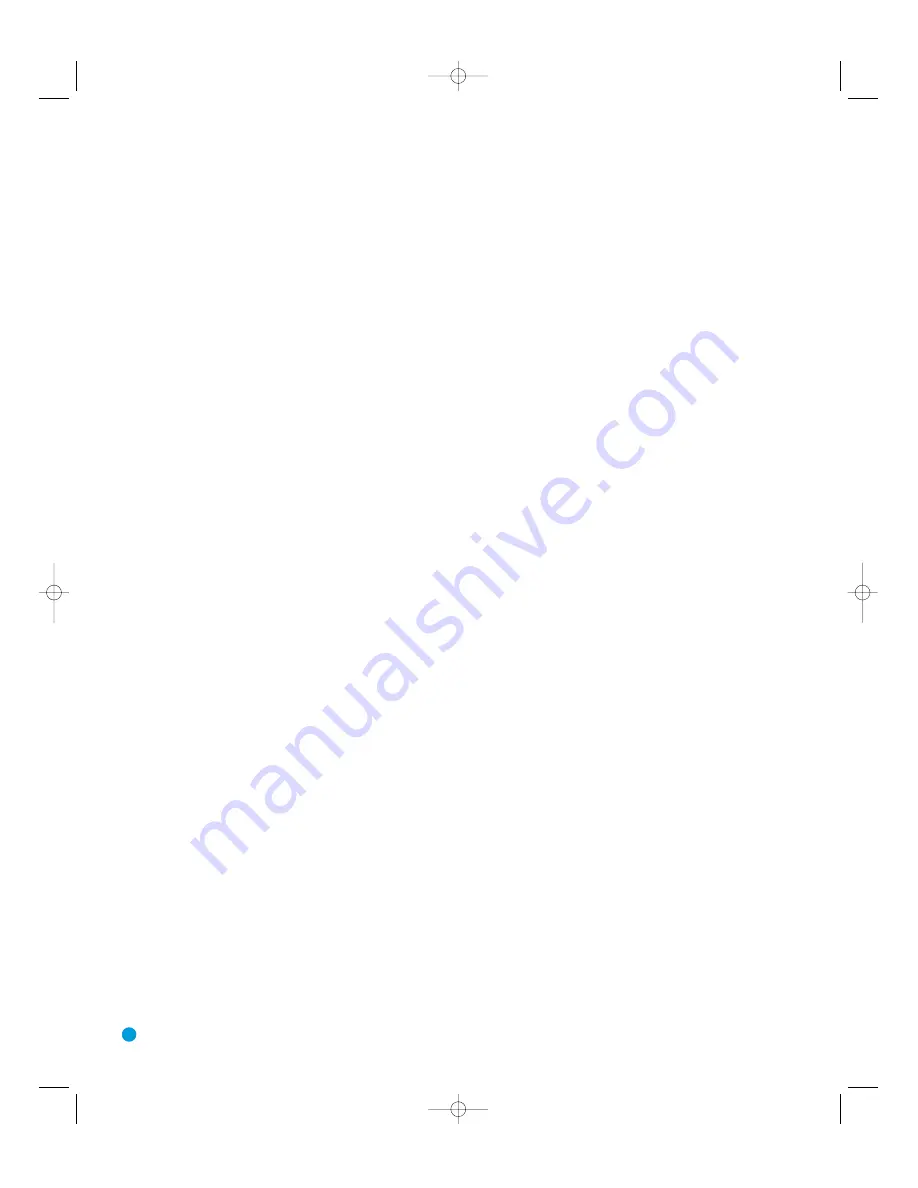
12
The AVR 144 remote is capable of controlling seven devices, including
the AVR itself. During the installation process, you may program the
codes for each of your source components into the remote. Each time
you wish to use the codes for any component, you will need to first
press the Selector Button for that component. This changes the button
functions to the appropriate codes for that product.
Each Input Selector has been preprogrammed to control certain types
of components, with only the codes specific to each brand and model
changing, depending on which product code is programmed. The
device types programmed into each selector may not be changed.
DVD:
Controls DVD players and recorders.
CD:
Controls CD players and recorders.
Tape:
Controls cassette decks.
Video 1:
Controls VCRs, TiVo
®
and DVRs.
Video 2:
Controls cable and satellite television set-top boxes.
Video 3:
Controls televisions and other video displays.
For example, if you have inserted a disc in your CD player and you
would like to skip ahead three tracks, but you then find that the volume
is too loud, you would follow this procedure:
1.
Press the CD Input Selector to switch to the codes that control your
CD player.
2.
Press the Play Button (in the Transport Controls section) if the disc is
not already playing.
3.
Press the Skip Up Button three times to advance three tracks.
4.
Press the AVR Button so that you can access the Volume Controls.
5.
Press the Volume Down Button until the volume level is satisfactory.
Any given button may have different functions, depending on which
component is being controlled. Some buttons are labeled with these
functions. For example, the Sleep and DSP Surround Buttons are
labeled for use as Channel Up/Down Buttons when controlling a televi-
sion or cable box. See Table A8 in the appendix for listings of the
different functions for each type of component.
IR Transmitter Lens:
As buttons are pressed on the remote,
infrared codes are emitted through this lens. Make sure it is pointing
toward the component being operated.
Power On Button:
Press this button to turn on the AVR or another
device. The Master Power Switch on the AVR 144’s front panel must
first have been switched on.
Mute Button:
Press this button to mute the AVR 144’s speaker
and headphone outputs temporarily. To end the muting, press this button
or adjust the volume. Muting is also canceled when the receiver is
turned off.
Program Indicator:
This LED lights up or flashes in one of three colors
as the remote is programmed with codes.
Power Off Button:
Press this button to turn off the AVR 144 or
another device.
AVR Selector:
Press this button to switch the remote to the codes
that operate the receiver.
Input Selectors:
Press one of these buttons to select a source
device, which is a component where a playback signal originates, e.g.,
DVD, CD, cable TV, satellite or HDTV tuner. This will also turn on the
receiver and switch the remote to the codes that operate the source
device.
AM/FM Button:
Press this button to select the tuner as the source,
or to switch between the AM and FM bands.
6-Channel Input Selector:
Press this button to select the 6-
Channel Inputs as the audio source. The receiver will use the video input
and remote control codes for the last-selected video source.
Dim:
Press this button to partially or fully dim the front-panel display.
Test Tone:
Press this button to activate the test tone for output-level
calibration.
TV/Video:
This button has no effect on the receiver, but is used to
switch video inputs on some video source components.
Sleep Button:
Press this button to activate the sleep timer, which
shuts off the receiver after a programmed period of time of up to
90 minutes.
Volume Controls:
Press these buttons to raise or lower the volume,
which will be shown in decibels (dB) in the Message Display.
DSP Surround:
Press this button to select a DSP surround mode
(Hall 1, Hall 2, Theater).
On-Screen Display (OSD):
Press this button to activate the on-
screen menu system.
Channel Level:
Press this button to set the output levels for each
channel so that all speakers sound equally loud at the listening position.
Usually this is done while playing an audio selection, such as a favorite CD,
as described in the Initial Setup section.
Speaker Setup:
Press this button to configure speaker sizes, that is,
the low-frequency capability of each speaker. Usually this is done using
the on-screen menu system, as described in the Initial Setup section.
Navigation (
⁄
/
¤
/
‹
/
›
) and Set Buttons:
These buttons
are used together to make selections within the on-screen menu sys-
tem, or when accessing the functions of the four buttons surrounding
this area of the remote – Channel Level, Speaker Setup, Digital Input
or Delay.
Digital Input Select:
Press this button to select the specific digital
audio input (or analog audio input) you used for the current source.
Delay:
Press this button to set delay times that compensate for placing
the speakers at different distances from the listening position, or to
resolve a “lip sync” issue that may be caused by digital video processing.
REMOTE CONTROL FUNCTIONS
(continued on p. 14)
HKP1482AVR144-om 9/7/06 3:10 PM Page 12













































