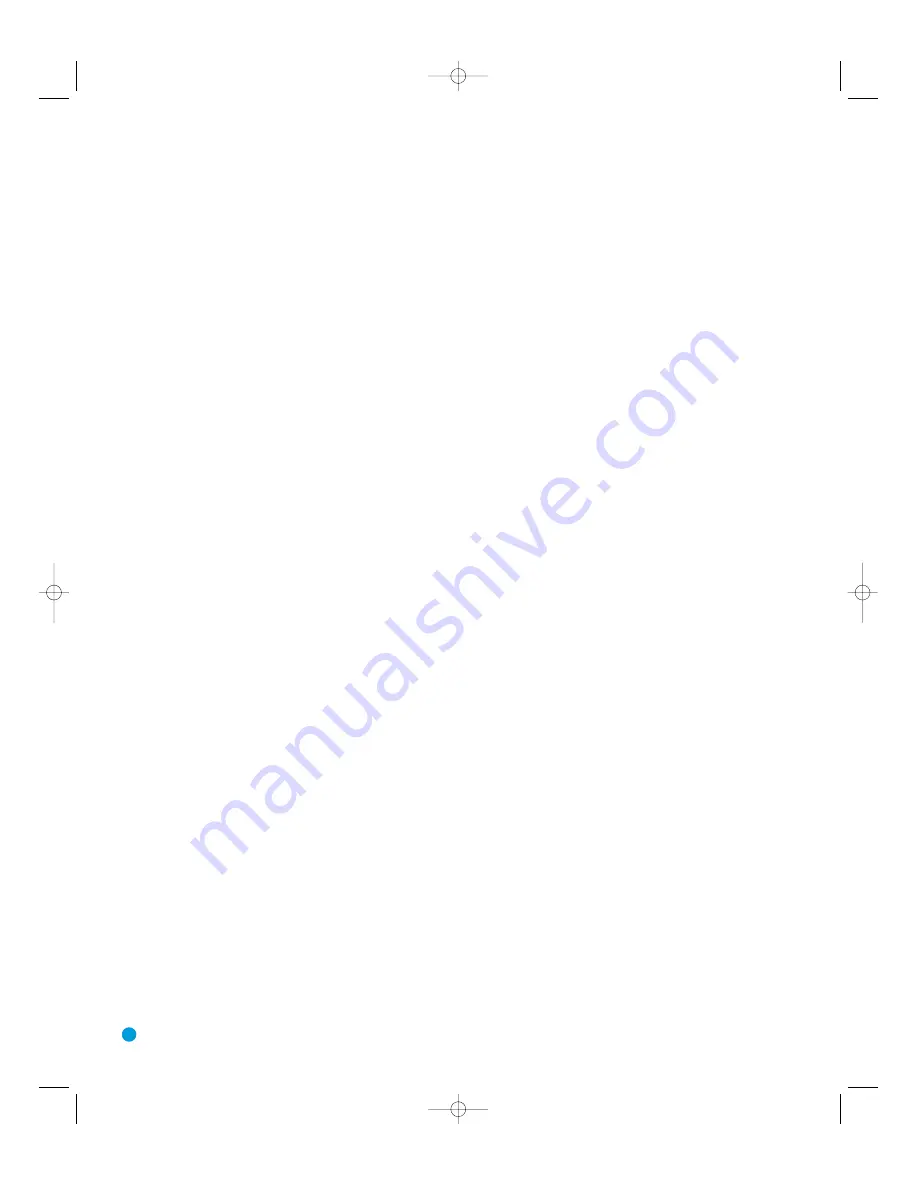
8
Main Power Switch:
This is a mechanical switch that turns the
power supply on or off. It is usually left pressed in (On position) at all
times, and cannot be turned on using the remote control.
Standby/On Switch:
This is an electrical switch that turns the
receiver on for playback, or leaves it in standby mode for quick turn-on
using this switch or the remote control.
Power Indicator:
This LED has three possible modes. When main
power is turned off, the LED is dark and the receiver won’t respond to
any button presses. When main power is turned on, but before the
Standby/On Switch is used, the LED turns amber to indicate that the
receiver is in Standby mode and ready to be turned on. When the
receiver is turned on, the LED turns blue.
Source Select:
Press this button to select a source device, which is
a component where a playback signal originates, e.g., DVD, CD, cable
TV, satellite or HDTV tuner.
Source Indicators:
The name of the current source input lights up.
The indicated input changes each time the Source Select Button is
pressed.
Volume Knob:
Turn this knob to raise or lower the volume, which will
be shown in decibels (dB) in the Message Display.
Message Display:
Various messages appear in this two-line display
in response to commands. When the on-screen display menu system
(OSD) is in use, the message OSD ON will appear to remind you to
check the video display.
Tuner Band:
Press this button to select the tuner as the source, or to
switch between the AM and FM bands.
Tuning:
Press either side of this button to tune a radio station.
Tuning Mode:
This button toggles between manual (one frequency
step at a time) and automatic (seeks frequencies with acceptable signal
strength) tuning mode. It also toggles between stereo and mono modes
when an FM station is tuned.
Preset Stations:
Press this button to select a preset radio station.
Headphone Jack:
Plug a 1/4" headphone plug into this jack for
private listening.
Surround Mode:
Press this button to select a type of surround
sound (e.g., multichannel) mode. Choose from the Dolby modes, DTS
modes, Logic 7 modes, DSP modes or Stereo modes.
Surround Select:
After you have selected the desired type of sur-
round mode, press this button to select a specific variant of that type
of mode.
Surround Mode Indicators:
One or more of these icons may light
up as you select different surround modes. The Message Display also
indicates the surround mode.
Analog Audio, Video and Digital Audio Inputs:
Connect a
source component that will only be used temporarily to these jacks,
such as a camera or game console. Remember to select only one type
of audio and one type of video connection.
Speaker/Channel Input Indicators:
The box icons indicate
which speaker positions you have configured, and the size (frequency
range) of each speaker. When a digital audio input is used, letters will
light inside the boxes to indicate which channels are present in the
incoming signal.
FRONT-PANEL CONTROLS
HKP1482AVR144-om 9/7/06 3:10 PM Page 8









































