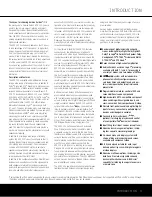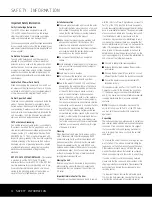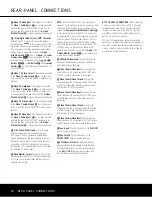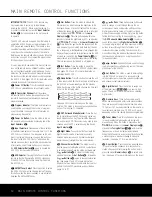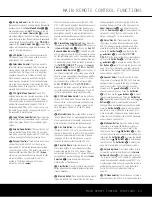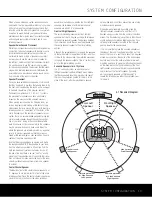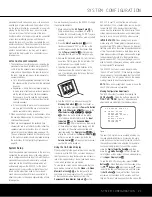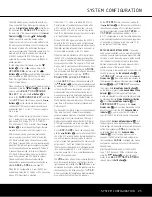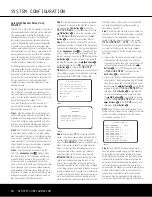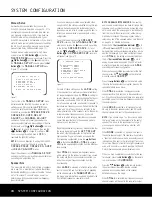INSTALLATION AND CONNECTIONS 17
remote control is preprogrammed with video
recorder product codes for the Video 1 device.
2. Connect the analog audio and video outputs of
a satellite receiver, cable TV converter, television
set or any other video source to the
Video 2
Audio/Video and S-Video Input Jacks
Uc
.
Although any video device may be connected to
these jacks, we recommend connecting your cable
TV converter or satellite receiver to take advantage
of the fact that the remote control is prepro-
grammed with the product codes of these device
types for the Video 2 device.
3. Connect the analog audio and video outputs of
a television or other video device to the
Video 3
Audio/Video
and
S-Video Input Jacks
We
on
the rear panel. Although any video or audio device
may be connected to these jacks, we recommend
connecting your television so that you may take
advantage of the fact that the remote control is
preprogrammed with TV product codes for the
Video 3 device.
Important:
If you are using the television only as a
display device (i.e., if you receive your TV programs
through a cable box or satellite receiver), do not
connect the television’s outputs to the
Video 3
Audio/Video
and
S-Video Input Jacks
We
,
or to any other inputs on the AVR 340.
4. Connect the analog audio and video outputs of a
DVD or laser disc player to the
DVD Audio/Video
and
S-Video Inputs
h
Z
.
5. Connect the digital audio outputs of a DVD player,
satellite receiver, cable box or HDTV converter to
the appropriate
Optical
or
Coaxial Digital Inputs
fif
*(
. Remember that the DVD source
defaults to the
Coaxial 1 Digital Input
f
, and
the Video 2/Cable/Sat source defaults to the
Optical 1 Digital Audio Input
fi
. All other
sources default to their analog inputs, although
any source may be assigned to any digital audio
input on the receiver.
NOTE:
When connecting a device such as a digital
cable box or other set-top tuner product with a digi-
tal audio output, we recommend that you connect
both the digital and analog outputs of the product to
your AVR. The audio input polling feature of the AVR
will then be able to make certain that you have a
constant audio feed, since it will automatically switch
the audio input to the analog jacks if the digital
feed is interrupted or if it is not available for a
particular channel.
6. Connect the
Video and/or S-Video Monitor
Output
g
Y
jacks on the receiver to the compos-
ite or S-video input of your analog television moni-
tor or video projector.
7. If
both
your video display monitor and at least one
video source device (such as a DVD player or
HDTV set-top box) are equipped with component
video capability, then you may connect the compo-
nent video outputs of the device to one of the two
Component Video Inputs
‡°
. In that case,
you will not need to connect the
Video Monitor
Output
Y
or the
S-Video Monitor Output
P
to your video display, as the AVR 340 will convert
composite and S-video signals to component
video. This means you only have to connect one
cable from the AVR to the video display. You will
also be able to view the AVR 340’s on-screen
menu displays using just the component video con-
nection, unless the source device is high-definition
(720p or 1080i) video, in which case you should
either switch to a 480p source or connect the
Video Monitor Output
Y
or the
S-Video
Monitor Output
P
to your video display to
view the on-screen displays.
8.
It is recommended that you connect a DVD player
or a digital video recorder to the
Component
Video 1 Inputs
‡
, as this input is assigned to the
DVD, CD, Tuner and Tape sources by default. Thus,
whenever any of these sources is selected, you
may view the component video output of the device
connected to the
Component Video 1 Inputs
‡
,
enabling you to view and listen to different sources.
8.
Similarly, it is recommended that you connect any
other audio/video device equipped with component
video outputs, such as a DVD-Audio or SACD player,
or HDTV set-top box, to the Video 1, Video 2 or
Video 3 sources, or the 6-/8-channel direct inputs,
as the
Component Video 2 Inputs
°
are
assigned to the Video 1, Video 2, Video 3 and
6-/8-channel source audio inputs by default.
8.
However, you may connect any component video
source to either set of component video inputs, as
they are assignable to any source, following the
instructions on page 22. You will still need to con-
nect either the analog or digital audio outputs, or
the 6-/8-channel audio outputs, of your component
video device to the analog audio inputs correspon-
ding to the source (such as DVD or Video 2 for a
cable converter box), or to any of the
Optical
or
Coaxial Digital Audio Inputs
fif
*(
.
8. If the component video inputs are used, connect
the
Component Video Monitor Outputs
fl
to
the component video inputs of your TV, projector
or display device. You will also be able to view your
composite and S-video sources through this con-
nection, benefiting from the higher quality and
superior appearance of component video.
9. If you have a camcorder, video game or other
audio/video device that is connected to the AVR on
a temporary rather than permanent basis, connect
the audio, video and digital audio outputs of that
device to the
Video 4 Inputs
*(ÓÔ
on the
front panel. A device connected here is selected as
the Video 4 input, and the digital inputs must be
assigned to the Video 4 input. (See page 22 for
more information on input configuration.)
8.
NOTE:
The AVR 340 is shipped with two covers
that may be installed over the front-panel input
jacks when they are not in use.
10. When connecting the AVR 340 to a “digital-ready”,
“HDTV-compatible” or high-definition display
(which is any device capable of accepting an
input signal of 480P or higher), you are able to
take advantage of the unit’s advanced video pro-
cessing circuitry which converts all video signals to
a 480P output. Since the AVR 340 displays the
on-screen menus with upconverted video, the
connection from the AVR 340 to the display need
only be one set of Y/Pr/Pb component video cables
to the
Component Video Monitor Output
fl
.
11. When connecting the AVR 340 to a standard,
analog video display that has standard composite
and S-video inputs only, component video inputs
may not be used. In this case, connect the Video
and
S-Video Monitor Outputs
PY
to the
matching composite and S-video inputs on your
video display, depending on which types of video
are used by your source devices. If both types of
video are used by different source devices, than
both
Video Monitor Outputs
PY
must be
separately connected to your television.
VIDEO CONNECTION NOTES:
• When the component video jacks are used, the on-
screen menus are not visible with high-definition
video (720p or 1080i), and you must switch to the
standard composite or S-video input on your TV, or
to a 480p video source, to view them.
•
When source devices such as a progressive scan
DVD player or an HDTV set-top box are connected
to the AVR 340 via component video connections, if
you wish to take advantage of the record outputs or
have video routed to a second room, it is also nec-
essary to connect the standard, composite or S-
video outputs of the source device to the AVR 340.
The record outputs and multiroom system cannot
accept component inputs, nor are component inputs
down-converted for use with these outputs.
• When connecting a video source to the AVR 340,
you may use either composite, component or
S-video, but only one type of video may be con-
nected for each device.
INSTALLATION AND CONNECTIONS
AVR 340 OM 3/22/06 9:09 AM Page 17
Summary of Contents for AVR 340
Page 67: ......