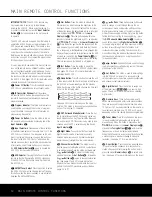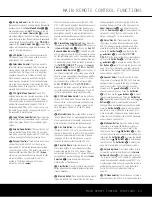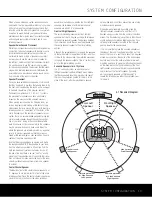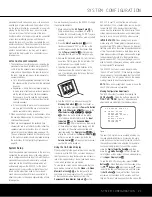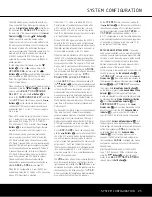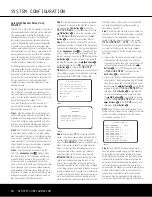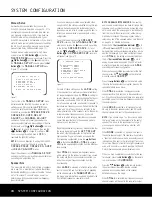SYSTEM CONFIGURATION
SYSTEM CONFIGURATION
SYSTEM CONFIGURATION 25
SYSTEM CONFIGURATION 25
The Night mode may also be adjusted directly any
time a compatible Dolby Digital source is playing by
pressing the
Night Mode Button
l
. When the but-
ton is pressed,
D-RANGE OFF
will appear in
the lower third of the video screen and in the
Lower
Display Line
ı
. Press the
⁄¤
Buttons
n
within 3 seconds to select the desired setting.
The last option line in this menu is the setting to turn
the unit’s upsampling feature on or off. In normal use,
this feature is turned off, which means that digital
sources are processed at their native sample rate. For
example, a 48kHz digital source will be processed
at 48kHz. However, the AVR 340 allows you to
upsample the incoming 48kHz signals to 96kHz for
added resolution.
To take advantage of this feature, press the
¤
Button
n
so that the
›
cursor is next to the
UPSAMPLING
line and press the
‹
/
›
Buttons
o
until
ON
appears. Note that this feature
is only available for the Dolby Pro Logic II-Music,
Dolby Pro Logic II-Movie, Dolby Pro Logic and
Dolby 3 Stereo modes.
When all settings for Dolby surround mode setup have
been made, press the
¤
Button
n
so that the
›
cursor is next to
BACK TO SURROUND
SELECT
, and press the
Set Button
p
to
return to the
SURROUND SELECT
submenu.
On the
DTS
menu, the choices made with the
‹
/
›
Buttons
o
on the remote are determined by a
combination of the type of program material in use
and whether the 5.1- or 6.1/7.1-channel configura-
tion is in use.
When a DTS source is playing, the choice of modes
for 7.1 systems will vary according to the type of pro-
gram source (DTS Stereo, DTS 5.1, DTS 96/24,
DTS-ES Matrix or DTS-ES Discrete). Press the
‹
/
›
Buttons
o
to scroll through the choices that are
available for your system and the program in use.
With no source playing, or while an analog audio
source is playing, you will only be able to view the
DTS Neo:6 surround mode choices. These include
DTS Neo:6 3-channel Cinema mode (recommended
when front left, right and center speakers are present
but no surround speakers are available), DTS Neo:6
5-channel Cinema mode (for movies or television),
DTS Neo:6 5-channel Music mode (optimized for
music-only materials), and DTS Neo:6 6-channel
Cinema and Music modes (available when the
Surround Back speaker channels are configured as
either
LARGE
or
SMALL
; see page 28).
When the 5.1 configuration is in use, the AVR will
automatically select the 5.1 version of DTS processing
when a DTS data stream is selected.
When the 6.1/7.1 mode is selected, the DTS-ES
Discrete mode will automatically be activated when
a DTS source with the ES Discrete “flag” is in use.
When a non-ES DTS disc is in use, you may select
the DTS-ES Matrix mode through this menu to create
a full eight-channel surround mode.
When a DTS 96/24 signal is detected, the AVR 340
defaults to the DTS surround mode, but reproduces
the higher-resolution materials that are present due to
the higher sampling rate automatically. See page 36
for a complete explanation of the DTS modes.
When the incoming bitstream is a DTS digital signal,
the AVR 340’s sophisticated microprocessor allows
you to select a “combination” mode that applies post-
processing so that Dolby Pro Logic IIx or DTS Neo:6
may be used to create back surround channels from
a 2.0 or 5.1 source. This will appear in the
MODE
line by showing both the digital mode and the second
mode, separated by a plus sign (e.g.,
DTS+
DOLBY PRO LOGIC II MUSIC
).
On the
LOGIC 7
menu, the choices made with
the
‹
/
›
Buttons
o
on the remote are determined
by whether the 5.1- or 6.1/7.1-channel configuration
is in use. In either case, the selection of a Logic 7
mode enables Harman Kardon’s exclusive Logic 7
processing to create fully enveloping, multichannel
surround sound from either two-channel Stereo or
Matrix-encoded programming such as VHS cassettes,
laser discs or television broadcasts produced with
Dolby surround.
You may select from Music, Cinema or Enhance modes.
They work best with 2-channel music recordings,
surround-encoded programs or standard 2-channel
programming of any type, respectively. The Logic 7
modes are not available when either Dolby Digital or
DTS digital soundtracks are in use. See page 36 for
a complete explanation of the Logic 7 modes.
On the
DSP(SURR)
menu, the choices made
with the
‹
/
›
Buttons
o
on the remote select from
one of the DSP surround modes that are designed for
use with two-channel stereo programs to create a
variety of sound field presentations. The choices avail-
able are Hall 1, Hall 2 and Theater. The Hall and
Theater modes are designed for multichannel installa-
tions, and are available in 5.1- or 6.1-channel ver-
sions. See pages 36–37 for a complete explanation
of the DSP surround modes.
The
VMAx
menu offers virtual processing that deliv-
ers a full surround field when only the front left and
right speakers are installed. The
NEAR
mode is rec-
ommended for situations where the speakers are less
than five feet from the listening position. The
FAR
mode is optimized for installations where the listening
area is more than five feet from the speakers.
On the
STEREO
menu, the choices made with
the
‹
/
›
Buttons
o
on the remote may either turn
the surround processing off for a traditional two-chan-
nel stereo presentation, or select
5 STEREO
or
7 STEREO
, depending on whether a 5.1 or
6.1/7.1 configuration is in use. The latter modes feed
a two-channel presentation to all speakers, regardless
of the number of speakers in use. See page 37 for
an explanation of the Stereo modes.
NOTE ON ANALOG BYPASS MODE:
If an analog
audio source is selected and you have full-range front
speakers, you may select an analog bypass two-chan-
nel mode in which the analog signal is routed directly
from the input to the volume control, without being
digitized or processed. The analog bypass mode is
selected as one of the surround modes.
First, make sure to remove the tone controls from the
circuitry by pressing the
Tone Mode Button
5
. If
the
TONE OUT
message appears in the
Lower
Display Line
ı
, then simply wait a few seconds for
the message to disappear. Otherwise, press the
‹
/
›
Buttons
)o
until
TONE OUT
does appear.
Then, press the
Stereo Mode Select Button
R
on the remote, or press the
Surround Mode Group
Selector
7
on the front panel until the Stereo
modes are selected. Scroll through the stereo modes
by pressing either the
Stereo Mode Select Button
R
or the
Surround Mode Selector
8
until
SURROUND OFF
appears in the
Lower
Display Line
ı
and on screen. Depending on the
direction of your scroll, the DSP
Surround Mode
Indicator
ˆ
may or may not be lit. Continue to
scroll for the DSP indicator to appear or disappear.
When the DSP
Surround Mode Indicator
ˆ
is lit,
the input signal is being digitized and bass manage-
ment settings will be applied. For example, if you have
set the front speakers to
SMALL
, this setting will
be selected. When the DSP
Surround Mode
Indicator
ˆ
is not lit, analog bypass mode is
engaged. The AVR will automatically configure the
front speakers as
LARGE
, overriding your manual
configuration. See page 28 for more information on
Speaker Setup.
After the selections are made on the Dolby, DTS,
Logic 7, DSP (Surround), VMAx or Stereo menus,
press the
⁄
/
¤
Buttons
n
so that the cursor
moves to the
BACK TO MASTER MENU
line and press the
Set Button
p
.
AVR 340 OM 3/22/06 9:09 AM Page 25
Summary of Contents for AVR 340
Page 67: ......