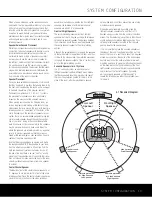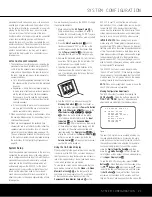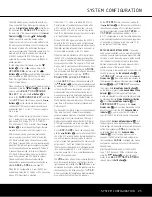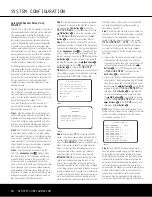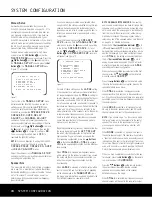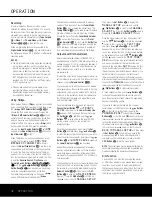If you wish to customize the speaker settings for
each input, make certain that the
›
cursor is on the
BASS MGR
line, and press the
‹
/
›
Buttons
o
so that
INDEPENDENT
appears. When this
setting is entered by exiting the menu, you may need
to go back to the
INPUT
menu to select another
input, and then return to this menu page again to
change the settings for that input. Repeat the proce-
dure for any input where you wish to have a different
set of speaker configurations.
NOTE:
When the
INDEPENDENT
setting is
activated, you may assign different speaker size set-
tings to each input to accommodate different bass
management settings that match your preferences
with the type of program material normally used with a
particular source (for example, when movies are played
from DVD and music from a CD player). However, the
actual speaker crossover settings are set only once and
do not change with the input selection. The reason is
that, while bass management preferences may vary,
the actual speakers remain the same, regardless of the
bass-management and redirection settings.
Speaker Crossover Settings
When all initial speaker “size” settings have been
made, you now have the option to take advantage of
the AVR 340’s Quadruple Crossover system, which
allows individual crossover settings to be made for
each speaker grouping. In systems where full-range or
tower speakers are used for the front soundstage or
where different brands or models are in use at the
various speaker positions, this feature allows you to
customize the bass management and redirection
circuits with a precision not previously possible.
If you have already completed an automated setup
using EzSet/EQ the settings calculated during that pro-
cedure will already appear. No further adjustment is
required unless you wish to change a specific item to
reflect your personal taste or a nonstandard system
configuration.
The low-frequency crossover setting is determined by
the design of your speakers. Depending on the design
and driver complement of your speakers, it is usually
the lowest possible frequency the speaker is capable
of reproducing. Before making any changes to the
settings for the crossover point, we suggest that you
find the lowest frequency for the speakers in each of
the three groupings, front left/right, center and sur-
rounds, by looking at the specifications page of each
speakers’ owner’s manual, or by contacting your dealer
or the manufacturer’s customer service department or
Web site. You will need this figure to accurately config-
ure the next group of settings.
The factory default setting for all speaker positions is
100Hz. If that setting is acceptable for all channels,
then no adjustments are needed and you may skip
this section. However, if you wish to change one of the
settings, proceed to the
SPEAKER X-OVER
submenu by pressing the
¤
Button
n
until the
›
cursor is pointing to the
BACK TO MANUAL
SETUP
line of the
SPEAKER SIZE
sub-
menu, and then pressing the
Set Button
p
so that
the
MANUAL SETUP
submenu appears. Then
press the
¤
Button
n
until the
›
cursor is point-
ing to the
SPEAKER X-OVER
line. Press the
Set Button
p
, and the
SPEAKER X-OVER
submenu will appear (see Figure 13).
Figure 13
To change the setting for any of the four speaker
groups, press the
⁄
/
¤
Buttons
n
until the cursor
is next to the line where you wish to make a change,
and then press the
‹
/
›
Buttons
o
until the
desired setting appears. The available choices that
determine at which point low-frequency information
will be sent to the subwoofer, rather than to the main
speaker channel, are 40Hz, 60Hz, 80Hz, 100Hz,
120Hz, 150Hz and 200Hz. Pick the choice that is
identical to the information for the speakers, or if an
exact match is not possible, pick the closest choice
that is ABOVE the speaker’s low-frequency limit or
crossover point to avoid the creation of a low-fre-
quency “hole” where your system will have no
bass information.
NOTE:
In cases where
LARGE
is selected as the
front channel speaker option and
LFE+L/R
is
selected as the subwoofer option, the front channel
sound information below the setting shown will be
sent to BOTH the front channel speakers and the
subwoofer.
The crossover settings for the Left/Right, Center,
Surround and Surround Back speakers are used to
determine where bass information is sent when it is
derived from the main channels of a source.
The setting for the menu line shown as
LFE
is used
to impose a low-pass filter point for the information in
the low-frequency effects (LFE) channel that is a part
of Dolby Digital- and DTS-encoded source material.
While the LFE channel, which is the “.1” you see in
surround sound designations, is restricted to low fre-
quency sounds, some mixes may include information
that is higher in frequency than your subwoofer is
capable of reproducing. To prevent unwanted sounds
from being sent to subwoofers that cannot handle
them and which do not have a built-in low-pass filter,
the
LFE
option line enables you to select a setting
for the low-pass filter that is part of the subwoofer
feed from the LFE channel. The settings available are
the same as those tied to any one of the four available
speaker positions on this submenu. We recommend
that you use the frequency that is just slightly higher
than the upper capability limit of your subwoofer, as
shown in the sub’s owner’s manual.
When the cursor is on the
LFE
line, press the
‹
/
›
Buttons
o
to choose the appropriate setting.
When all speaker selections have been made, press
the
¤
Button
n
and then the
Set Button
p
to
return to the
MANUAL SETUP
submenu.
Delay Settings
Due to the different distances between the listening
position for the front channel speakers and the sur-
round speakers, the amount of time it takes for sound
to reach your ears from the front versus surround
speakers differs. You may compensate for this differ-
ence through the use of the delay settings to adjust
the timing for the speaker placement and acoustic
conditions in your listening room or home theater.
In addition to adjusting the delay time for each individ-
ual speaker position, the AVR 340 allows you to adjust
the delay for the combined output of all speakers as a
group. This feature is called A/V Sync Delay; it allows
you to compensate for delays to the video image that
may be caused by the processing in products such as
digital video displays, video scalers, digital cable or
satellite systems, or digital video recorders. With proper
adjustment of the setting for A/V Sync Delay, you can
eliminate the loss of lip sync that may be caused by
digital video applications.
Although EzSet/EQ calculates the delay settings for the
individual speaker positions with very accurate results,
the setting for A/V Sync Delay may only be done
manually, since it requires that you observe the pro-
gram material on your video display while adjusting
the delay, if any, required for the specific source. Thus,
even though you may have used EzSet/EQ for other
delay settings, the A/V Sync Delay must be configured
as outlined below.
If you have already calibrated your system using
EzSet/EQ the delay settings shown will reflect the
results of the measurements made by EzSet/EQ.
No further changes are needed unless you wish to
change an item to reflect your personal preferences.
To change the settings, follow the instructions below to
enter the distance between the speaker’s location and
your main listening position. The measurements need
* SPEAKER X-OVER *
LEFT/RIGHT:100HZ
CENTER :100HZ
SURROUND :100HZ
SURR BACK :100HZ
LFE :LEFT/RIGHT
B ASS MGR :GLOBAL
BACK TO MANUAL SETUP
30
SYSTEM CONFIGURATION
30
SYSTEM CONFIGURATION
SYSTEM CONFIGURATION
SYSTEM CONFIGURATION
AVR 340 OM 3/22/06 9:09 AM Page 30
Summary of Contents for AVR 340
Page 67: ......