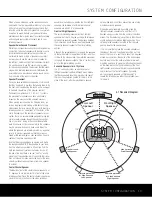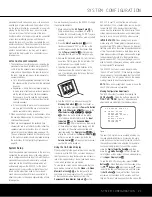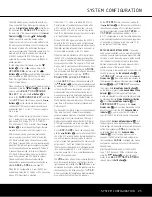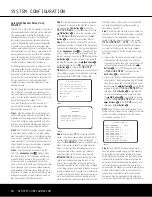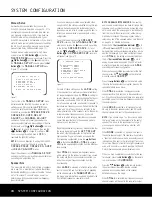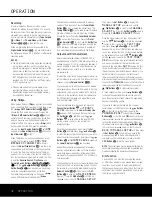not be accurate to the inch, as the system is designed
to accommodate typical listening rather than a specific
“sweet spot” position.
Due to the differences in the way each surround
mode operates, the delay settings must be established
individually for each surround mode. However, once
the delay settings are configured for the version of the
surround mode with the most channels, they need not
be entered again for a version of that mode with fewer
channels. For example, once the delay settings are
established for Dolby Pro Logic IIx – Movie, they will
be carried over to Dolby Pro Logic II – Movie mode.
However, you will need to enter the delay settings sep-
arately for each variant mode, such as Dolby Pro
Logic IIx – Music, Dolby Pro Logic IIx – Game, Dolby
Pro Logic, Dolby 3 Stereo and Dolby Digital EX.
Delay times are adjustable for all surround modes.
Although all channels will appear on screen with the
default or previously entered distances, the menu sys-
tem will only allow you to adjust the settings for those
channels which are actually used by the current sur-
round mode. For example, when you are listening to
music CDs using the CD input in DSP Surround Off
mode, you may adjust the delay settings for the front
left, front right and subwoofer channels only. The cur-
sor will simply skip the other channels as you navigate
through the menu. Therefore, the first time you adjust
the delay settings, it is recommended that you select a
5.1-, 6.1- or 7.1-channel surround mode, depending
on the number of speakers in your system. For the
purposes of setting the delay distances, the Logic 7
modes allow access to the settings for all channels
without requiring that you play a source.
To set the delay time for a specific input, the
DELAY ADJUST
submenu (Figure 10) should
be visible on your on-screen display. If it is not, press
the
OSD Button
v
to bring up the
MASTER
MENU
, and press the
¤
Button
n
until the
on-screen
›
cursor is pointing at the
MANUAL
SETUP
line. Press the
Set Button
p
to enter
the
MANUAL SETUP
submenu, and then scroll
down using the
¤
Button
n
until the
›
cursor
is pointing to the
DELAY ADJUST
line. Press
the
Set Button
p
again, and the
DELAY
ADJUST
submenu will appear (see Figure 14).
Figure 14
Once the
DELAY ADJUST
menu is on your
screen, note that the default setting to enter the dis-
tances from the speakers to the listening position is in
feet. If your measurements are in feet, proceed to the
next step; if your measurements are made in meters,
press the
¤
Button
n
until the on-screen
›
cursor
is at the
UNIT
line on the menu. Then, press the
‹
/
›
Buttons
o
so that
METER
is highlighted.
When the change in measurement units is made,
press the
⁄
/
¤
Buttons
n
to return the
›
cursor
to the
FL
position.
With the on-screen
›
cursor pointing to
FL
, press
the
‹
/
›
Buttons
o
until the distance from the
front left speaker to the preferred listening position
is entered. Next, press the
¤
Button
n
to move
the cursor to the
CENTER
line and use the
‹
/
›
Buttons
o
again to enter the distance from the
center speaker to the listening position. Continue in
this fashion to enter the distance from the listening
position to each of the front right
(FR)
, surround
right
(SR)
, surround back right
(SBR)
, sur-
round back left
(SBL)
, surround left
(SL)
and
subwoofer
(SUB)
speakers. Remember that the
SBL
and
SBR
adjustments will only be needed
when you have surround back speakers installed.
If you wish to reset the delay settings to their factory
defaults at any time, use the
⁄
/
¤
Buttons
n
so
that the cursor is pointing to
DELAY RESET
and then press the
‹
/
›
Buttons
o
so that
OFF
appears. The factory settings shown in Figure 14 will
then be restored.
A/V Sync Delay
If you have a digital video source or a digital video dis-
play that causes lack of lip sync you may use the A/V
Sync adjust feature to delay the audio signal as it is
sent to
all
channels (as opposed to the individual set-
tings) so that the picture and sound are brought back
together. We recommend that this adjustment be
made using the direct access controls on the remote,
as shown below. That enables you to see the image
while making the adjustment; however, you may also
adjust it here using the menu system.
To adjust the A/V Sync delay, press the
⁄
/
¤
Buttons
n
so that the
›
cursor is pointing to the
A/V SYNC DELAY
line on the menu and then
press the
‹
/
›
Buttons
o
to delay the sound suffi-
ciently so that it matches the on-screen video.
Since the A/V Sync Delay setting is best made while
viewing the video program that is out of sync with its
audio track, we strongly recommend that method
rather than using the menu system. To do that, first
press the
Delay Button
Z
on the remote. The A/V
Sync Delay setting appears first, and it may be adjusted
by pressing the
Set Button
p
within five seconds
of when the
A/V SYNC DELAY
message
appears in the on-screen display and the
Lower
Display Line
ı
. Then, press the
‹
/
›
Buttons
o
to enter the desired delay setting that brings the
video and sound back in sync. Press the
Set Button
p
again to enter the setting.
NOTE:
The A/V Sync delay setting is unique to each
video input source, so you may enter a different set-
ting to compensate for the differences between prod-
ucts attached to the DVD or Video 1, 2, 3 or 4 inputs.
When the speaker-to-listening-position distance has
been entered for all active speaker positions, press the
⁄
/
¤
Buttons
n
until the on-screen cursor is next
to
BACK TO MANUAL SETUP
and press
the
Set Button
p
.
The delay settings may be changed at any time
directly from the remote control by pressing the
Delay Button
Y
.
A/V SYNC DELAY
will
appear in the
Lower Display Line
ı
, but you
may press the
⁄
/
¤
Buttons
n
to select any
of the speaker groups.
Output Level Adjustment
Output level adjustment is a key part of the configura-
tion of any surround sound product. It is particularly
important for a digital receiver such as the AVR 340,
as correct outputs ensure that you hear soundtracks
with the proper directionality and intensity.
IMPORTANT NOTES:
• Listeners are often confused about the operation of
the surround channels. While some assume that
sound should always be coming from each speaker,
most of the time there will be little or no sound in
the surround channels. This is because they are
only used when a movie director or sound mixer
specifically places sound there to create ambience
or a special effect, or to continue action from the
front of the room to the rear. Once the output
levels are properly set, it is normal for surround
speakers to operate only occasionally. Artificially
increasing the volume to the rear speakers may
destroy the illusion of an enveloping sound field
that duplicates the way you hear sound in a movie
theater or concert hall.
• If you have elected to use your AVR 340 in a 6.1-
channel configuration, you will not be able to use
the EzSet/EQ procedure unless you follow these
instructions. First, do not connect the surround back
speaker, and run EzSet/EQ using a 5.1-channel
configuration. Then connect your single surround
back speaker to the LEFT
Surround Back
Speaker Output
B
. Now follow the instructions in
this section to manually set the correct speaker size,
delay and output level for the surround back speaker.
* DELAY ADJ UST *
F L : 1 0FT S BR: 10FT
C EN: 1 0FT S BL: 10FT
F R : 1 0FT S L : 10FT
S R : 1 0FT S UB: 10FT
D ELAY R ES ET :OFF
U NIT: F E ET
A /V SYN C DELAY :OmS
B ACK TO MANUAL SETUP
SYSTEM CONFIGURATION
SYSTEM CONFIGURATION 31
SYSTEM CONFIGURATION 31
AVR 340 OM 3/22/06 9:09 AM Page 31
Summary of Contents for AVR 340
Page 67: ......