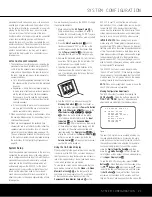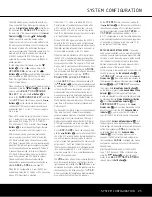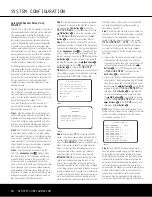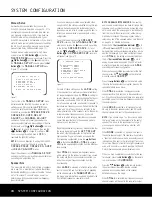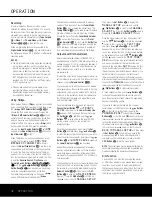OPERATION
OPERATION 35
• To temporarily silence all speaker outputs, press
the
Mute Button
f
¬
. This will interrupt the
output to all speakers and the headphone jack, but
it will not affect any recording or dubbing that may
be in progress. When the system is muted, the word
MUTE
will flash in the
Upper Display Line
P
.
Press the
Mute Button
f
¬
again to return to
normal operation.
• You may adjust the bass and treble tone controls
at any point during a listening session by pressing
the
Tone Mode Button
5
until
TONE IN
appears in the
Lower Display Line
ı
. Press
the
Tone Mode Button
5
again until either
TREBLE MODE
or
BASS MODE
appears in the
Lower Display Line
Q
, and then
use the
‹
/
›
Buttons
)
to boost or cut the low
or high frequencies by up to ±10dB, in 2dB steps,
until the desired setting is achieved.
• You may also totally remove the tone controls from
the circuit so that the output is “flat” at any time by
pressing the
Tone Mode Button
5
and then
pressing the
‹
/
›
Buttons
)
so that
TONE
OUT
appears in the on-screen display and the
Lower Display Line
ı
.
• The tone controls may also be adjusted using the
AUDIO SETUP
submenu as described on
page 23.
• For private listening, plug the 1/4" stereo phone
plug from a pair of stereo headphones into the
front-panel
Headphone Jack
4
. When the
headphone plug is connected, all speakers will be
muted and
DOLBY H:BP
will appear in the
Lower Display Line
ı
, indicating that the head-
phone output is in the Bypass mode, and to confirm
that no processing is being used. When the head-
phone plug is removed, the audio feed to the
speakers will be restored.
• When the headphones are in use, you may take
advantage of the Dolby Headphone modes to bring
added spaciousness to headphone listening. Press
the
Dolby Mode Select Button
w
or the
Surround Mode Group Selector
7
to cycle
through the three Dolby Headphone modes and
select the one that you prefer.
Surround Mode Selection
One of the important features of the AVR 340 is its
ability to reproduce a full multichannel surround sound
field from digital sources, analog matrix surround-
encoded programs and standard stereo programs.
Selection of a surround mode is based on personal
taste, as well as the type of program source material
being used. For example, motion pictures or TV pro-
grams bearing the logo of one of the major surround-
encoding processes, such as Dolby Surround or DTS
Stereo, may be played in either the Dolby Digital, Dolby
Pro Logic II or IIx Movie, DTS Neo:6 Cinema, or
Logic 7 5.1 or 7.1 Cinema surround modes.
NOTE:
Once a program has been encoded with matrix
surround information, it retains the surround information
as long as the program is broadcast in stereo. Thus,
movies with surround sound may be decoded via any of
the analog surround modes such as Dolby Pro Logic IIx–
Movie, Logic 7 Cinema or DTS Neo:6 Cinema, when
they are broadcast via conventional TV stations, cable,
pay-TV and satellite transmission. In addition, a growing
number of made-for-television programs, sports broad-
casts, radio dramas and music CDs are also recorded in
surround sound.
Even when a program is not listed as carrying inten-
tional surround information, you may find that the Dolby
Pro Logic IIx, Logic 7 or DTS Neo:6, VMAx and the Hall
or Theater modes often deliver enveloping surround
presentations through the use of the natural information
present in all stereo recordings.
Surround modes may be changed at any time by
using either the front panel or remote control. Any
changes made to the surround mode for that source
will be retained in the AVR’s menu, even after another
source is selected, or if the AVR is placed in Standby
mode. To select a new surround mode from the
front panel, first press the
Surround Mode Group
Selector Button
7
until the desired major surround
mode group, such as Dolby, DTS or Logic 7, is select-
ed. Next, press the
Surround Mode Selector Button
8
to choose the specific individual surround mode.
To select a surround mode using the remote, press
the button for the major surround mode group that
includes the mode you wish to choose from:
Dolby
w
,
DTS Surround
x
,
DTS Neo:6
S
,
Logic 7
y
,
Stereo
R
or
DSP Surround
k
.
The first press of the button will show the current
mode from that group. To cycle through the available
modes in that group, press the button again until the
desired mode appears in the
Lower Display Line
ı
, the on-screen display and in the
Surround
Mode Indicators
ˆ
.
As the surround mode changes, the appropriate
Surround Mode Indicator
ˆ
will light to indicate
the current mode. At times, it is possible that more
than one indicator will light. This can occur when the
DSP Surround Off mode has been selected, or when
post-processing is being used with an input signal,
such as when the Dolby Digital 2.0 plus Dolby Pro
Logic IIx mode is used to create a 7-channel presen-
tation of a two-channel signal.
The Dolby Digital, Dolby Digital EX and DTS 5.1,
DTS-ES Matrix and DTS-ES Discrete modes may only
be selected when a digital input is in use and a digital
signal in that format is present. In addition, when a
digital source is present, the AVR 340 will automatically
select and switch to the correct mode, regardless of
the mode that has been previously selected. For more
information on selecting digital sources, see the Digital
Audio Playback section.
The Dolby Pro Logic IIx modes are available only
when the AVR 340 has been configured for 6.1/7.1
operation by setting the Surround Back speakers as
either
LARGE
or
SMALL
as described on page
28. These modes provide a matrixed 6.1-channel
presentation of analog sources.
When the 6-channel/8-channel direct inputs are in
use there is no surround processing, as these inputs
take the analog output signals from an optional, exter-
nal DVD-Audio or SACD player, or another source
device and carry them straight through to the volume
control without any further digital processing.
To listen to a program in traditional two-channel stereo,
using the front left and front right speakers only (plus
the subwoofer, if installed and configured), press the
Stereo Button
R
until
SURROUND OFF
appears in the
Lower Display Line
ı
, or press the
Surround Mode Group Selector
7
until the Stereo
modes appear in the on-screen display and
Lower
Display Line
ı
and then press the
Surround Mode
Select Button
8
until
SURROUND OFF
appears in the on-screen display and
Lower
Display Line
ı
.
When an analog audio source is in use, you may
activate an analog bypass Surround Off mode, if you
have removed the tone controls from the processing
circuitry. This is done by pressing the
Tone Mode
Button
5
and using the
‹
/
›
Buttons
)o
until the
TONE OUT
message appears in the
Lower Display Line
ı
, or using the
AUDIO
SETUP
menu.
If the tone controls are active (
TONE IN
), or
if you have selected the digitized Surround Off mode,
the DSP icon will appear in the
Surround Mode
Indicators
ˆ
, and the message
SURROUND
OFF
will appear in the lower line of the semi-OSD
display. The DSP icon indicates that the incoming sig-
nal is being digitized and any bass management set-
tings are being applied. This mode is recommended
when your front speakers are not capable of repro-
ducing the lower frequencies and are thus used with
a subwoofer.
When the DSP icon is not lit in Surround Off mode
with an analog audio input in use, the AVR is in analog
bypass mode. The signal is being routed directly to
the volume control, without entering the digital domain
and without any bass management settings being
applied. This mode is desirable when your left and right
(Continued on page 38)
AVR 340 OM 3/22/06 9:09 AM Page 35
Summary of Contents for AVR 340
Page 67: ......