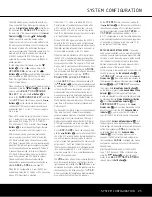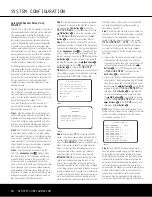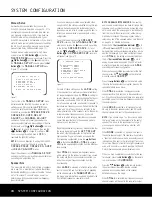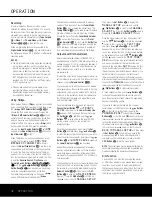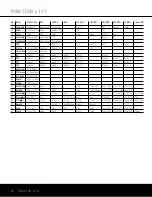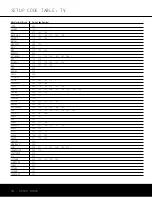OPERATION
OPERATION 39
• A “0” indicates that there is no LFE channel informa-
tion available. However, even when there is no dedi-
cated LFE channel, low-frequency sound will
be present at the subwoofer output when the
speaker configuration is set to show the presence
of a subwoofer.
The information in the right side of the display will
tell you if the digital audio data contains a special flag
signal that will automatically activate the appropriate
6.1 or 7.1 mode. This will be shown as
EX-ON
or
EX-OFF
for Dolby Digital bitstreams and
ES-ON
or
ES-OFF
for DTS bitstreams.
If the EX flag is off, and your receiver has been config-
ured for 6.1/7.1 operation, you may manually turn on
EX processing as appropriate by simply selecting the
Dolby Digital EX surround mode as described on
pages 23 and 35. When the ES flag is not present in
a DTS bitstream, you may benefit from a 6.1-channel
presentation by selecting the DTS+Neo:6 post-pro-
cessing surround mode using the procedure described
on pages 23 and 35. In that mode, the DTS Neo:6
algorithms will be used to derive the surround back
channel from the DTS bitstream information.
Surround Mode Post Processing
Thanks to the power of the AVR 340’s DSP processor,
a variety of surround mode options are available for
most digital signals to deliver either the native informa-
tion or to produce an enhanced sound field to match
the number of speakers in your system. The modes
available and the number of channels available for
each mode will vary depending on the incoming bit-
stream, and the configuration of your system, and are
listed in the tables on page 40. The modes may be
selected in the usual manner by selecting the major
Surround Mode Group first, and then scrolling through
the options (see pages 23 and 35).
The incoming bitstreams are indicated in the
Lower
Display Line
Q
as described above. After you have
selected a surround mode, after about 5 seconds,
the bitstream will be displayed briefly before the unit
returns to normal operation. Therefore, you may ascer-
tain the current bitstream by pressing the button for
the major Surround Mode Group and waiting for a few
moments for the bitstream to appear in the
Lower
Display Line
Q
. The bitstream information will also
be displayed after the source input has been changed.
To use the tables on page 40, match the indication in
the display to the Incoming Bitstream listed in the left
column. The available surround modes are shown to
the right.
See page 45 for information on setting the system to
use a surround mode that you select by referring to
these tables, rather than the default digital mode.
It is always a good idea to check the readout for the
channel data to make certain that it matches the audio
logo information shown on the back of a DVD pack-
age. In some cases you will see the indication for
“2/0/0” even when the disc contains a full 5.1, or
3/2/.1 signal. When this happens, check the audio
output settings for your DVD player or the audio menu
selections for the specific disc being played to make
certain that the player is sending the correct signal to
the AVR. See tables on page 40.
PCM Audio Playback
PCM is the abbreviation for Pulse Code Modulation,
which is the type of digital signal used for standard CD
playback and other non-Dolby Digital and non-DTS
digital sources such as Mini-Disc. The digital circuits
in the AVR 340 are capable of high-quality digital-to-
analog decoding, and they may be connected directly
to the digital audio output of your CD player.
Connections may be made to either the rear-panel
Optical
or
Coaxial Inputs
fif
or the front-panel
Digital Inputs
*(
.
To listen to a PCM digital source, first select the input for
the desired source (e.g., CD). Next press the
Digital
Select Button
#q
and then use the
⁄
/
¤
Buttons
n
on the remote, or the
‹
/
›
Selector
Buttons
)
on the front panel, until the desired choice
appears in the
Upper Display Line
P
.
During PCM playback, you may select any Surround
mode except Dolby Digital or DTS, as shown in the
table on page 40. Note that for convenience, we have
included the modes available for analog sources
(including the tuner) in this chart.
When a PCM signal is detected, the
Lower Display
Line
ı
will briefly show a message with the letters
PCM, in addition to a readout of the sampling fre-
quency of the digital signal. In most cases, this will be
44.1kHz
or
48kHz
, though in the case of
specially mastered, high-resolution audio discs you will
see a
96kHz
indication.
Speaker/Channel Indicators
In addition to the bitstream indicators, the AVR 340
features a set of unique channel-input indicators that
tell you how many channels of digital information are
being received and/or whether the digital signal is
interrupted (Figure 16).
Figure 16
The letters inside the boxes tell you which channels
are receiving an input signal. Since conventional ana-
log audio is only two channels, the “L” and “R” letters
will light with any analog source. When a digital source
is in use you will see letters displayed that correspond
to the number of channels in the incoming data
stream, which may be just the L and R for two chan-
nel PCM or 2.0 Dolby Digital material. When a 5.1
signal is being received the L/C/R/SL/SR indicators
will light, with the LFE indication also being shown
when an LFE signal is present. All seven indicators,
including the SBL/SBR letters will light for a 7.1 sig-
nal, and a horizontal line is shown to connect the
SBL/SBR indicators when a 6.1 source is in use.
It is important to note that although Dolby Digital, for
example, is referred to as a “5.1” system, not all Dolby
Digital DVDs or programs are encoded for 5.1. Thus,
it is sometimes normal for a DVD with a Dolby Digital
soundtrack to trigger only the “L” and “R” indicators.
NOTE:
Many DVD discs are recorded with both “5.1”
and “2.0” versions of the same soundtrack. When
playing a DVD, always be certain to check the type of
material on the disc. Most discs show this information
in the form of a listing or icon on the back of the disc
jacket. When a disc does offer multiple soundtrack
choices, you may have to make some adjustments to
your DVD player (usually with the “Audio Select” button
or in a menu screen on the disc) to send a full 5.1
feed to the AVR 340. It is also possible for the type of
signal feed to change during the course of a DVD’s
playback. In some cases, the previews of special
material will only be recorded in 2.0 audio, while the
main feature is available in 5.1 audio. The AVR 340
will automatically sense changes to the bitstream and
channel count and reflect them in these indicators.
The letters used by the
Speaker/Channel Input
Indicators
O
will flash to indicate when a bitstream
has been interrupted. This will happen when a digital
input source is selected before the playback starts, or
when a digital source such as a DVD is paused. The
flashing indicators remind you that the playback has
stopped due to the absence of a digital signal and not
through any fault of the AVR 340. This is normal, and
the digital playback will resume once the playback is
started again.
(Continued on page 41)
AVR 340 OM 3/22/06 9:09 AM Page 39
Summary of Contents for AVR 340
Page 67: ......