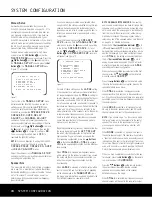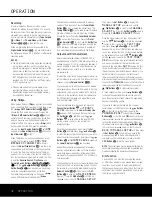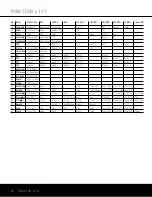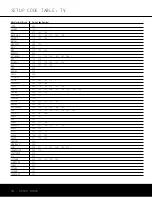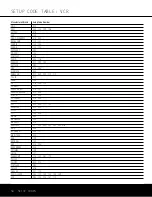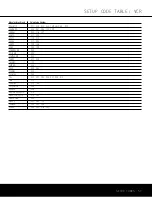OPERATION
42
OPERATION
OPERATION
Recording
In normal operation, the audio or video source
selected for listening through the AVR 340 is sent to
the record outputs. This means that any program you
are watching or listening to may be recorded simply
by placing machines connected to the
Tape Outputs
g
or
Video 1
or
2 Audio/Video
and
S-Video
Outputs
TVbd
in the Record mode.
When a digital audio recorder is connected to the
Digital Audio Outputs
de
, you are able to record
the digital signal using a CD-R, MiniDisc or other digital
recording system.
NOTES:
• The digital outputs are active only when a digital sig-
nal is present, and they do not convert an analog
input to a digital signal, or change the format of the
digital signal. In addition, the digital recorder must
be compatible with the output signal. For example,
the PCM digital input from a CD player may be
recorded on a CD-R or MiniDisc, but Dolby Digital
or DTS signals may not.
• Please make certain that you are aware of any
copyright restrictions on any material you copy.
Unauthorized duplication of copyrighted materials
is prohibited by federal law.
Using
When Harman Kardon’s
(optional) is connected
and a compatible iPod is docked in The Bridge, press
the
DMP Selector Button
d
∂
to
choose the iPod as the input source. Pressing the
DMP Selector Button
d
∂
will also
activate the AVR remote’s control codes for the iPod,
and you may also use the front-panel controls to
operate the iPod. You may also select
DMP
as the source from the front panel by repeatedly
pressing the
Input Source Selector
^
until
DMP
appears in the
Upper Display Line
P
, although no
Input Indicator
Ú
will light.
When The Bridge is properly connected and a com-
patible iPod is properly docked,
DMP/THE
BRIDGE IS CONNECTED
will scroll
across the
Upper Display Line
P
. Once that mes-
sage appears, use the remote or front-panel buttons
to control the iPod. See the Function List Table on
pages 51–52 for a listing of the remote control but-
tons that have been programmed to control the iPod.
In brief, the
Reverse Search, Play, Pause
and
Forward Search Buttons
`é˙î∆
˚
and the
⁄
/
¤
/
‹
/
›
Buttons
noƒ
and
Set Button
pî
may be used in a similar man-
ner to the corresponding controls on the iPod.
Complete details on operating an iPod using
and an AVR remote are furnished with
.
The front-panel controls may be used to access a
number of iPod functions. Press the
Tuner Mode
Button
&
to play or pause the current track. The
Tuning Selector
9
may be used to search reverse
(left side of button) or forward (right side of button)
through the tracks. Press the
Tuner Band Selector
!
to call up the iPod’s menu. Press the
Preset
Station Selectors
$
to scroll, and the
Set Button
@
to select. For complete information on using the
AVR’s remote or front-panel controls to operate an
iPod, see the instructions packed with The Bridge.
Output Level Trim Adjustment
Normal output level adjustment for the AVR 340 is
established using EzSet/EQ, or the internal test tone, as
outlined on pages 31–32. In some cases, however, it
may be desirable to adjust the output levels using pro-
gram material such as a test disc, or a selection you
are familiar with.
To adjust the output levels using program material, first
set the reference volume for the front left and front right
channels using the
Volume Control
Ò
b
.
If you are using a disc with test signals or an external
signal generator as the source from which to trim the
output levels, you may use a handheld SPL meter to
guide you to the correct SPL levels. Set the meter to
the C-Weighting Slow scale, and adjust the volume
until the meter reads 75dB.
Once the reference level has been set, press the
Channel Select Button
m
and
FRONT L
LEVEL
will appear in the
Lower Display Line
Q
and semi-OSD. To change the level, first press
the
Set Button
p
, and then use the
⁄
/
¤
Buttons
n
to raise or lower the level. DO NOT
use the volume control, as this will alter the
reference setting.
Once the change has been made, press the
Set
Button
p
and then press the
⁄
/
¤
Buttons
n
to select the next output channel location you wish to
adjust. To adjust the subwoofer level, press the
⁄
/
¤
Buttons
n
until
WOOFER LEVEL
appears in
the
Lower Display Line
Q
and on screen.
Repeat the procedure as needed until all channels
requiring adjustment have been set. When all adjust-
ments have been made and no further adjustments
are made for five seconds, the AVR 340 will return to
normal operation.
The channel output for any input may also be adjusted
using the full-OSD on-screen menu system. First, set
the volume to a comfortable listening level using the
Volume Control
Ò
b
. Then, press the
OSD
Button
v
to bring up the
MASTER MENU
(Figure 1). Press the
¤
Button
n
until the on-
screen
›
cursor is next to
MANUAL SETUP
.
Then press the
Set Button
p
to display the
MANUAL SETUP
submenu, and use the
⁄
/
¤
Buttons
n
to scroll to the
CHANNEL
ADJUST
line. Press the
Set Button
p
again to
display the
CHANNEL ADJUST
submenu.
Once the menu appears on your video screen, first
use the
⁄
/
¤
Buttons
n
to move the on-screen
›
cursor so that it is next to the
TEST TONE
line. Press the
‹
/
›
Buttons
o
so that
OFF
appears. This will turn off the test tone and allow you
to use your external test disc or other source material
as the reference. Then, use the
⁄
/
¤
Buttons
n
until the
›
cursor is next to the
TEST TONE
SEQ
line so that you may select between automatic
and manual movement of the test tone from one
channel to the next. When
AUTO
appears, the test
tone will automatically circulate from one channel to
the next, pausing momentarily at each channel. If you
adjust the level of any channel, the test tone will
remain paused at that channel until several seconds
after your last adjustment before continuing to the next
channel. When
MANUAL
appears, the test tone will
remain paused at the last channel until you use the
⁄
/
¤
Buttons
n
to select another channel.
At each channel position, use the
‹
/
›
Buttons
o
to change the output level. Remember, the goal is to
have the output level at each channel be equal when
heard at the listening position.
If you wish to reset all the levels to their original
factory default of 0dB offset, press the
⁄
/
¤
Buttons
n
so that the on-screen cursor is next to the
CHANNEL RESET
line and press the
‹
/
›
Buttons
o
so that the word
ON
appears. After the
levels are reset, resume the procedure outlined above
to reset the levels to the desired settings. When all
adjustments are done, press the
⁄
/
¤
Buttons
n
to move the on-screen
›
cursor so that it is next to
BACK TO MANUAL SETUP
and then press
the
Set Button
p
if you wish to go back to the
manual setup menu to make other adjustments. If
you have no other adjustments to make, press the
OSD Button
v
to exit the menu system.
NOTE:
The output levels may be separately trimmed for
each digital and analog surround mode by selecting that
mode and following the instructions shown above.
Dim Function
Since the AVR 340 will often be used when movies
or other video programming is viewed under low-light
conditions, you may wish to lower the brightness of
the front-panel displays and indicators so that they do
not distract from the video presentation. You may dim
the displays using the remote.
The
Bridge
TM
The
Bridge
TM
The
Bridge
TM
The
Bridge
TM
The
Bridge
TM
The
Bridge
TM
The
Bridge
TM
AVR 340 OM 3/22/06 9:09 AM Page 42
Summary of Contents for AVR 340
Page 67: ......