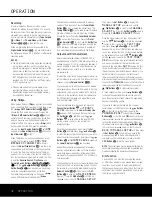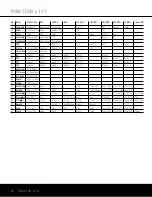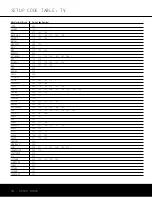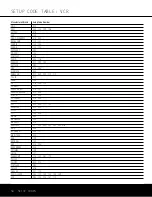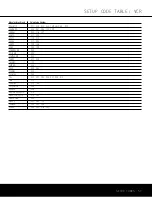ADVANCED FEATURES
ADVANCED FEATURES 45
and the Time-Out entry will remain in effect until it is
changed, even if the unit is turned off.
If you wish to make other adjustments, press the
⁄
/
¤
Buttons
n
until the on-screen
›
cursor is
next to the desired setting or the
RETURN TO
MASTER MENU
line and press the
Set Button
p
. If you have no other adjustments to make, press
the
OSD Button
v
to exit the menu system.
Default Surround Mode
In normal operation, when the AVR 340 senses a
Dolby Digital or DTS digital audio data stream, it will
automatically default to the surround mode encoded
on the DVD disc or in the digital video broadcast. (If a
two-channel analog or PCM signal is detected, the
AVR will default to the Logic 7 Music/7.1 mode, or
the last surround mode you selected for that source.)
In most cases, this is the correct mode, but you may
have a particular preference for the mode you wish
to hear when Dolby Digital or DTS is present. As
described on pages 39–40, you may select from
several available choices of Dolby or DTS modes,
depending on the number of channels you have con-
figured your AVR for and the format of the incoming
bitstream.
The AVR 340 allows you to set the unit so that it will
either use the default mode or switch to your desired
mode. If you wish to set the AVR so that the surround
mode information as it is encoded in the disc is always
used, no further action is needed. Simply leave the
setting at the factory default of
ON
.
To set the unit so that it responds to the last surround
mode you selected when a Dolby Digital or DTS
source was playing, with the
ADVANCED
SELECT
menu on screen, press the
⁄
/
¤
Buttons
n
so that the
›
cursor is pointing to
the
DEFAULT SURR MODE
line. Press the
⁄
/
¤
Buttons
o
so that
OFF
appears. The unit
will now switch to the last selected mode instead of
the disc’s default mode for Dolby and DTS digitally
encoded data streams.
This setting does not apply to standard PCM digital
inputs or to analog sources (including the tuner). In
those cases, the unit will always apply the surround or
processing mode that was last used for that input.
If you wish to make other adjustments, press the
⁄
/
¤
Buttons
n
until the on-screen
›
cursor
is next to the desired setting or the
BACK TO
MASTER MENU
line and press the
Set Button
p
. If you have no other adjustments to make, press
the
OSD Button
v
to exit the menu system.
Full-OSD Background Color
When the full-OSD menu system is in use, the default
display appears with a solid blue background with
white characters. If you wish, you may select a solid
black background as the default.
This setting may be changed by pressing the
OSD
Button
v
to display the
MASTER MENU
.
Use the
⁄
/
¤
Buttons
n
to scroll down to the
ADVANCED
line, and press the
Set Button
p
to select the
ADVANCED SELECT
submenu.
Press the
⁄
/
¤
Buttons
n
again to scroll to the
OSD BACKGROUND
line.
When
BLUE
appears, the full-OSD menus will
appear on screen with a solid blue background. Press
the
⁄
/
¤
Buttons
o
until
BLACK
appears to
display the full-OSD menus on a solid black back-
ground instead.
This setting will be retained even when the AVR 340
is turned off to the Standby mode.
If you wish to make other adjustments, press the
⁄
/
¤
Buttons
n
until the on-screen
›
cursor
is next to the desired setting or the
BACK TO
MASTER MENU
line and press the
Set Button
p
. If you have no other adjustments to make, press
the
OSD Button
v
to exit the menu system.
AVR 340 OM 3/22/06 9:09 AM Page 45
Summary of Contents for AVR 340
Page 67: ......