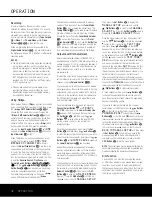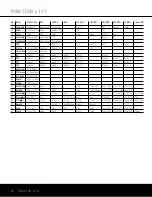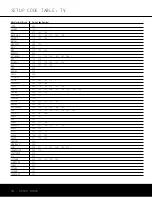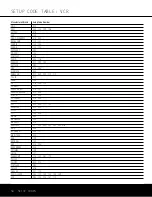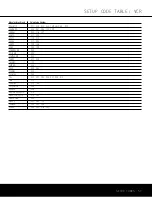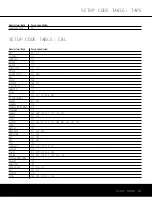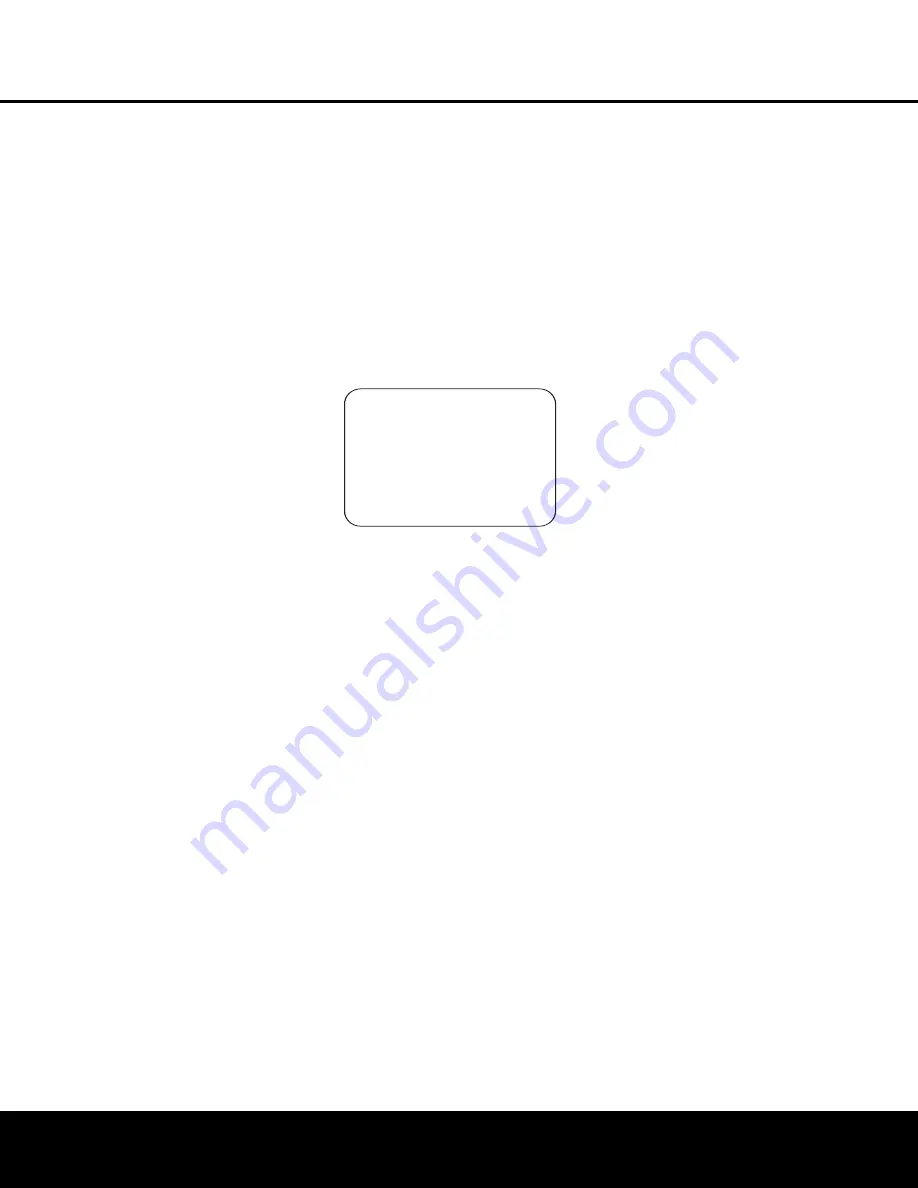
46 MULTIROOM OPERATION
The AVR 340 is fully equipped to operate as the con-
trol center for a complete multiroom system that is
capable of sending one source to a second zone in
the house while a separate source is listened to in the
main room. In addition to providing for control over
the selection of the remote source and its volume, the
AVR 340 offers a comprehensive range of options for
powering the speakers in the second zone.
• Using the line-level
Multiroom Audio Outputs
™
,
the selected source may be fed to optional, external
power amplifiers that may be matched to the
specifics of the installation.
• When the main room system is configured for 5.1
operation, the Surround Back Left/Right amplifier
channels may be used to power the remote zone so
that no additional amplifiers are required.
• Using built-in A-BUS Ready technology, optional
A-BUS modules may be connected to the AVR 340
via a single Category 5/5e wire, so that remote
zone speakers may be powered directly from the
A-BUS module without the need for additional
power, IR sensor or volume control wires to be
run to the second zone.
In addition, the AVR 340 includes a remote IR sensor
input so that remote control commands from the
Zone II remote included with the unit may be transmitted
to the unit, while standard IR input/output jacks allow
the remote zone’s commands to be sent to compatible
IR-controlled source devices.
Installation
Although simple remote room systems may be
installed by the average do-it-yourself hobbyist,
the complexity of a multizone/multiroom system
typically involves running wires inside of walls where
the services of a specially trained installer may be
required. Regardless of who does the work, please
remember that local building codes govern in-wall
electrical work, including proper specification of any
wiring used and the way in which it is connected. You
are responsible for making certain that all multiroom
installation work is done properly and in compliance
with all applicable codes and regulations.
For standard installations, follow the instructions shown
on page 18 for the connection of speaker wire and IR
remote wiring to the AVR 340.
For installations where the Surround Back Left/Right
amplifier channels are used to power the remote zone,
make certain that the system is configured for that
type of operation, as shown on this page.
For installations where A-BUS modules are used, fol-
low the instructions provided with the A-BUS remote
modules or keypads. Additional information will also be
made available through the Harman Kardon Web site
at www.harmankardon.com.
Multiroom Setup
Once the audio and IR link connections have been
made, the AVR 340 needs to be configured for multi-
room operation. Press the
OSD Button
L
to bring
the
MASTER MENU
(Figure 1) to the screen.
Press the
¤
Button
n
, until the on-screen
›
cur-
sor is next to the
MULTI-ROOM
line. Press the
Set Button
p
to enter the
MULTI-ROOM
SETUP
menu (Figure 18).
Figure 18
When the
MULTI-ROOM SETUP
menu
appears, the cursor will be at the
MULTI-ROOM
line. Since this line is used to turn the system on and
off, don’t make an adjustment here unless you wish to
turn the system on at this time. To turn the system on,
press the
›
Button
o
so that
ON
appears. If you
do not wish to turn the system on at this time or to
proceed to the next step, press the
¤
Button
n
once so that the
›
on-screen cursor is next to the
MULTI IN
line.
At the
MULTI IN
line, press the
‹
/
›
Buttons
o
until the desired input to the multiroom system
appears. When the selection has been made, press
the
¤
Button
n
once so that the cursor is next to
the
MULTI VOL
line.
At the
MULTI VOL
line, press the
‹
/
›
Buttons
o
until the desired volume level for the multiroom
system is entered. DO NOT use the regular volume
controls for this setting. When all settings for the
multiroom setup have been made, press the
⁄
/
¤
Buttons
n
until the cursor is next to the
BACK
TO MASTER MENU
line. If you have no other
adjustments to make, press the
OSD Button
L
to
exit the menu system.
Surround Channel Amplifier Assignment
The AVR 340 is equipped with seven full-power
amplifier channels to allow for complete 7.1-channel
operation. However, if your system is only configured
for 5.1 channels in the main listening room, you may
take advantage of the “extra” two channels by using
them to power speakers placed in a second zone
location. This enables you to use the multiroom capabili-
ties of the AVR 340 without the cost of an additional,
external power amplifier.
To change the setting so that the Surround Back
amplifiers are fed by the source selected through
the Multiroom system rather than the SBL/SBR
channels of the main room, make certain that the
MULTI-ROOM SETUP
menu (Figure 18)
is on the screen, and then press the
⁄
/
¤
Buttons
o
so that the cursor is pointing to the
SB AMPS
line. Press the
‹
/
›
Buttons
o
so that
MULTI
is shown. When this change is made, connect the
wires feeding the speakers in the remote zone to the
Surround Back/Multiroom Speaker Outlets
¤
.
NOTE:
When the SBL/SBR speakers are set for
multiroom operation, you will not be able to configure
the AVR 340 for 6.1/7.1 modes in the main listening
room. The
SURR BACK
line in the
SPEAKER
SIZE
menu (Figure 12) will indicate the
LARGE
or
SMALL
setting that was set either by EzSet/EQ
or by you using the manual setup process. However,
the
SMALL
setting will only apply if the word
MAIN
appears to the right, indicating that the sur-
round back speakers are available for the main listen-
ing area. If the word
MULTI
appears instead, then
these channels will automatically be set to transmit a
full-range (
LARGE
) signal to the remote room.
Once this setting is made, press the
⁄
/
¤
Buttons
n
to select another configuration item on this page,
or press the
OSD Button
L
if you have completed
your adjustments to the Multiroom system.
Multiroom Operation
When operating the AVR 340 from a remote room
location where an IR sensor link has been connected
to the AVR 340’s rear-panel
Multiroom IR Input
∞
,
you may use either the main remote control or the
Zone II remote. To turn on the multiroom feed, press
the
AVR Selector
f∫
to turn the unit on
to the last source, or any of the other
Selector
Buttons
ç∂eg
de
to turn on to
a specific source.
As long as an IR feed to the AVR 340 has been
established from the remote room, using any of the
buttons on either remote will control the remote loca-
tion volume
b
©
, change the tuner frequency
u˚
, change the tuner preset
V
é
or mute
the output
f
¬
.
* MULTI-ROOM SETUP *
MULTI-ROOM:OFF
MULTI IN :FM PRESET 1
MULTI VOL :Ð25dB
SB AMPS :MAIN
B ACK TO MASTER MENU
→
→
MULTIROOM OPERATION
AVR 340 OM 3/22/06 9:09 AM Page 46
Summary of Contents for AVR 340
Page 67: ......