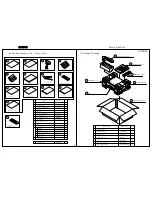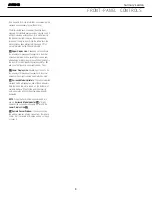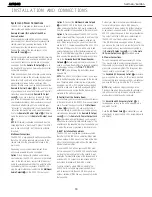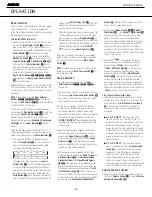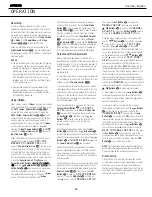REAR-PANEL CONNECTIONS 9
REAR-PANEL CONNECTIONS
the remote room. See page 46 for more information
on multiroom operation.
§
Remote IR Carrier Output:
The output of this
jack is the full signal received at the
Remote Sensor
Window
S
, or input through the
Remote IR Input
ª
, including the carrier frequency that is stripped
from these signals at the
Remote IR Output
‚
. Use
this output to extend IR remote signals to the inputs of
compatible products that require the full IR signal by
direct connection to the product’s remote IR input,
or through the use of optional, external IR “blasters”.
If you are in doubt as to which of the two IR Output
jacks to use, we recommend that you consult with
your dealer or installer, or check with the manufacturer
of the external equipment you wish to control.
¶
Preamp Outputs:
Connect these jacks to an
optional, external power amplifier for applications
where higher power is desired.
•
Subwoofer Output:
Connect this jack to the line-
level input of a powered subwoofer. If an external sub-
woofer amplifier is used, connect this jack to the sub-
woofer amplifier input.
ª
Remote IR Input:
If the AVR 340’s front-panel
IR sensor is blocked due to cabinet doors or other
obstructions, an external IR sensor may be used.
Connect the output of the sensor to this jack.
‚
Remote IR Output:
This connection permits the
IR sensor in the receiver to serve other remote con-
trolled devices. Connect this jack to the “IR IN” jack on
Harman Kardon (or other compatible) equipment.
⁄
Front Speaker Outputs:
Connect these outputs
to the ma or – terminals on your left and right
speakers. When making speaker connections always
make certain to maintain correct polarity by connecting
the color-coded (white for front left and red for front
right) (+) terminals on the AVR 340 to the red (+)
terminals on the speakers and the black (–) terminals
on the AVR 340 to the black (–) terminals on the
speakers. See page 16 for more information on
speaker polarity.
¤
Surround Back/Multiroom Speaker Outputs:
These speaker terminals are normally used to power
the surround back speakers in a 7.1-channel system.
However, they may also be used to power the speak-
ers in a second zone, which will receive the output
selected for a multiroom system. To change the output
fed to these terminals from the default of the Surround
Back speakers to the Multiroom Output, you must
change a setting in the
MULTI ROOM
SETUP
menu of the OSD system. See page 46
for more information on configuring this speaker out-
put. In normal surround system use, the brown and
black terminals are the surround back left channel
positive (+) and negative (–) connections and the tan
and black terminals are the surround back right posi-
tive (+) and negative (–) terminals. For multiroom use,
connect the brown and black SBL terminals to the red
and black connections on the left remote zone speak-
er and connect the tan and black SBR terminals to the
red and black terminals on the right remote zone
speaker.
‹
Surround Speaker Outputs:
Connect these out-
puts to the ma and – terminals on your sur-
round channel speakers. In conformance with the CEA
color-code specification, the blue terminal is the posi-
tive, or “+,” terminal that should be connected to the
red (+) terminal on the Surround Left speaker with
older color-coding, while the gray terminal should be
connected to the red (+) terminal on the Surround
Right speaker with the older color-coding. Connect the
black (–) terminal on the AVR to the matching black
negative (–) terminals for each surround speaker. (See
page 16 for more information on speaker polarity.)
›
Center Speaker Outputs:
Connect these outputs
to the ma and – terminals on your center
channel speaker. In conformance with the CEA
color-code specification, the green terminal is the
positive, or “+,” terminal that should be connected to
the red (+) terminal on speakers with the older color-
coding. Connect the black (–) terminal on the AVR to
the black (–) terminal on your speaker. (See page 16
for more information on speaker polarity.)
fi
Optical Digital Audio Inputs:
Connect the optical
digital output from a DVD player, HDTV receiver, LD
player or CD player to these jacks. The signal may be a
Dolby Digital signal, a DTS signal or a standard PCM
digital source.
fl
Component Video Monitor Outputs:
Connect
these outputs to the component video inputs of a
video projector or monitor. When a source connected
to one of the
Component Video Inputs
‡°
is
selected, the signal will be sent to these jacks.
‡
Component Video 1 Inputs:
Connect the
Y/Pr/Pb component video outputs of a DVD player,
HDTV set-top converter, satellite receiver or other
video source device with component video outputs to
these jacks.
°
Component Video 2 Inputs:
Connect the
Y/Pr/Pb component video outputs of a DVD player,
HDTV set-top converter, satellite receiver or other
video source device with component video outputs to
these jacks.
See page 22 for information on assigning the
Component Video 1
and
2 Inputs
‡°
to the
appropriate source inputs.
·
Fan Vents:
These ventilation holes are the output
of the AVR 340’s airflow system. To ensure proper
operation of the unit and to avoid possible damage to
delicate surfaces behind the AVR, make certain that
these holes are not blocked and that there is at least
3 inches of open space between the vent holes and
any other surface. It is normal for the fan to remain off
at most normal volume levels. An automatic tempera-
ture sensor turns the fan on only when it is needed.
a
AC Power Cord:
Connect the AC power cord to
a non-switched AC wall outlet.
b
Switched AC Accessory Outlet:
These outlets
may be used to power any device you wish to have
turned on when the AVR 340 is turned on.
c
Unswitched AC Accessory Outlet:
This outlet
may be used to power any AC device. The power will
remain on at this outlet regardless of whether the
AVR 340 is on or off.
NOTE:
The total power consumption of all devices
connected to the accessory outlets should not exceed
100 watts.
d
Optical Digital Audio Output:
Connect this jack
to the optical digital input connector on a CD-R/RW,
MiniDisc or other digital recorder.
e
Coaxial Digital Audio Output:
Connect this jack
to the coaxial digital input of a CD-R/RW, MiniDisc or
other digital recorder.
f
Coaxial Digital Audio Inputs:
Connect the coax
digital output from a DVD player, HDTV receiver, LD
player or CD player to these jacks. The signal may be a
Dolby Digital signal, DTS signal or a standard PCM digital
source. Do not connect the RF digital output of an LD
player to these jacks.
g
S-Video Monitor Output:
If any of the input
sources used in your system have S-video connec-
tions to the AVR, connect this jack to the S-video input
on your television, projector or other video display.
NOTE:
Thanks to the AVR 340’s cross-conversion
capability, if your video display device is equipped with
component (Y/Pb/Pr) video inputs, you need only to
connect the
Component Video Monitor Outputs
fl
to your display device, and the AVR 340 will automati-
cally convert all composite and S-video source signals
to the component video format for display. You will
also be able to view the AVR 340’s on-screen displays
using just the component video connection, unless the
source device is a high-definition (720p, 1080i or
1080p) video device, in which case you would then
need to either switch to a 480p source or connect the
Video Monitor Output
Y
or the
S-Video Monitor
Output
P
to your video display in order to view the
on-screen displays.
h
DVD S-Video Input:
Connect the S-video output of
a DVD player or other video source to this jack.
AVR 340 OM 9/13/05 12:45 PM Page 9
AVR340
harman/kardon
10
Summary of Contents for AVR 340
Page 33: ...AVR340 harman kardon 33...
Page 35: ...AVR340 harman kardon 35...
Page 80: ...AVR340 harman kardon...
Page 81: ...AVR340 harman kardon...
Page 82: ...AVR340 harman kardon 82...
Page 83: ...CAM350 PRO V 7 6 Mon Sep 01 10 29 56 2003 Untitled AVR340 harman kardon 83...
Page 84: ...AVR340 harman kardon 84...
Page 85: ...AVR340 harman kardon 85...
Page 123: ...AVR340 harman kardon 123...
Page 124: ...AVR340 harman kardon 124...
Page 125: ...AVR340 harman kardon 125...
Page 126: ...AVR340 harman kardon 126...
Page 129: ...AVR340 harman kardon 129...
Page 130: ...AVR340 harman kardon 130...
Page 131: ...AVR340 harman kardon 131...
Page 132: ...AVR340 harman kardon 132...
Page 133: ...AVR340 harman kardon 133...
Page 134: ...AVR340 harman kardon 134...
Page 135: ...AVR340 harman kardon 135...
Page 136: ...AVR340 harman kardon 136...
Page 137: ...AVR340 harman kardon 137...
Page 139: ...TC90A49P F BLOCK DIAGRAM PIN ASSIGNMENT AVR340 harman kardon 139...
Page 148: ...AVR340 harman kardon 148...
Page 151: ...LC74763M BLOCK DIAGRAM AVR340 harman kardon 151...
Page 158: ...AVR340 harman kardon 158...
Page 159: ...AVR340 harman kardon 159...
Page 162: ...AVR340 harman kardon 162...
Page 166: ...AVR340 harman kardon 166...
Page 167: ...AVR340 harman kardon 167...
Page 168: ...AVR340 harman kardon 168...
Page 169: ...AVR340 harman kardon 169...
Page 170: ...AVR340 harman kardon 170...
Page 171: ...AVR340 harman kardon 171...
Page 172: ...AVR340 harman kardon 172...
Page 173: ...AVR340 harman kardon 173...
Page 176: ...AVR340 harman kardon 176...
Page 178: ...AVR340 harman kardon 178...
Page 179: ...SCHEMATIC sch 1 Fri Oct 21 10 53 55 2005 AVR340 harman kardon 179...
Page 180: ...LPP 051021 sch 1 Fri Oct 21 10 40 28 2005 AVR340 harman kardon 180...
Page 181: ...NPUT LPP 051021 sch 2 Fri Oct 21 10 42 09 2005 AVR340 harman kardon 181...
Page 182: ...UT LPP 051021 sch 3 Fri Oct 21 10 43 03 2005 AVR340 harman kardon 182...
Page 183: ...EMATIC sch 1 Fri Oct 21 10 52 43 2005 AVR340 harman kardon 183...
Page 184: ...CHEMATIC sch 1 Fri Oct 21 10 56 51 2005 AVR340 harman kardon 184...
Page 185: ...SCHEMATIC sch 2 Thu Oct 27 15 39 31 2005 AVR340 harman kardon 185...
Page 186: ..._0810 sch 1 Wed Aug 10 16 28 25 2005 AVR340 harman kardon 186...