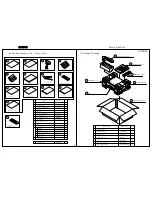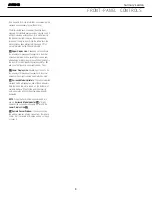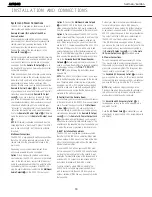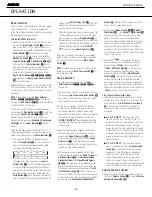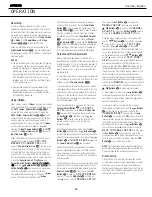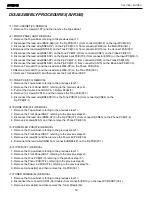18
INSTALLATION AND CONNECTIONS
18
INSTALLATION AND CONNECTIONS
System and Power Connections
The AVR 340 is designed for flexible use with multi-
room system and external control components.
Remote Infrared (IR) Control of the AVR or
Source Devices
If the receiver is placed behind a solid or smoked
glass cabinet door, the obstruction may prevent the
remote sensor from receiving commands. In this
event, an optional remote sensor may be used.
Connect the output of the remote sensor to the
Remote IR Input
ª
jack.
If other components are also prevented from receiving
remote commands, only one sensor is needed. Simply
use this unit’s sensor or a remote eye by running a
connection from the
Remote IR Output
‚
jack to
the Remote IR Input jack on Harman Kardon or other
compatible equipment.
When controlling non-Harman Kardon source devices,
the device may require the full carrier signal embed-
ded within the IR command, rather than the “stripped”
signal used by Harman Kardon and many other
devices. In these cases you may need to connect the
Remote IR Carrier Output
§
to the remote IR input
of your device (or to an optional, external IR “blaster”),
rather than using the standard
Remote IR Output
Jack
‚
. If you are in doubt as to which IR Output
jack to use for the equipment in your system, contact
your dealer or installer, or the manufacturer’s support
site and ask whether the unit to be controlled uses
“full carrier” or “stripped carrier” IR commands. When
“full carrier commands” are used, make the connec-
tion to the
Remote IR Carrier Output
§
. Otherwise,
make the connection to the
Remote IR Output Jack
‚
.
NOTE:
All remotely controlled components must be
linked together in a “daisy chain.” Connect the IR OUT
jack of one unit to the IR IN of the next to establish
this chain.
Multiroom Connections
The AVR 340 is equipped with multizone capabilities
that allow it to send a separate audio source to the
remote zone from the one selected for use in the
main room.
Depending on your system’s requirement, three
options are available for audio connection:
Option 1:
Use high-quality, shielded audio intercon-
nect cable from the AVR 340’s location to the remote
room. In the remote room, connect the interconnect
cable to a stereo power amplifier. The amplifier will be
connected to the room’s speakers. At the AVR 340,
plug the audio interconnect cables into the
Multiroom
Audio Outputs
™
on the AVR 340’s rear panel.
Option 2:
Connect the
Multiroom Audio Outputs
™
on the AVR 340 to the inputs of an optional
stereo power amplifier. Run high-quality speaker wire
from the amplifier to the speakers in the remote room.
Option 3:
Taking advantage of the AVR 340’s built-in
seven-channel amplifier, it is possible to use two of the
amplifier channels to power speakers in the remote
room. When using this option, you will not be able to
use the full 7.1-channel capabilities of the AVR 340 in
the main listening room, but you will be able to add
another listening room without external power ampli-
fiers. To use the internal amplifiers to power a remote
zone, connect the speakers for the remote room loca-
tion to the
Surround Back/Multiroom Speaker
Outputs
¤
. Before using the remote room, you will
need to configure the amplifiers for surround operation
by changing a setting in the
MULTI ROOM
SETUP
menu, following the instructions shown
on page 46.
NOTE:
The AVR 340’s multiroom system is only capa-
ble of distributing analog audio sources to the remote
zone. Therefore, when connecting your digital audio
equipment (e.g. CD or DVD players) as described on
page 16, make sure to use both analog and digital
audio connections to ensure that the devices will be
available to the multiroom system.
IR Control From the Remote Room
For all options, you may connect an optional IR sensor
in the remote room to the AVR 340 via an appropriate
cable. Connect the sensor’s cable to the
Multiroom
IR Input
∞
on the AVR 340 and use the Zone II
(or main) remote to control the room volume and any
source devices connected to the
Remote IR Output
Jack
‚
or to the
Remote IR Carrier Output Jack
§
as described above. Alternatively, you may install
an optional volume control between the output of the
amplifiers and the speakers, which will only enable you
to adjust the volume of playback in the remote room.
A-BUS
®
Installation Connections
The AVR 340 is among the few receivers available
that offer built-in A-BUS/
READY
operation. When used
with an optional A-BUS product, you have all the ben-
efits of remote zone operation without the need for an
external power amplifier.
To use the AVR 340 with an approved A-BUS prod-
uct, simply connect it to the AVR 340 using Category
5 wiring that is properly rated for the specific in-wall
installation. Terminate the wiring at the receiver end to
a standard RJ-45 connector in compliance with the
instructions furnished with the A-BUS product.
You may connect a single A-BUS module to the
AVR 340 with no further equipment needed. If you
wish to connect more than one A-BUS module, an
optional, external A-BUS hub may be used to provide
that capability.
Contact your dealer or visit www.harmankardon.com
for more information on other A-BUS products
available from Harman Kardon. No further installation
or adjustment is needed, as the A-BUS jack on the
AVR 340 routes the signals to their proper destination.
The output fed to the A-BUS jack is determined by
the AVR 340’s multiroom system and menus.
If the A-BUS module is equipped with an IR sensor,
you may use the Zone II or main remote to control the
room volume and any source devices connected to
the
Remote IR Output Jack
‚
or to the
Remote
IR Carrier Output Jack
§
as described above.
AC Power Connections
This unit is equipped with two accessory AC outlets.
They may be used to power accessory devices, but
they should not be used with high-current-draw equip-
ment such as power amplifiers. The total power draw
to each outlet may not exceed 100 watts.
The
Switched AC Accessory Outlet
b
will receive
power only when the unit is on. This is recommended
for devices that have no power switch or a mechanical
power switch that may be left in the “ON” position.
NOTE:
Many audio and video products go into a
Standby mode when they are used with switched out-
lets, and cannot be fully turned on using the outlet
alone without a remote control command.
The
Unswitched AC Accessory Outlet
c
will
receive power as long as the unit is plugged into a
powered AC outlet.
Once the
AC Power Cord
a
is connected, you are
almost ready to enjoy the AVR 340’s incredible power
and fidelity!
INSTALLATION AND CONNECTIONS
AVR 340 OM 9/13/05 12:45 PM Page 18
AVR340
harman/kardon
18
Summary of Contents for AVR 340
Page 33: ...AVR340 harman kardon 33...
Page 35: ...AVR340 harman kardon 35...
Page 80: ...AVR340 harman kardon...
Page 81: ...AVR340 harman kardon...
Page 82: ...AVR340 harman kardon 82...
Page 83: ...CAM350 PRO V 7 6 Mon Sep 01 10 29 56 2003 Untitled AVR340 harman kardon 83...
Page 84: ...AVR340 harman kardon 84...
Page 85: ...AVR340 harman kardon 85...
Page 123: ...AVR340 harman kardon 123...
Page 124: ...AVR340 harman kardon 124...
Page 125: ...AVR340 harman kardon 125...
Page 126: ...AVR340 harman kardon 126...
Page 129: ...AVR340 harman kardon 129...
Page 130: ...AVR340 harman kardon 130...
Page 131: ...AVR340 harman kardon 131...
Page 132: ...AVR340 harman kardon 132...
Page 133: ...AVR340 harman kardon 133...
Page 134: ...AVR340 harman kardon 134...
Page 135: ...AVR340 harman kardon 135...
Page 136: ...AVR340 harman kardon 136...
Page 137: ...AVR340 harman kardon 137...
Page 139: ...TC90A49P F BLOCK DIAGRAM PIN ASSIGNMENT AVR340 harman kardon 139...
Page 148: ...AVR340 harman kardon 148...
Page 151: ...LC74763M BLOCK DIAGRAM AVR340 harman kardon 151...
Page 158: ...AVR340 harman kardon 158...
Page 159: ...AVR340 harman kardon 159...
Page 162: ...AVR340 harman kardon 162...
Page 166: ...AVR340 harman kardon 166...
Page 167: ...AVR340 harman kardon 167...
Page 168: ...AVR340 harman kardon 168...
Page 169: ...AVR340 harman kardon 169...
Page 170: ...AVR340 harman kardon 170...
Page 171: ...AVR340 harman kardon 171...
Page 172: ...AVR340 harman kardon 172...
Page 173: ...AVR340 harman kardon 173...
Page 176: ...AVR340 harman kardon 176...
Page 178: ...AVR340 harman kardon 178...
Page 179: ...SCHEMATIC sch 1 Fri Oct 21 10 53 55 2005 AVR340 harman kardon 179...
Page 180: ...LPP 051021 sch 1 Fri Oct 21 10 40 28 2005 AVR340 harman kardon 180...
Page 181: ...NPUT LPP 051021 sch 2 Fri Oct 21 10 42 09 2005 AVR340 harman kardon 181...
Page 182: ...UT LPP 051021 sch 3 Fri Oct 21 10 43 03 2005 AVR340 harman kardon 182...
Page 183: ...EMATIC sch 1 Fri Oct 21 10 52 43 2005 AVR340 harman kardon 183...
Page 184: ...CHEMATIC sch 1 Fri Oct 21 10 56 51 2005 AVR340 harman kardon 184...
Page 185: ...SCHEMATIC sch 2 Thu Oct 27 15 39 31 2005 AVR340 harman kardon 185...
Page 186: ..._0810 sch 1 Wed Aug 10 16 28 25 2005 AVR340 harman kardon 186...