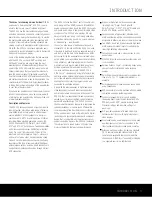Reviews:
No comments
Related manuals for AVR 445

3240PE
Brand: NAD Pages: 2

FTDX101MP
Brand: Yaesu Pages: 195

FT-65R
Brand: Yaesu Pages: 39

330B
Brand: Harman Kardon Pages: 13

Fusion2 mini RITE
Brand: Bernafon Pages: 2

MT2300BT
Brand: Mutant Pages: 40

FT-25R
Brand: Yaesu Pages: 39

VME 9425
Brand: Audiovox Pages: 192

ATAS-120
Brand: Yaesu Pages: 1

C-F43GS
Brand: Icom Pages: 48

UFC 662sw
Brand: Kathrein Pages: 60

622UA
Brand: Boss Audio Systems Pages: 4

M1 HD + U.S Edition
Brand: X2 Pages: 9

CDE-111R
Brand: Alpine Pages: 37

iG4
Brand: iGage Pages: 57

AVR-1602
Brand: Denon Pages: 27

AVN5510
Brand: Eclipse Pages: 141

HT-R670(B)
Brand: Onkyo Pages: 110