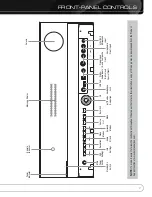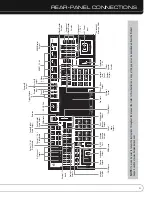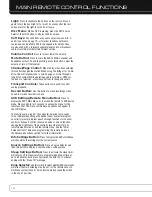Reviews:
No comments
Related manuals for AVR 7550HD

R303FHS
Brand: FUTABA Pages: 1

RJ-5
Brand: CEBEK Pages: 2

AR-147
Brand: ADI Pages: 47

MAX S123 HD
Brand: FTE Maximal Pages: 44

mrx 1120/720
Brand: a-them Pages: 66

HP SERIES-II
Brand: Linx Pages: 24

Jupiter 538
Brand: Ten-Tec Pages: 2

AUX-CH3
Brand: Chrysler Pages: 4

NA87
Brand: Nakamichi Pages: 13

TX-NR929
Brand: Onkyo Pages: 160

BLUESTAR 2010
Brand: Costar Pages: 2

0
Brand: Philips Pages: 45

FTR9955
Brand: Philips Pages: 2

KRC-781R
Brand: Kenwood Pages: 44

KRC-708
Brand: Kenwood Pages: 49

KRC-578R
Brand: Kenwood Pages: 19

QSFP+ Module 40G-SR4
Brand: NEC Pages: 2

CQ-P2200E
Brand: NEC Pages: 17