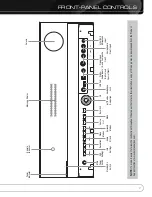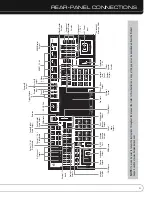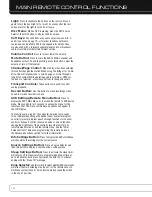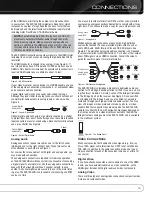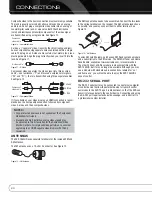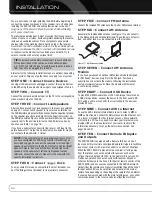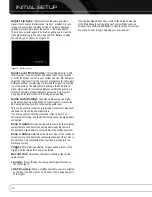17
INTRODUCTION TO HOME THEATER
This introductory section will help you to familiarize yourself with
some basic concepts unique to multichannel surround sound
receivers, which will make setup and operation smoother.
Typical Home Theater System
A home theater typically includes an audio/video receiver, which
controls the system; a disc player; a source component for television
broadcasts (cable box, satellite dish receiver, HDTV tuner or antenna
connected to the TV); a video display (television); and loudspeakers.
Multichannel Audio
The main benefit of a home theater system is the placement of
loudspeakers around the room to produce “surround sound.”
Surround sound immerses you in the presentation for increased
realism.
The AVR 7550HD may have up to seven speakers connected directly
to it (plus up to two subwoofers). Each main speaker is powered by
its own amplifier channel inside the receiver. A system with more
than two speakers is called a multichannel system.
• Front Left and Right –
The main speakers are used as
in a 2-channel system. In many surround modes, these speakers
are secondary, while the main action, especially dialogue, is
moved to the center speaker.
• Center –
The center speaker is used for dialogue in movies
and television programs, allowing the dialogue to originate near
the actors’ faces, for a more natural sound.
• Surround Left and Right –
The surround speakers
improve directionality of ambient sounds. In addition, more loud-
speakers play dynamic soundtracks without risk of overloading
any one speaker.
• Surround Back Left and Right –
Additional surround
speakers may be placed behind the listening position, improving the
precision of ambient sounds and allowing for more realistic pans.
The surround back speakers are used with surround modes
designed for 7.1-channel systems, such as Dolby Digital EX,
Dolby Digital Plus, Dolby TrueHD, DTS-ES (Discrete and Matrix),
DTS-HD High Resolution Audio, DTS-HD Master Audio and Logic 7
(7.1 and 7.2 modes). The surround back speakers are optional,
and the AVR 7550HD may be set up with a 5.1- or 5.2-channel
system in the main listening area, and the surround back channels
reassigned to a multizone system, where the surround back
channels power loudspeakers located in another room.
Many people expect the surround speakers to play as loudly as
the front speakers. Although all of the speakers in the system will
be calibrated to sound equally loud at the listening position, most
artists use the surround speakers for ambient effects only, and
they program their materials to steer very little sound to these
speakers.
• Subwoofer –
A subwoofer is designed to play only the lowest
frequencies (the bass). It augments smaller, limited-range satellite
speakers used for the other channels. Many digital-format programs,
such as movies recorded in Dolby Digital, contain a low-frequency
effects (LFE) channel which is directed to the subwoofer. The LFE
channel packs the punch of a rumbling train or airplane, or the
power of an explosion, adding realism and excitement to your
home theater. Some people use two subwoofers, for additional
power and even distribution of the sound.
Surround Modes
There are different theories as to the best way to present surround
sound and to distribute information to the speakers. A variety of
algorithms have been developed in an effort to reproduce the way we
hear sounds in the real world, resulting in a rich variety of options.
Several companies have taken surround sound in different directions:
• Dolby Laboratories –
Dolby TrueHD, Dolby Digital Plus,
Dolby Digital, Dolby Digital EX, Dolby Pro Logic II and IIx, Dolby
Virtual Speaker, Dolby Headphone
• DTS –
DTS-HD High Resolution Audio, DTS-HD Master Audio,
DTS, DTS-ES (Discrete and Matrix), DTS Neo:6, DTS 96/24
• Harman International (the Harman Kardon
parent company) –
Logic 7
• Stereo Modes –
Generic modes that expand upon conven-
tional 2-channel stereo, including 5- and 7-channel stereo
Table A13 in the appendix contains detailed explanations of the
mode groups and the mode options available within each group.
Digital modes, such as Dolby Digital and DTS, are only available
with specially encoded programs, such as HDTV, Blu-ray Disc media
and digital cable or satellite television. Other modes may be used
with digital and analog signals to create a different surround presen-
tation, or to use a different number of speakers. Surround Mode
selection depends upon the number of speakers in your system, the
materials you are watching or listening to, and your personal tastes.
AVR 7550HD OM.qxd 2/25/09 11:52 AM Page 17