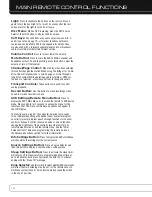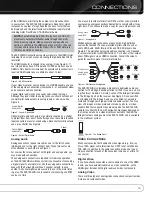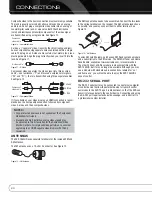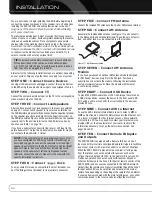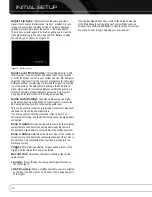27
INSTALLATION
7. When a compatible code set is found, press the OK Button to
program it into the Source Selector.
8. Check that other functions control the device correctly. Sometimes
manufacturers use the same Power code for several models,
while other codes vary. Repeat this process until you’ve pro-
grammed a satisfactory code set that operates most functions.
To change the device type of a Source Selector:
If your system includes two products of one device type but no
product corresponding to a different Source Selector, you may
program one product into its corresponding Source Selector, and
change another Source Selector’s device type to program the
second product by following this procedure:
1. Access the remote’s menu system by pressing and holding the
AVR Settings Button for 3 seconds, until the “Main Menu” and
“Program Device” messages appear in the LCD Display.
2. Use the
1
/
5
Buttons to select “Change Device Type” from the
remote’s main menu, and press the OK Button.
3. Use the
1
/
5
Buttons to select the Source Selector whose device
type you wish to change, and press the OK Button. Your selection
will appear on the left side of the lower line, while the choice of
new device types will appear on the right side.
4. Use the
1
/
5
Buttons to select the new device type you wish to
assign to the Source Selector, and press the OK Button.
5. Program your product into the Source Selector by choosing the
brand, then searching for a compatible code set, as described in
the preceding section. If you allow the remote to “time out”, then
the device type reassignment will not take effect.
To “learn” individual key codes:
If some functions do not work correctly, you may reprogram individual
keys from the device’s original remote by following this procedure:
1. Place the two remotes with their IR transmitters facing each
other, about one inch apart. See Figure 19.
Figure 19 – AVR and Device Remotes “Head to Head”
2. Access the remote’s menu system by pressing and holding the
AVR Settings Button for 3 seconds, until the “Main Menu” and
“Program Device” messages appear in the LCD Display.
3. Use the
1
/
5
Buttons to select “Learn” from the remote’s main
menu, and press the OK Button.
4. When the “Learn Menu” message appears in the upper line of
the LCD Display, make sure the “Learn” message appears in the
lower line (not “Learn Delete”), and press the OK Button.
5. Use the
1
/
5
Buttons to select the device you wish to learn a
code for, and press the OK Button.
6. Press the destination button, and the menu will prompt you to
press the key on the original remote whose code you wish to
program into the destination button. You may learn a new code
into the following buttons: Device Power On/Off, Alphanumeric
Keys, Last Button, Back/Exit Button, Menu Button, Navigation
Buttons, OK Button, Disc Menu Button, the four Soft Keys,
Channel Up/Down, Volume Up/Down, Mute and the Transport
Controls (including Record).
NOTE:
If you press the wrong destination button and wish to
cancel the learning process, you must wait about 30 seconds
for the remote to “time out”. It will exit its program mode and
return to normal operation, and you may begin again. Pressing
another button will have no effect.
7. Press the key on the original remote, and if the code was learned
correctly, the Navigation and OK Buttons will light up. The Learn
Menu will prompt you to learn another key, rename the key just
learned or exit Learn mode. Use the
1
/
5
Buttons to make your
selection, and press the OK Button.
To delete a programmed or learned code:
1. Access the remote’s menu system by pressing and holding the
AVR Settings Button for 3 seconds, until the “Main Menu” and
“Program Device” messages appear in the LCD Display.
2. Use the
1
/
5
Buttons to select “Learn” from the remote’s main
menu, and press the OK Button.
3. When the “Learn Menu” message appears in the upper line of
the LCD Display, scroll to the “Learn Delete” option, and press
the OK Button.
4. The Learn Delete menu offers the options of deleting a single
learned key code, an entire device or all devices. Scroll to the
desired option and press the OK Button.
• To delete an individual key code, the remote will first prompt
you to select the device containing the key code, then prompt
you to press the key. It will confirm the deletion, then offer
you the opportunity to delete another learned key or exit the
delete key function.
• To delete an entire device, the remote will prompt you to
select the device. When you scroll to the device and press
the OK Button, the remote will confirm the deletion and exit
its programming mode, returning to normal operation.
• To delete all devices, wait a few moments while the remote
deletes all programmed device codes. It will then return to
normal operation.
To rename a key or device:
If you wish to change the name of a device or key as it appears in
the LCD Display, follow these steps:
1. Access the remote’s menu system by pressing and holding the
AVR Settings Button for 3 seconds, until the “Main Menu” and
“Program Device” messages appear in the LCD Display.
2. Use the
1
/
5
Buttons to select “Rename” and press the OK Button.
3. Use the
1
/
5
Buttons to select whether to rename a device or a
key, and press the OK Button.
4. Use the
1
/
5
Buttons to select the device, either to rename the
device itself or a key function used by that device, and press the
OK Button.
5. The current name of the device or key will appear on the lower
line of the LCD Display, with the cursor at the end of the line.
AVR 7550HD OM.qxd 2/25/09 11:52 AM Page 27