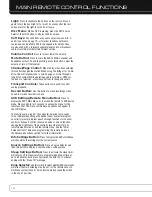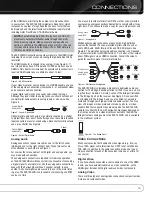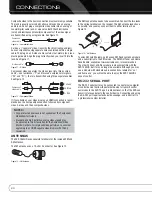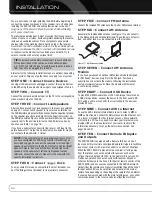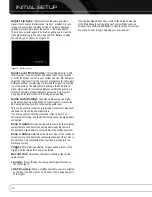28
INSTALLATION
Use the
7
Button to move the cursor to the beginning of the name,
then type over the current name using the Alphanumeric Keys.
Each Alphanumeric Key has the characters available in addition
to its number printed above the key. Each press of the key
scrolls through the available characters. To move to the next
character, either press the
3
Button or press the next desired
Alphanumeric Key.
Press the OK Button to finish, and the remote will prompt you to
rename another key or device, or to exit.
STEP FIFTEEN – Turn On the AVR 7550HD
Two steps are required the first time you turn on the AVR 7550HD.
1. Flip down the Front-Panel Door and press the Main Power Switch
in. The Power Indicator on the front panel will turn amber, indi-
cating that the AVR is in Standby mode and is ready to be turned
on. Normally, you may leave the Main Power Switch on, even
when the receiver is not being used.
2. There are several ways to turn on the AVR from Standby mode.
a) Press the Standby/On Switch on the front panel.
b) Using the remote, press the AVR Power On Button or any of
the Source Selectors.
NOTES:
• Any time you press one of the Source Selectors on the
remote, the remote will switch device modes. To control the
receiver, press the AVR Settings Button. Some AVR functions
are available in all device modes: Volume Controls (including
Mute), Audio Effects, Video Modes, Surround Modes, AVR
Settings, Info Settings, Sleep Settings and AVR Power On
and Off.
• If you do not see a picture within about 1 minute, refer to
the Video Troubleshooting Tips on page 34.
AVR 7550HD OM.qxd 2/25/09 11:52 AM Page 28