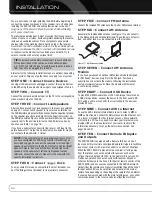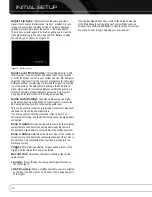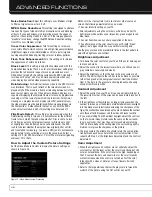37
OPERATION
NOTES ON NETWORK SETUP:
• It is recommended that the AVR be connected to a home-network
router so that it can directly access the Internet for Internet
Radio, or access a PC on the network for playback of content
stored on the PC (see the Network Playback section below).
• If you are unable to connect to the Internet, try adjusting the
network settings. Press the Menu Button and select Network
Setup. The Network Settings line will be highlighted. Each
press of the OK Button toggles between Manual and Automatic
network setup. Select Manual, and the other network settings
will be displayed: IP Address, Subnet Mask, Gateway, Primary
DNS, Secondary DNS, Proxy Address and Proxy Port. Contact
your ISP (Internet Service Provider) for the correct information
to enter into these settings. To change a setting, highlight it
and press the OK Button. Use the
7
/
3
Buttons to move the
cursor from one position to the next, and scroll to the desired
number using the
1
/
5
Buttons. Press the OK Button when
you are finished with an entry. Scroll down to the “Apply and
Save” Button and select it. The AVR will turn off and must be
powered back on. To return to the previous menu screen,
press the Back/Exit Button.
NETWORK PLAYBACK
The AVR 7550HD is capable of playing audio media stored on
a PC when both the PC and the AVR are connected to a home-
network router.
NOTES:
• The PC must be running Windows Media
®
Player version 11 or
higher, Windows Media Center version 2.0 or 3.0, or Intel
®
Media Server. It is recommended that any firewalls be
turned off, although Windows Media Player may automati-
cally make any necessary adjustments to the firewall settings
to allow media sharing.
• An Apple Macintosh computer must be running DLNA
(Digital Living Network Alliance)-compliant software.
Examples of compatible software include the MediaLink
program by Nullriver, Inc., and EyeConnect
™
software by
Elgato Systems.
From the media player software, select the “Share media” option
(or a similar menu option), and select the AVR as the device.
On the AVR, select Network as the source. Press the Network
Source Selector a second time, if necessary, to switch from the
Internet Radio source to the Network source. Press the Menu
Button, and the PC should appear by name.
Browse the content stored in the PC’s media player library, using the
slide-in menu. Scroll to the desired item and press the OK Button or
the
3
Navigation Button to select it. To return to the previous menu
level (or to clear the menu from view from the top level), press the
Back/Exit Button or the
7
Button.
NOTES:
• The Repeat, Random and Slideshow Speed settings are
global for Network Playback and USB Playback. Changing
these settings for one of these sources will have the same
effect for the other source.
• Although video content may appear in the menu, the AVR
does not support video playback from the network connection.
RECORDING
Two-channel analog and digital audio signals, as well as composite
and S-video signals, are normally available at the appropriate
recording outputs. To make a recording, connect your audio or
video recorder to the appropriate output jacks, as described in the
Installation section, insert blank media and make sure the recorder
is turned on and recording while the source is playing.
NOTES:
1. Analog and digital audio signals are not converted to the
other format.
2. Only PCM digital audio signals are available for recording.
Proprietary formats such as Dolby Digital and DTS may not
be recorded using the digital audio connections. Use the
analog audio connections to make an analog recording.
3. HDMI and component video sources are not available for
recording.
4. Please make certain that you are aware of any copyright
restrictions on any material you record. Unauthorized dupli-
cation of copyrighted materials is prohibited by federal law.
USING
DOCKING STATION
The Bridge II is an included dock that is compatible with most
docking iPod models, 4G and later (not included). When The Bridge II
is connected to its proprietary input on the AVR 7550HD and the
iPod is docked, you may play the audio, video and still-image
materials on your iPod through your high-quality audio/video system,
operate the iPod using the AVR remote or the AVR’s front-panel
controls, view navigation messages on the AVR’s front panel or
a connected video display, and charge the iPod.
When the source The Bridge is selected and an iPod is docked,
the message “The Bridge” appears in the front-panel Message
Display. If the AVR doesn’t detect the iPod, turn off the AVR, remove
the iPod from The Bridge II and reset the iPod. When the iPod
returns to its main menu, redock it and turn on the AVR.
Table 4 summarizes the controls available with The Bridge II during
normal playback.
Table 4 – Using The Bridge II
iPod Function
Remote Control Key
Play
Play (
3
)
Pause
Pause (
II
)
Menu
Menu
Back/Exit
Back/Exit or Left Arrow (
7
)
Select
OK or Right Arrow (
3
)
Scroll Reverse
Up Arrow (
1
)
Scroll Forward
Down Arrow (
5
)
Forward Search
Forward Search (
33
)
Reverse Search
Reverse Search (
77
)
Next Track
Next (
33
I
) or Right Arrow (
3
)
Previous Track
Previous (
I
77
) or Left Arrow (
7
)
Page Up/Down
Page Up/Down
Stop
Stop (
)
AVR 7550HD OM.qxd 2/25/09 11:52 AM Page 37