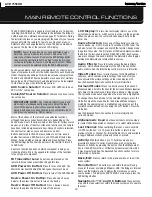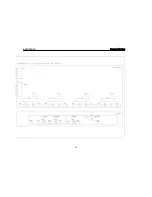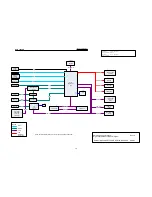36
OPERATION
For traffic and weather channels, the current city’s name will
appear instead of the channel name, and the local weather and
temperature will be displayed on screen.
To store a channel in one of the 40 preset locations:
1. Tune to the desired channel and press the OK Button. Two dashes
will flash.
2. Use the Alphanumeric Keys to enter the numbered preset loca-
tion you wish to store the channel in. For two-digit numbers,
enter a “0” before the number.
3. After you have programmed presets, directly enter the preset
number (1 through 40) using the Alphanumeric Keys. For two-
digit positions, enter a “0” before the number.
USB PLAYBACK
To enjoy audio and still-image playback of media stored on a USB
flash drive, connect the drive to the front-panel USB Port and select
the USB source on the AVR. Press the Menu Button and select
“Browse USB”. The AVR will list the folders and files of audio and
still-image content. Do not connect a personal computer or peripheral
to the USB Port. USB hubs and multi-card readers are not supported.
IMPORTANT NOTE:
The AVR 7550HD’s internal processor
requires about 10 seconds to detect, recognize and connect
to a USB device. Please wait 10 seconds after inserting a device
or switching the USB source before attempting to browse the
device. If you try to browse the device sooner, the AVR may
not display the device’s contents correctly in the on-screen
slide-in menu. If that happens, remove the device and reinsert
it into the USB Port, then wait 10 seconds before browsing.
Always stop playback before removing a USB drive, and wait
at least 10 seconds before inserting another drive.
• To expand a folder, press the OK Button or the
3
Navigation Button.
• To collapse a folder or return to the previous menu level, press
the Back/Exit Button or the
7
Button.
• To play all audio or still-image files within a folder, select the
folder and press the OK Button or the Play Button.
• To skip to the next track or image, press the
3
Navigation Button.
• To return to the beginning of the current track, press the
7
Button once; to return to the previous track, press the
7
Button twice. When displaying images, pressing the
7
Button returns to the previous image.
• The Transport Controls may be used to control playback for
skipping to the previous or next track, searching at high speed
forward or backward within a track, playing a file, pausing
playback or stopping playback.
• To repeat a file or folder, press the Menu Button and select the
Repeat option. Each press of the OK Button will change the
setting from Off (no repeat) to Repeat One (file) to Repeat All
(files at the current directory level of the drive). Repeat All will
always be activated when Random Music playback is turned on.
• To play the audio tracks in random order, press the Menu
Button and select the Random Music setting. Each press of the
OK Button turns the setting on or off. The AVR will automatically
repeat the tracks until playback is stopped manually.
• To view the still images in random order, press the Menu Button
and select the Random Photos setting. Each press of the OK
Button turns the setting on or off.
• To view a slideshow of images, select a folder containing the
images for playback. You may also select audio files stored
on the same device for playback as background music to the
slideshow. Select the audio file, then the image files.
• When both music and a slideshow are playing, if the slide-in
menu is not displayed, press the
7
/
3
Buttons to skip to the
next picture or return to the previous picture. When the slide-in
menu is displayed, press the
7
/
3
Buttons to skip to the next
or previous audio track.
• While an image is being displayed, each press of the
1
Button
rotates the image 90º clockwise, and each press of the
5
Button
rotates the image 90º counterclockwise.
• To change the duration of each image on screen during a
slideshow, press the Menu Button and select the Slideshow
Speed setting. Each press of the OK Button changes the speed:
Slow, Medium or Fast.
INTERNET RADIO
With its network connection, the AVR 7550HD opens a world of
MP3- and WMA-format streams when Internet access is available.
Connect the RJ-45 Network jack on the AVR to an Ethernet port on
a home-network router. Turn on the AVR and the video display, and
press the Network Selector on the remote. Each press toggles
between the Network Now Playing and Internet Radio screens.
With the Internet Radio screen displayed, the AVR will automati-
cally connect to the Internet via the www.radioharmankardon.com
portal. To select a stream, press the Menu Button, and use the
1
/
5
Buttons to search by category: Presets, Favourites, Location,
Genre, New Stations, Most Popular or Podcasts.
To create a Favourites list, log onto www.radioharmankardon.com
from your PC. Enter the ID # of your AVR 7550HD (found by pressing
the Menu Button and selecting “Network Setup”) and create an
account. Favourites that you select on the Web site will be available
on the AVR.
Navigation is similar to other slide-in menus. Scroll to the desired
item and press the OK Button or the
3
Button to select it. To return
to the previous menu level (or to clear the menu from view from the
top level), press the Back/Exit Button or the
7
Button.
If you know the URL (Uniform Resource Locator, or Web address)
of a specific audio stream, select the Direct Station option from
the menu. The AVR 7550HD is not able to connect to streams that
require site registration or other interaction prior to playing the
stream. A live stream is required. If the AVR cannot connect to the
stream, the “Station Not Live” message will appear briefly, and the
Internet Radio screen will remain essentially blank. Not all URLs
will be accessible.
Up to 30 preset Internet Radio stations may be programmed. To
set a preset, first tune the station. Press the OK Button, and two
dashes will flash. Enter the preset number using the Alphanumeric
Keys. The connection to the station will momentarily stop, interrupt-
ing the program, and the AVR will reconnect to the station.
To connect to a station programmed as a preset, enter its preset
number using the Alphanumeric Keys, or select from the previously
programmed presets using the
7
/
3
Buttons.
AVR
7550HD
harman/kardon
25
Summary of Contents for AVR 7550HD
Page 5: ...AVR 7550HD harman kardon 5 ...
Page 31: ...AVR 7550HD harman kardon PARTS LIST NEXT PAGE 31 ...
Page 106: ...AVR 7550HD harman kardon 106 ...
Page 107: ...AVR 7550HD harman kardon 107 ...
Page 108: ...AVR 7550HD harman kardon 108 ...
Page 109: ...AVR 7550HD harman kardon 109 ...
Page 110: ...AVR 7550HD harman kardon 110 ...
Page 111: ...AVR 7550HD harman kardon 111 ...
Page 112: ...AVR 7550HD harman kardon 112 ...
Page 113: ...AVR 7550HD harman kardon 113 ...
Page 114: ...AVR 7550HD harman kardon 114 ...
Page 115: ...AVR 7550HD harman kardon 115 ...
Page 116: ...AVR 7550HD harman kardon 116 ...
Page 117: ...AVR 7550HD harman kardon 117 ...
Page 118: ...AVR 7550HD harman kardon 118 ...
Page 119: ...AVR 7550HD harman kardon 119 ...
Page 120: ...AVR 7550HD harman kardon 120 ...
Page 121: ...AVR 7550HD harman kardon 121 ...
Page 122: ...AVR 7550HD harman kardon 122 ...
Page 123: ...AVR 7550HD harman kardon 123 ...
Page 125: ...3 DAD1580BRT HDMI IC2039 4 ADA4410 6ACPZ HDMI IC2034 AVR 7550HD harman kardon 125 ...
Page 126: ...5 ADV7340BSTZ HDMI IC2032 AVR 7550HD harman kardon 126 ...
Page 127: ...6 BU4051BCF DSP IC4059 AVR 7550HD harman kardon 127 ...
Page 129: ...9 CD74HC4053M96 HDMI IC2036 AVR 7550HD harman kardon 129 ...
Page 130: ...10 CS4391A KZZ DSP IC4033 IC4038 IC4040 AVR 7550HD harman kardon 130 ...
Page 131: ...11 CS5368 CQZ DSP IC4017 AVR 7550HD harman kardon 131 ...
Page 132: ...12 D790E001BZDH275 DSP IC4023 IC4034 AVR 7550HD harman kardon 132 ...
Page 133: ...13 DM9161AEP ETHER IC5002 AVR 7550HD harman kardon 133 ...
Page 137: ...20 M12L64164A 5TG DSP IC4022 IC4027 IC4031 IC4042 AVR 7550HD harman kardon 137 ...
Page 138: ...21 M24256 BWMN6TP DSP IC4042 22 M24C08 WMN6TP HDMI IC2011 AVR 7550HD harman kardon 138 ...
Page 142: ...29 SN74LV125APWR DSP IC4061 IC4062 AVR 7550HD harman kardon 142 ...
Page 143: ...30 SN74LVC1G04DCKR HDMI IC2037 AVR 7550HD harman kardon 143 ...
Page 145: ...34 SN74LVC827APWR HDMI IC2014 AVR 7550HD harman kardon 145 ...
Page 146: ...AVR 7550HD harman kardon 146 ...
Page 147: ...35 UPD70F3718GC8EAA DSP IC4041 AVR 7550HD harman kardon 147 ...
Page 148: ...36 XC9572XL 5VQG64C VQG64 DSP IC4015 AVR 7550HD harman kardon 148 ...
Page 152: ...43 NJM4556AD PROCESSOR IC1014 44 LC74763M VIDEO IC1518 AVR 7550HD harman kardon 152 ...
Page 153: ...45 TC9273CFG 004 PROCESSOR IC1000 IC1017 AVR 7550HD harman kardon 153 ...
Page 159: ...2 WIN24M576HZ DSP Y4001 AVR 7550HD harman kardon 159 ...
Page 161: ...5 KSM603TE2E FRONT RM3501 6 LP 200TL FRONT RM3502 AVR 7550HD harman kardon 161 ...
Page 163: ...AVR 7550HD harman kardon 164 ...
Page 164: ...AVR 7550HD harman kardon 165 ...
Page 165: ...AVR 7550HD harman kardon ...
Page 166: ......
Page 167: ...AVR 7550HD harman kardon ...
Page 186: ...AVR 7550HD harman kardon 186 ...