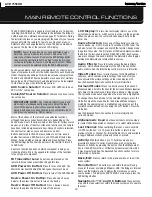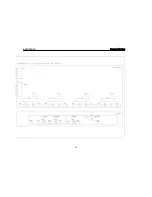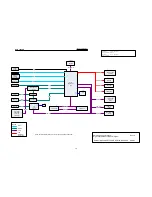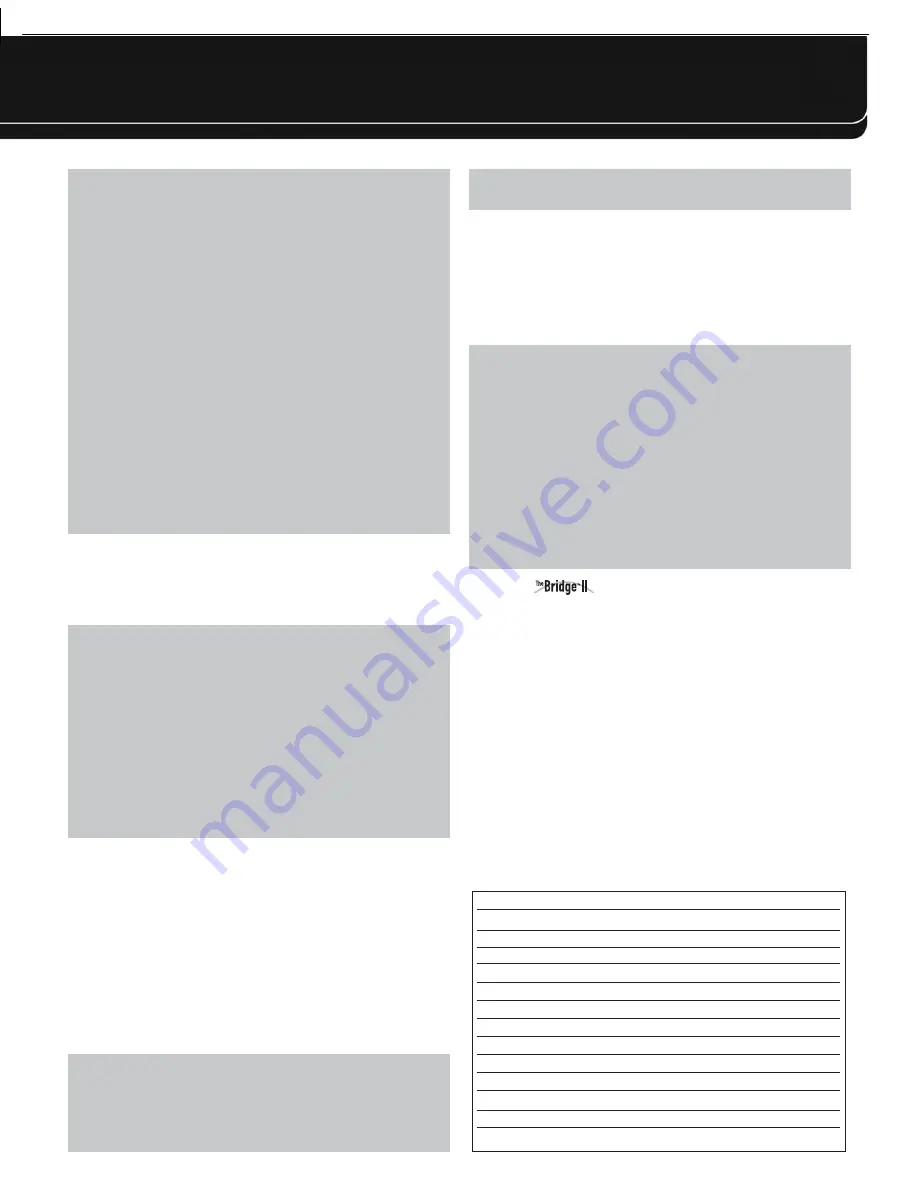
37
OPERATION
NOTES ON NETWORK SETUP:
• It is recommended that the AVR be connected to a home-network
router so that it can directly access the Internet for Internet
Radio, or access a PC on the network for playback of content
stored on the PC (see the Network Playback section below).
• If you are unable to connect to the Internet, try adjusting the
network settings. Press the Menu Button and select Network
Setup. The Network Settings line will be highlighted. Each
press of the OK Button toggles between Manual and Automatic
network setup. Select Manual, and the other network settings
will be displayed: IP Address, Subnet Mask, Gateway, Primary
DNS, Secondary DNS, Proxy Address and Proxy Port. Contact
your ISP (Internet Service Provider) for the correct information
to enter into these settings. To change a setting, highlight it
and press the OK Button. Use the
7
/
3
Buttons to move the
cursor from one position to the next, and scroll to the desired
number using the
1
/
5
Buttons. Press the OK Button when
you are finished with an entry. Scroll down to the “Apply and
Save” Button and select it. The AVR will turn off and must be
powered back on. To return to the previous menu screen,
press the Back/Exit Button.
NETWORK PLAYBACK
The AVR 7550HD is capable of playing audio media stored on
a PC when both the PC and the AVR are connected to a home-
network router.
NOTES:
• The PC must be running Windows Media
®
Player version 11 or
higher, Windows Media Center version 2.0 or 3.0, or Intel
®
Media Server. It is recommended that any firewalls be
turned off, although Windows Media Player may automati-
cally make any necessary adjustments to the firewall settings
to allow media sharing.
• An Apple Macintosh computer must be running DLNA
(Digital Living Network Alliance)-compliant software.
Examples of compatible software include the MediaLink
program by Nullriver, Inc., and EyeConnect
™
software by
Elgato Systems.
From the media player software, select the “Share media” option
(or a similar menu option), and select the AVR as the device.
On the AVR, select Network as the source. Press the Network
Source Selector a second time, if necessary, to switch from the
Internet Radio source to the Network source. Press the Menu
Button, and the PC should appear by name.
Browse the content stored in the PC’s media player library, using the
slide-in menu. Scroll to the desired item and press the OK Button or
the
3
Navigation Button to select it. To return to the previous menu
level (or to clear the menu from view from the top level), press the
Back/Exit Button or the
7
Button.
NOTES:
• The Repeat, Random and Slideshow Speed settings are
global for Network Playback and USB Playback. Changing
these settings for one of these sources will have the same
effect for the other source.
• Although video content may appear in the menu, the AVR
does not support video playback from the network connection.
RECORDING
Two-channel analog and digital audio signals, as well as composite
and S-video signals, are normally available at the appropriate
recording outputs. To make a recording, connect your audio or
video recorder to the appropriate output jacks, as described in the
Installation section, insert blank media and make sure the recorder
is turned on and recording while the source is playing.
NOTES:
1. Analog and digital audio signals are not converted to the
other format.
2. Only PCM digital audio signals are available for recording.
Proprietary formats such as Dolby Digital and DTS may not
be recorded using the digital audio connections. Use the
analog audio connections to make an analog recording.
3. HDMI and component video sources are not available for
recording.
4. Please make certain that you are aware of any copyright
restrictions on any material you record. Unauthorized dupli-
cation of copyrighted materials is prohibited by federal law.
USING
DOCKING STATION
The Bridge II is an included dock that is compatible with most
docking iPod models, 4G and later (not included). When The Bridge II
is connected to its proprietary input on the AVR 7550HD and the
iPod is docked, you may play the audio, video and still-image
materials on your iPod through your high-quality audio/video system,
operate the iPod using the AVR remote or the AVR’s front-panel
controls, view navigation messages on the AVR’s front panel or
a connected video display, and charge the iPod.
When the source The Bridge is selected and an iPod is docked,
the message “The Bridge” appears in the front-panel Message
Display. If the AVR doesn’t detect the iPod, turn off the AVR, remove
the iPod from The Bridge II and reset the iPod. When the iPod
returns to its main menu, redock it and turn on the AVR.
Table 4 summarizes the controls available with The Bridge II during
normal playback.
Table 4 – Using The Bridge II
iPod Function
Remote Control Key
Play
Play (
3
)
Pause
Pause (
II
)
Menu
Menu
Back/Exit
Back/Exit or Left Arrow (
7
)
Select
OK or Right Arrow (
3
)
Scroll Reverse
Up Arrow (
1
)
Scroll Forward
Down Arrow (
5
)
Forward Search
Forward Search (
33
)
Reverse Search
Reverse Search (
77
)
Next Track
Next (
33
I
) or Right Arrow (
3
)
Previous Track
Previous (
I
77
) or Left Arrow (
7
)
Page Up/Down
Page Up/Down
Stop
Stop (
)
AVR
7550HD
harman/kardon
26
Summary of Contents for AVR 7550HD
Page 5: ...AVR 7550HD harman kardon 5 ...
Page 31: ...AVR 7550HD harman kardon PARTS LIST NEXT PAGE 31 ...
Page 106: ...AVR 7550HD harman kardon 106 ...
Page 107: ...AVR 7550HD harman kardon 107 ...
Page 108: ...AVR 7550HD harman kardon 108 ...
Page 109: ...AVR 7550HD harman kardon 109 ...
Page 110: ...AVR 7550HD harman kardon 110 ...
Page 111: ...AVR 7550HD harman kardon 111 ...
Page 112: ...AVR 7550HD harman kardon 112 ...
Page 113: ...AVR 7550HD harman kardon 113 ...
Page 114: ...AVR 7550HD harman kardon 114 ...
Page 115: ...AVR 7550HD harman kardon 115 ...
Page 116: ...AVR 7550HD harman kardon 116 ...
Page 117: ...AVR 7550HD harman kardon 117 ...
Page 118: ...AVR 7550HD harman kardon 118 ...
Page 119: ...AVR 7550HD harman kardon 119 ...
Page 120: ...AVR 7550HD harman kardon 120 ...
Page 121: ...AVR 7550HD harman kardon 121 ...
Page 122: ...AVR 7550HD harman kardon 122 ...
Page 123: ...AVR 7550HD harman kardon 123 ...
Page 125: ...3 DAD1580BRT HDMI IC2039 4 ADA4410 6ACPZ HDMI IC2034 AVR 7550HD harman kardon 125 ...
Page 126: ...5 ADV7340BSTZ HDMI IC2032 AVR 7550HD harman kardon 126 ...
Page 127: ...6 BU4051BCF DSP IC4059 AVR 7550HD harman kardon 127 ...
Page 129: ...9 CD74HC4053M96 HDMI IC2036 AVR 7550HD harman kardon 129 ...
Page 130: ...10 CS4391A KZZ DSP IC4033 IC4038 IC4040 AVR 7550HD harman kardon 130 ...
Page 131: ...11 CS5368 CQZ DSP IC4017 AVR 7550HD harman kardon 131 ...
Page 132: ...12 D790E001BZDH275 DSP IC4023 IC4034 AVR 7550HD harman kardon 132 ...
Page 133: ...13 DM9161AEP ETHER IC5002 AVR 7550HD harman kardon 133 ...
Page 137: ...20 M12L64164A 5TG DSP IC4022 IC4027 IC4031 IC4042 AVR 7550HD harman kardon 137 ...
Page 138: ...21 M24256 BWMN6TP DSP IC4042 22 M24C08 WMN6TP HDMI IC2011 AVR 7550HD harman kardon 138 ...
Page 142: ...29 SN74LV125APWR DSP IC4061 IC4062 AVR 7550HD harman kardon 142 ...
Page 143: ...30 SN74LVC1G04DCKR HDMI IC2037 AVR 7550HD harman kardon 143 ...
Page 145: ...34 SN74LVC827APWR HDMI IC2014 AVR 7550HD harman kardon 145 ...
Page 146: ...AVR 7550HD harman kardon 146 ...
Page 147: ...35 UPD70F3718GC8EAA DSP IC4041 AVR 7550HD harman kardon 147 ...
Page 148: ...36 XC9572XL 5VQG64C VQG64 DSP IC4015 AVR 7550HD harman kardon 148 ...
Page 152: ...43 NJM4556AD PROCESSOR IC1014 44 LC74763M VIDEO IC1518 AVR 7550HD harman kardon 152 ...
Page 153: ...45 TC9273CFG 004 PROCESSOR IC1000 IC1017 AVR 7550HD harman kardon 153 ...
Page 159: ...2 WIN24M576HZ DSP Y4001 AVR 7550HD harman kardon 159 ...
Page 161: ...5 KSM603TE2E FRONT RM3501 6 LP 200TL FRONT RM3502 AVR 7550HD harman kardon 161 ...
Page 163: ...AVR 7550HD harman kardon 164 ...
Page 164: ...AVR 7550HD harman kardon 165 ...
Page 165: ...AVR 7550HD harman kardon ...
Page 166: ......
Page 167: ...AVR 7550HD harman kardon ...
Page 186: ...AVR 7550HD harman kardon 186 ...