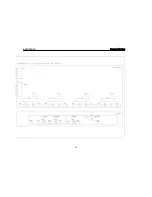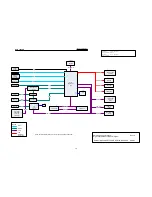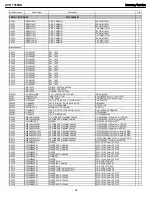38
OPERATION
Press the Menu Button to view the slide-in menu:
Music:
Navigates the audio materials stored on the iPod.
Photo/Manual:
Select this line to view still images stored on
a photo-capable iPod. The system will switch to iPod Manual Mode,
and control will shift to the iPod. Use the screen and controls on the
iPod. The AVR remote may also be used.
To view photos on a video monitor connected to the AVR, select the
photo and press the Play Button on the iPod, or press the OK Button
on the remote three times.
Videos:
Select this line to view videos stored on an iPod that
supports video browsing.
NOTES ON VIDEO PLAYBACK:
• As of this writing, video browsing is only supported on the
iPod 5G, iPod classic (80GB, 120GB and 160GB), iPod nano
3G and 4G, and iPod touch (when loaded with software
version 2 or higher). For other iPod models, it is not possible
to view photos (except iPod 4G) or videos on an external
monitor while using The Bridge II.
• Before attempting to view photos or videos stored on your
iPod, check the Video Settings menu on the iPod and make
sure that the TV Out setting is set to On. The TV Signal
setting should be NTSC, to match the capabilities of your
video display. If your selection was playing and is paused,
the iPod requires you to reselect the video for the new
TV Out setting to take effect.
• If you do not see the Videos line in the menu, and the iPod
supports video browsing and has video content stored on
it, you may need to turn off the AVR, remove the iPod from
The Bridge II, reset the iPod, turn the AVR back on and dock
the iPod again. This procedure may also help when a video
program is selected but the “Now Playing” screen appears
instead of the video images.
To exit iPod Manual Mode, with the AVR remote in The Bridge mode,
press the Menu Button. To return to a previous menu level on the
iPod, press the Back/Exit Button.
Random:
Select this setting for random playback, also known as
“Shuffle Mode”. Each press of the OK Button switches the setting:
shuffle by Song, shuffle by Album, or Off to end random playback.
Repeat:
Select this setting to repeat a track or all tracks in the
current album or playlist. Each press of the OK Button switches
the setting: repeat Off, repeat One or repeat All.
NOTE:
The iTunes application allows you to exempt some
tracks from Shuffle mode. The AVR 7550HD cannot override
this setting.
While a selection is playing, the song title and play mode icon will
appear in the front-panel Message Display.
If a video monitor is connected to the AVR 7550HD and the system
is not in iPod Manual Mode, the Now Playing screen will appear and
display the play mode icon, song title, artist and album. A graphic
bar indicates the current play position within the track. If random or
repeat play has been programmed, an icon will appear in the upper
right corner.
The screen may disappear from view, depending on the Setup and
Slide-In Menus setting in the System Settings menu (described in
the Advanced Functions section). Restore the Now Playing screen
to view by pressing either of the
7
/
3
Buttons.
NOTE:
It is strongly recommended that you use the screen
saver built into your video display to avoid possible damage
from “burn-in” that may occur with plasma and many CRT
displays when a still image, such as a menu screen, remains
on display for an extended period of time.
iPod MANUAL MODE
Press the Menu Button and select Photo/Manual to enter iPod
Manual Mode. This is required to view photos stored on the iPod.
Table 5 summarizes the controls available with The Bridge II in iPod
Manual Mode.
Table 5 – Using The Bridge II in iPod Manual Mode
The AVR supports audio playback from some applications available
for the iPod touch. Place the system in iPod Manual Mode by press-
ing the Menu Button and selecting “Photo/Manual”. Then use the
controls on the iPod touch to run the application. Due to the wide
variety of applications and many factors affecting them, playback is
not guaranteed.
While scrolling, hold the key to scroll faster. Use the Page Up/Down
control on the remote to scroll a page at a time (not in Manual Mode).
NOTES:
• The Play and Pause functions are not available unless
content has been selected for playback.
• To search within a track (not in Manual Mode), press and
hold the indicated button. Press the Previous Track Button
once to skip to the beginning of the current track. Press the
Previous Track Button twice to skip to the beginning of the
previous track.
When a slideshow is being displayed, some controls have different
effects:
• To pause the slideshow, including any audio track that is playing,
press the Pause Button.
iPod Function
Remote Control Key
Play
Play (
3
)
Pause
Pause (
II
)
Menu
Back/Exit or Left Arrow (
7
)
Select
OK
Select Next Screen (Scrubber,
Right Arrow (
3
)
Cover Art, Ratings)
Scroll Reverse
Page Up or Up Arrow (
1
)
Scroll Forward
Page Down or Down Arrow (
5
)
Next Track
Next (
33
I
)
Previous Track
Previous (
I
77
)
AVR
7550HD
harman/kardon
27
Summary of Contents for AVR 7550HD
Page 5: ...AVR 7550HD harman kardon 5 ...
Page 31: ...AVR 7550HD harman kardon PARTS LIST NEXT PAGE 31 ...
Page 106: ...AVR 7550HD harman kardon 106 ...
Page 107: ...AVR 7550HD harman kardon 107 ...
Page 108: ...AVR 7550HD harman kardon 108 ...
Page 109: ...AVR 7550HD harman kardon 109 ...
Page 110: ...AVR 7550HD harman kardon 110 ...
Page 111: ...AVR 7550HD harman kardon 111 ...
Page 112: ...AVR 7550HD harman kardon 112 ...
Page 113: ...AVR 7550HD harman kardon 113 ...
Page 114: ...AVR 7550HD harman kardon 114 ...
Page 115: ...AVR 7550HD harman kardon 115 ...
Page 116: ...AVR 7550HD harman kardon 116 ...
Page 117: ...AVR 7550HD harman kardon 117 ...
Page 118: ...AVR 7550HD harman kardon 118 ...
Page 119: ...AVR 7550HD harman kardon 119 ...
Page 120: ...AVR 7550HD harman kardon 120 ...
Page 121: ...AVR 7550HD harman kardon 121 ...
Page 122: ...AVR 7550HD harman kardon 122 ...
Page 123: ...AVR 7550HD harman kardon 123 ...
Page 125: ...3 DAD1580BRT HDMI IC2039 4 ADA4410 6ACPZ HDMI IC2034 AVR 7550HD harman kardon 125 ...
Page 126: ...5 ADV7340BSTZ HDMI IC2032 AVR 7550HD harman kardon 126 ...
Page 127: ...6 BU4051BCF DSP IC4059 AVR 7550HD harman kardon 127 ...
Page 129: ...9 CD74HC4053M96 HDMI IC2036 AVR 7550HD harman kardon 129 ...
Page 130: ...10 CS4391A KZZ DSP IC4033 IC4038 IC4040 AVR 7550HD harman kardon 130 ...
Page 131: ...11 CS5368 CQZ DSP IC4017 AVR 7550HD harman kardon 131 ...
Page 132: ...12 D790E001BZDH275 DSP IC4023 IC4034 AVR 7550HD harman kardon 132 ...
Page 133: ...13 DM9161AEP ETHER IC5002 AVR 7550HD harman kardon 133 ...
Page 137: ...20 M12L64164A 5TG DSP IC4022 IC4027 IC4031 IC4042 AVR 7550HD harman kardon 137 ...
Page 138: ...21 M24256 BWMN6TP DSP IC4042 22 M24C08 WMN6TP HDMI IC2011 AVR 7550HD harman kardon 138 ...
Page 142: ...29 SN74LV125APWR DSP IC4061 IC4062 AVR 7550HD harman kardon 142 ...
Page 143: ...30 SN74LVC1G04DCKR HDMI IC2037 AVR 7550HD harman kardon 143 ...
Page 145: ...34 SN74LVC827APWR HDMI IC2014 AVR 7550HD harman kardon 145 ...
Page 146: ...AVR 7550HD harman kardon 146 ...
Page 147: ...35 UPD70F3718GC8EAA DSP IC4041 AVR 7550HD harman kardon 147 ...
Page 148: ...36 XC9572XL 5VQG64C VQG64 DSP IC4015 AVR 7550HD harman kardon 148 ...
Page 152: ...43 NJM4556AD PROCESSOR IC1014 44 LC74763M VIDEO IC1518 AVR 7550HD harman kardon 152 ...
Page 153: ...45 TC9273CFG 004 PROCESSOR IC1000 IC1017 AVR 7550HD harman kardon 153 ...
Page 159: ...2 WIN24M576HZ DSP Y4001 AVR 7550HD harman kardon 159 ...
Page 161: ...5 KSM603TE2E FRONT RM3501 6 LP 200TL FRONT RM3502 AVR 7550HD harman kardon 161 ...
Page 163: ...AVR 7550HD harman kardon 164 ...
Page 164: ...AVR 7550HD harman kardon 165 ...
Page 165: ...AVR 7550HD harman kardon ...
Page 166: ......
Page 167: ...AVR 7550HD harman kardon ...
Page 186: ...AVR 7550HD harman kardon 186 ...