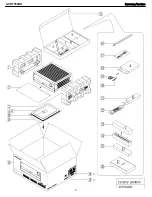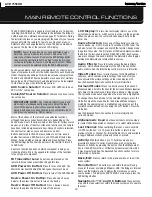8
FRONT- PANEL CONTROLS
Power Indicator:
This LED has three possible modes:
• Main Power Off:
When the AVR is unplugged or the Main
Power Switch is off, this LED is off.
• Standby:
Amber indicates that the AVR is ready to be turned on.
• On:
When the AVR is turned on, this LED turns white.
NOTE:
If the PROTECT message ever appears, turn off the
AVR and unplug it. Check all speaker wires for a possible short.
If none is found, bring the unit to an authorized Harman Kardon
service center for inspection and repair before using it again.
Standby/On Switch:
This electrical switch turns the
receiver on, or places it in Standby mode for quick turn-on.
Front-Panel Door
(not shown)
:
Most of the controls
and connectors described below are hidden behind this door. To
open it, gently grab the right or left edge of the door and pull it
forward and down.
Main Power Switch:
This mechanical switch turns the
power supply on or off. It is usually left on, and cannot be turned
on or off using the remote control.
AVR Settings Button:
Press this button to access the
AVR’s main menu.
Info Settings Button:
Press this button to directly access
the AVR’s Source Info submenu, which contains the settings for the
current source.
Resolution:
Press this button to access the AVR’s video output
resolution setting: 480i, 480p, 720p, 1080i or 1080p.
IMPORTANT NOTE:
If the AVR’s video output resolution
is set higher than the capabilities of the actual connection,
you will not see a picture. If the best available video connection
from the AVR to the TV is either composite or S-video, press
this button and change the resolution to 480i.
Audio Effects:
Press this button to directly access the Audio
Effects submenu, which allows adjustment of the tone and other
audio controls. See the Initial Setup section for more information.
Video Modes:
Press this button for direct access to the Video
Modes submenu, which contains settings that may be used to
improve the picture, if necessary, after you have adjusted the
picture settings using the video display or TV.
Surround Modes:
Press this button to select a surround
sound (e.g., multichannel) mode. The Surround Modes menu will
appear on screen, and the menu line will appear in the front-panel
display. See the Advanced Functions section for more information
on surround modes.
Source List:
Press this button to select a source device,
which is a component where a playback signal originates, e.g., DVD.
Menu Button:
Press to display the menus for the tuner, the
USB device, The Bridge II, the Network or Internet Radio, when any
of those sources is in use.
Back/Exit:
Press this button to return to the previous menu,
or to exit the menu system.
1
/
57
/
3
Navigation:
These buttons are used to navigate the
AVR’s menus, including the menus for the tuner, the USB device,
The Bridge II, the Network and Internet Radio.
OK:
Press this button to select the currently highlighted item.
Headphone Jack:
Plug a 1/4" stereo headphone plug into
this jack for private listening.
USB Port:
Connect a USB flash drive, to play audio files in
the MP3 or WMA format or still images in the JPEG format. DO NOT
connect a PC, keyboards, pointing devices or other peripheral prod-
ucts to the AVR 7550HD. Do not connect an iPod here; use The
Bridge II instead. Do not connect a USB hub or multi-card device.
Digital Audio, Video and Analog Audio Front
Inputs:
Connect a source component that will only be used
temporarily, such as a digital camera or game console, to these
jacks. Use only one type of audio and one type of video connection.
NOTE:
The AVR’s menus refer to these jacks as the Optical
Front, Coaxial Front, Composite Front, S-Video Front and
Analog Front inputs.
EzSet/EQ II Microphone Input:
This jack is used to
connect the supplied microphone for the EzSet/EQ II procedure
described in the Initial Setup section.
Volume Knob:
Turn this knob to raise or lower the volume.
Message Display:
Various messages appear in this two-line
display in response to commands and changes in the incoming signal.
In normal operation, the current source name appears on the upper
line, while the surround mode is displayed on the lower line. When
the on-screen display menu system (OSD) is in use, the current
menu settings appear.
Remote IR Sensor:
This sensor receives infrared (IR)
commands from the remote control. It is important to ensure that it
is not blocked. If covering the sensor is unavoidable, use an optional
Harman Kardon HE 1000, or other infrared receiver, connecting it to
the Remote IR Input on the AVR 7550HD’s rear panel.
AVR 7550HD OM.qxd 2/25/09 11:52 AM Page 8
AVR
7550HD
harman/kardon
7
Summary of Contents for AVR 7550HD
Page 5: ...AVR 7550HD harman kardon 5 ...
Page 31: ...AVR 7550HD harman kardon PARTS LIST NEXT PAGE 31 ...
Page 106: ...AVR 7550HD harman kardon 106 ...
Page 107: ...AVR 7550HD harman kardon 107 ...
Page 108: ...AVR 7550HD harman kardon 108 ...
Page 109: ...AVR 7550HD harman kardon 109 ...
Page 110: ...AVR 7550HD harman kardon 110 ...
Page 111: ...AVR 7550HD harman kardon 111 ...
Page 112: ...AVR 7550HD harman kardon 112 ...
Page 113: ...AVR 7550HD harman kardon 113 ...
Page 114: ...AVR 7550HD harman kardon 114 ...
Page 115: ...AVR 7550HD harman kardon 115 ...
Page 116: ...AVR 7550HD harman kardon 116 ...
Page 117: ...AVR 7550HD harman kardon 117 ...
Page 118: ...AVR 7550HD harman kardon 118 ...
Page 119: ...AVR 7550HD harman kardon 119 ...
Page 120: ...AVR 7550HD harman kardon 120 ...
Page 121: ...AVR 7550HD harman kardon 121 ...
Page 122: ...AVR 7550HD harman kardon 122 ...
Page 123: ...AVR 7550HD harman kardon 123 ...
Page 125: ...3 DAD1580BRT HDMI IC2039 4 ADA4410 6ACPZ HDMI IC2034 AVR 7550HD harman kardon 125 ...
Page 126: ...5 ADV7340BSTZ HDMI IC2032 AVR 7550HD harman kardon 126 ...
Page 127: ...6 BU4051BCF DSP IC4059 AVR 7550HD harman kardon 127 ...
Page 129: ...9 CD74HC4053M96 HDMI IC2036 AVR 7550HD harman kardon 129 ...
Page 130: ...10 CS4391A KZZ DSP IC4033 IC4038 IC4040 AVR 7550HD harman kardon 130 ...
Page 131: ...11 CS5368 CQZ DSP IC4017 AVR 7550HD harman kardon 131 ...
Page 132: ...12 D790E001BZDH275 DSP IC4023 IC4034 AVR 7550HD harman kardon 132 ...
Page 133: ...13 DM9161AEP ETHER IC5002 AVR 7550HD harman kardon 133 ...
Page 137: ...20 M12L64164A 5TG DSP IC4022 IC4027 IC4031 IC4042 AVR 7550HD harman kardon 137 ...
Page 138: ...21 M24256 BWMN6TP DSP IC4042 22 M24C08 WMN6TP HDMI IC2011 AVR 7550HD harman kardon 138 ...
Page 142: ...29 SN74LV125APWR DSP IC4061 IC4062 AVR 7550HD harman kardon 142 ...
Page 143: ...30 SN74LVC1G04DCKR HDMI IC2037 AVR 7550HD harman kardon 143 ...
Page 145: ...34 SN74LVC827APWR HDMI IC2014 AVR 7550HD harman kardon 145 ...
Page 146: ...AVR 7550HD harman kardon 146 ...
Page 147: ...35 UPD70F3718GC8EAA DSP IC4041 AVR 7550HD harman kardon 147 ...
Page 148: ...36 XC9572XL 5VQG64C VQG64 DSP IC4015 AVR 7550HD harman kardon 148 ...
Page 152: ...43 NJM4556AD PROCESSOR IC1014 44 LC74763M VIDEO IC1518 AVR 7550HD harman kardon 152 ...
Page 153: ...45 TC9273CFG 004 PROCESSOR IC1000 IC1017 AVR 7550HD harman kardon 153 ...
Page 159: ...2 WIN24M576HZ DSP Y4001 AVR 7550HD harman kardon 159 ...
Page 161: ...5 KSM603TE2E FRONT RM3501 6 LP 200TL FRONT RM3502 AVR 7550HD harman kardon 161 ...
Page 163: ...AVR 7550HD harman kardon 164 ...
Page 164: ...AVR 7550HD harman kardon 165 ...
Page 165: ...AVR 7550HD harman kardon ...
Page 166: ......
Page 167: ...AVR 7550HD harman kardon ...
Page 186: ...AVR 7550HD harman kardon 186 ...