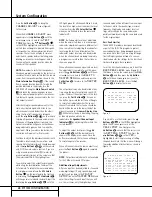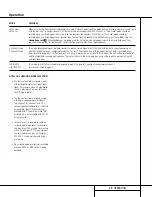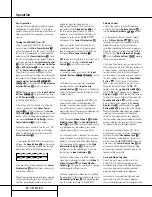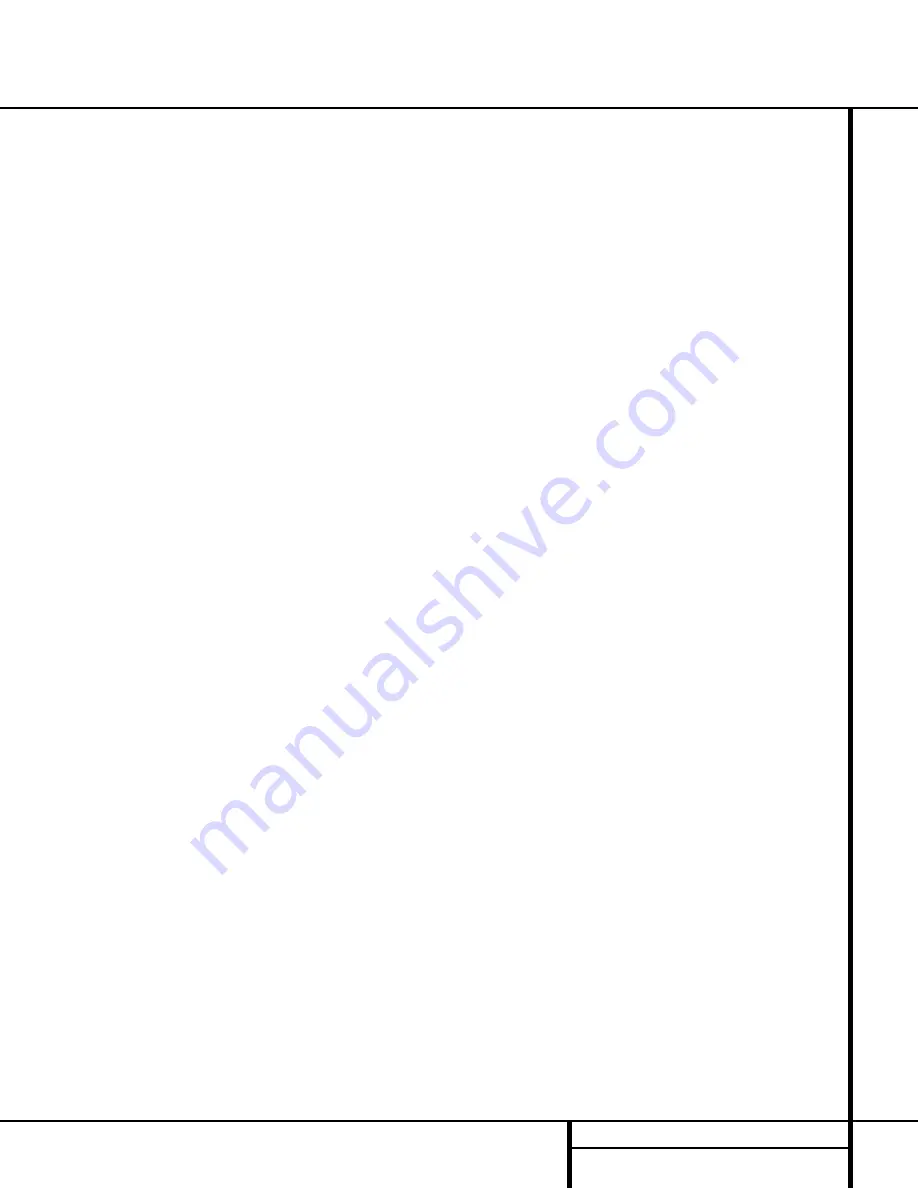
17
INSTALLATION AND CONNECTIONS
Installation and Connections
The
Switched AC Accessory Outlets
‡
will
receive power only when the unit is on. This is
recommended for devices that have no power
switch or a mechanical power switch that may
be left in the “ON” position.
NOTE:
Many audio and video products go into
a Standby mode when they are used with
switched outlets, and cannot be fully turned on
using the outlet alone without a remote control
command.
The
Unswitched AC Accessory Outlet
fl
will receive power as long as the unit is
plugged into a powered AC outlet.
The AVR 8000 features a removable power cord
that allows wires to be run to a complex instal-
lation so that the unit, itself, need not be
installed until it is ready for connection. When
all connections described above have been
made, connect the AC Power cord to the
AC Power Cord Jack
fi
.
Note that the AVR 8000 draws significantly
more current than other household devices
such as computers that use removable power
cords. For that reason, it is important that only
the cord supplied with the unit (or a direct
replacement of identical capacity) be used.
Once the power cord is connected, you are
almost ready to enjoy the AVR 8000’s incredible
power and fidelity!