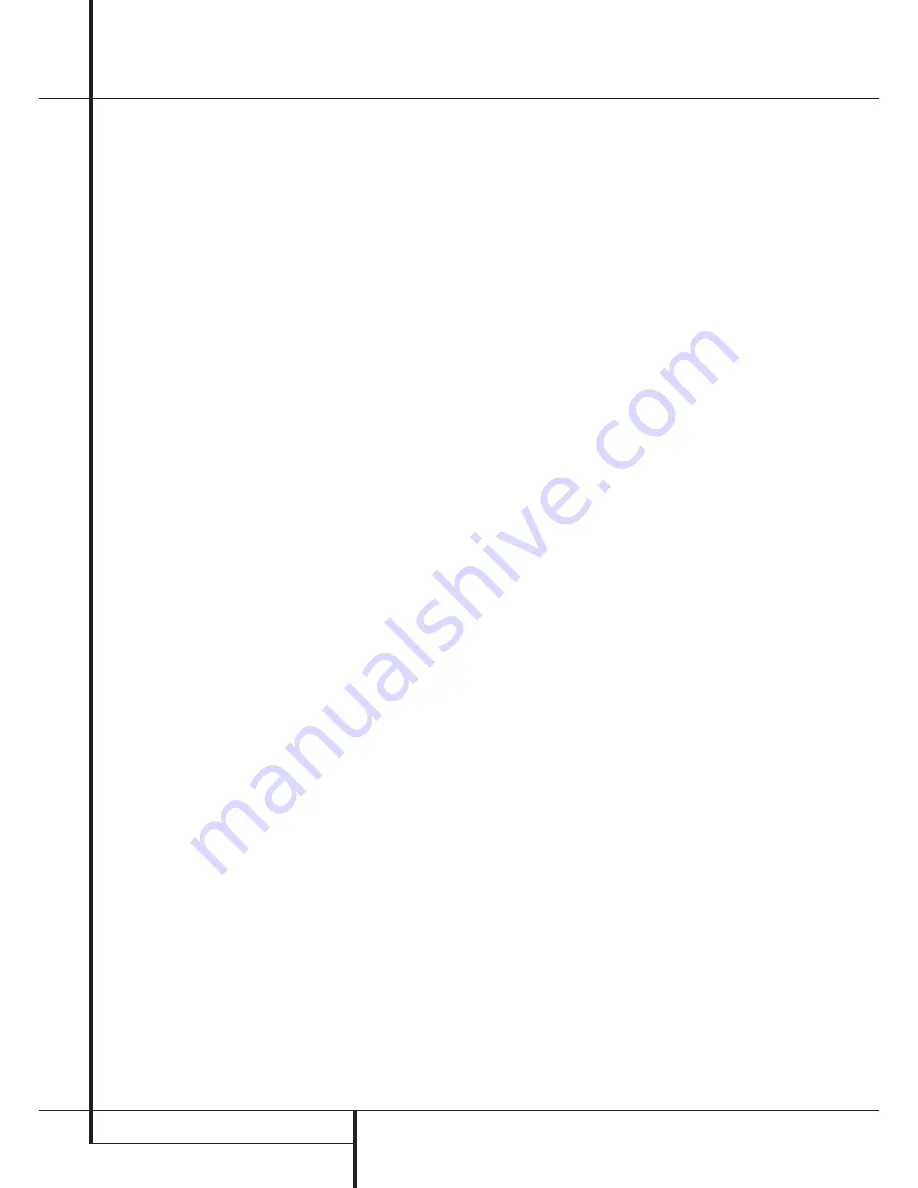
12
INSTALLATION AND CONNECTIONS
Installation and Connections
Important Note:
To prevent possible damage
to your speakers or other components in your
audio system, we strongly recommend that ALL
system components, including the CDR 25, be
turned off and unplugged from their AC power
source when any connections are made or a
new component is installed.
Locating the CDR 25
Since the CD transports in the CDR 25 are preci-
sion instruments, they are subject to interference
from vibration. To minimize the possibility of
skipping during playback or recording, it is rec-
ommended that the unit be placed on a level,
solid, vibration-free surface.
When installing the CDR 25 in a cabinet or tight
space, always make certain that there is enough
room in front of the unit for the disc drawers to
open fully, and that there is enough space above
the unit so that discs may easily be inserted in
the disc drawers.
In addition to the safety considerations outlined
on page 4, it is also recommended that the CDR
25 not be placed in a location that is subject to
direct sunlight or extreme heat or cold, as these
conditions may damage the discs used in the
player, or the player itself. Note that audio ampli-
fiers or high-power receivers, as well as certain
other electronic products, may generate signifi-
cant heat. For that reason, do not place the CDR
25 directly on top of an amplifier, receiver, or
other heat source. Always allow at least 2 cm of
free space on all sides of the CDR 25, as well as
other electronic products, to allow for proper
ventilation.
The unit should also be kept away from sources
of water or damp conditions.
Connections to Your Audio System
When connecting the CDR 25, think of the
process as if your were connecting a standard
CD player and a tape or cassette recorder, with
the addition of the digital connections.
Depending on the capabilities of your receiver,
preamp or processor, you may find it convenient
to connect the analog inputs and outputs to the
jacks marked for a tape recorder. As the CDR
25’s functions resemble those of a standard tape
recorder, this might make it easier to select it as
an input on your receiver or preamp. Connect
the analog
Output jacks
£
to the Play/In
jacks of a Tape or Aux input on your receiver or
preamp. Connect the
Analog Input jacks
¢
to the Tape Rec/Out jacks on your receiver or
preamp.
To play the output of the Record Deck through
the digital decoder in your receiver or an exter-
nal processor, connect the
Coaxial-Digital
Output jacks
∞
or the
Optical-Digital
Output Jacks
•
to the matching digital-input
jacks on your receiver or processor. Note that
you may have to change a setting on the receiv-
er or processor to link the digital input to the
“Tape” button or the specific input selector
associated with the digital inputs. Consult the
owner’s manual on your receiver or processor for
details, as this configuration may vary from unit
to unit.
To make recordings from external digital
sources, such as a CD, DVD or MD player, con-
nect the
Coaxial Digital Input Jacks
§
or
the
Optical-Digital Input Jacks
¶
on the
CDR to the digital output jacks on your receiver
or processor. If your receiver does not have digi-
tal-output jacks, you may connect the
Coaxial
Digital Input Jacks
§
or the
Optical-Digital
Input Jacks
¶
on the CDR 25 directly to the
digital outputs on your CD player or other digital
device.
Connections to a portable digital CD or MD
player may also be made by connecting the
Coax or Optical Digital Output of the player to
the
Front-Panel Digital Input
6
on the
CDR 25. Note that when both digital inputs are
connected, the CDR 20 will give priority to the
Front-panel input
6
.
If it is impractical to disconnect the front-panel
input when you need to use the rear-panel jack,
simply turn off the device connected to the
front-panel input. This will stop the digital
signal, and permit the rear-panel jack to be
used.
IMPORTANT NOTES ON DIGITAL
CONNECTIONS:
COAX CONNECTIONS:
Although digital-coax
connections use the same type of “RCA” phono
jack as standard analog signals, please take spe-
cial care to connect digital signals only to digital
jacks. In many cases, the digital jacks may be
identified by an orange colored insert ring
around the center of the jack. When making dig-
ital connections, be sure to use coax-intercon-
nect cables, such as the one supplied with the
CDR 25 or cables intended for video applica-
tions. Even though they have the correct type of
RCA connector, do not use audio-interconnect
cables that have twisted pair construction, as
they are not appropriate for digital signal use. If
you have any questions about the type of cables
to use with the CDR 25, consult your dealer.
OPTICAL CONNECTIONS:
There are a number
of different types of optical connections, so make
certain that you use only “TOS” type optical
cables with the CDR 25. To ensure proper con-
nection of optical cables, fully insert them into
the jack until there is an audible click. This tells
you that the connector has been completely
inserted. Remember to save the plastic dust caps
that cover the optical jacks, and replace them
when a jack is not in use to prevent dust from
entering the connection point.










































