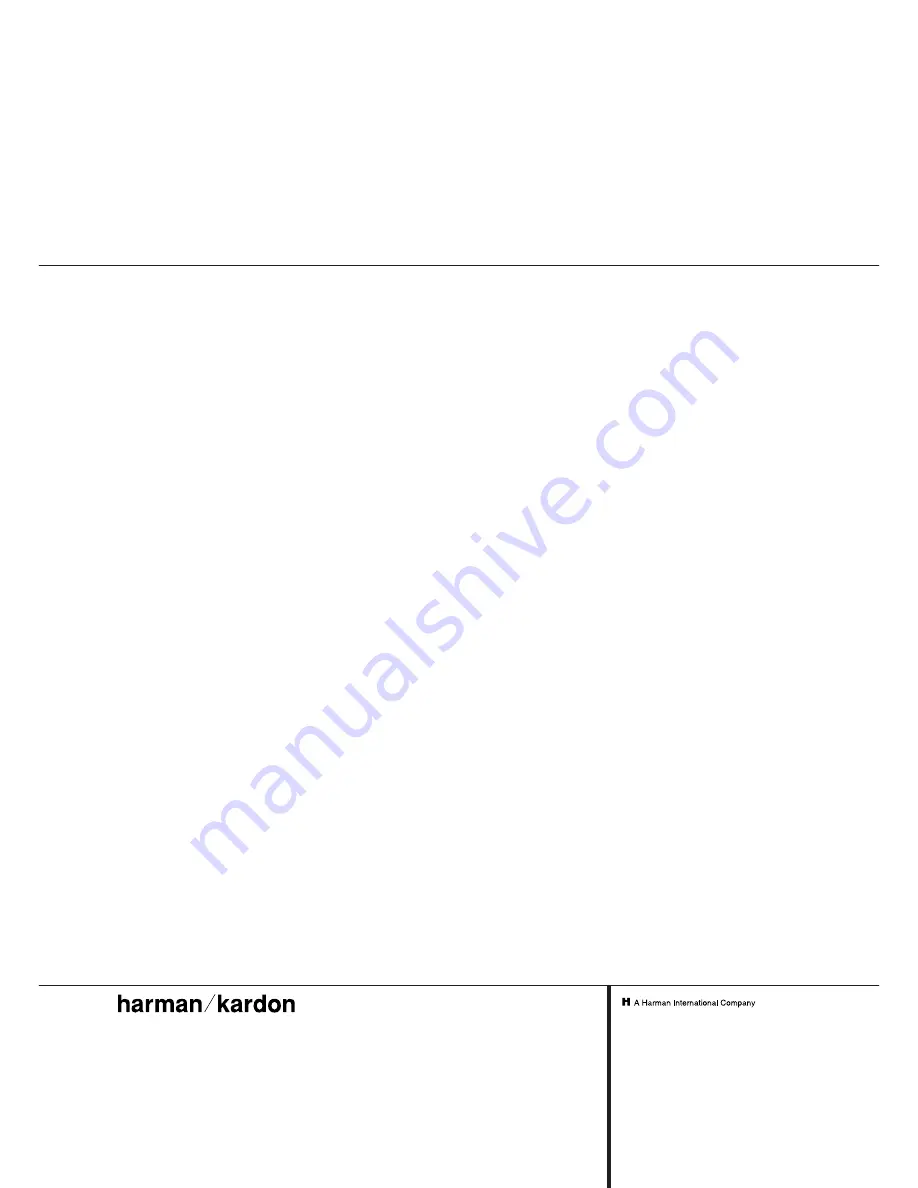
Signal Format
Playback Sampling Frequency
44.1 kHz
D/A Conversion
96kHz, Multi-Bit Delta-Sigma Conversion
Oversampling
128 Times
Playback Specifications
Frequency Response
2Hz – 20.050Hz
Playback S/N
100dB
Playback Dynamic Range
95dB
Playback THD
0.01% /0dB
Analog Audio Output
2V RMS, ± 2dB
Digital-Coaxial Output
0.5 Vpp/75
Ω
Headphone Output
1V RMS/32
Ω
Load
Record Specifications
Digital Input Sample Rates
32kHz – 96kHz
Recording S/N: Analog
80dB
Recording S/N: Digital Dub Mode
Equal to Source
Recording S/N: Digital External Source
Source –10dB
Recording Dynamic Range
90dB
Recording THD
0.01% /0dB
Analog Input Sensitivity
330 mV RMS 47k
Ω
= 0dB
Digital Inputs (Direct Recording)
44.1kHz, ±100 ppm/min.
General
Power Requirement
110~240 VAC/50~60Hz
Power Consumption
20 Watts
Dimensions
Width
17.3"/440mm
Height
4.4"/112mm
Depth
13 15/16"/355mm
Weight
13 lb/5.8 kg
Depth measurement includes knobs, buttons and connection jacks.
Height measurement includes feet and chassis.
All features and specifications are subject to change without notice.
Harman Kardon is a registered trademark, and
Power for the digital revolution is a trademark, of Harman Kardon, Inc.
Technical Specifications
250 Crossways Park Drive, Woodbury, New York 11797
www.harmankardon.com
Harman Consumer International:
2, route de Tours, 72500 Château-du-Loir, France
© 2002 Harman Kardon, Incorporated
Part #3828R-A013T

































