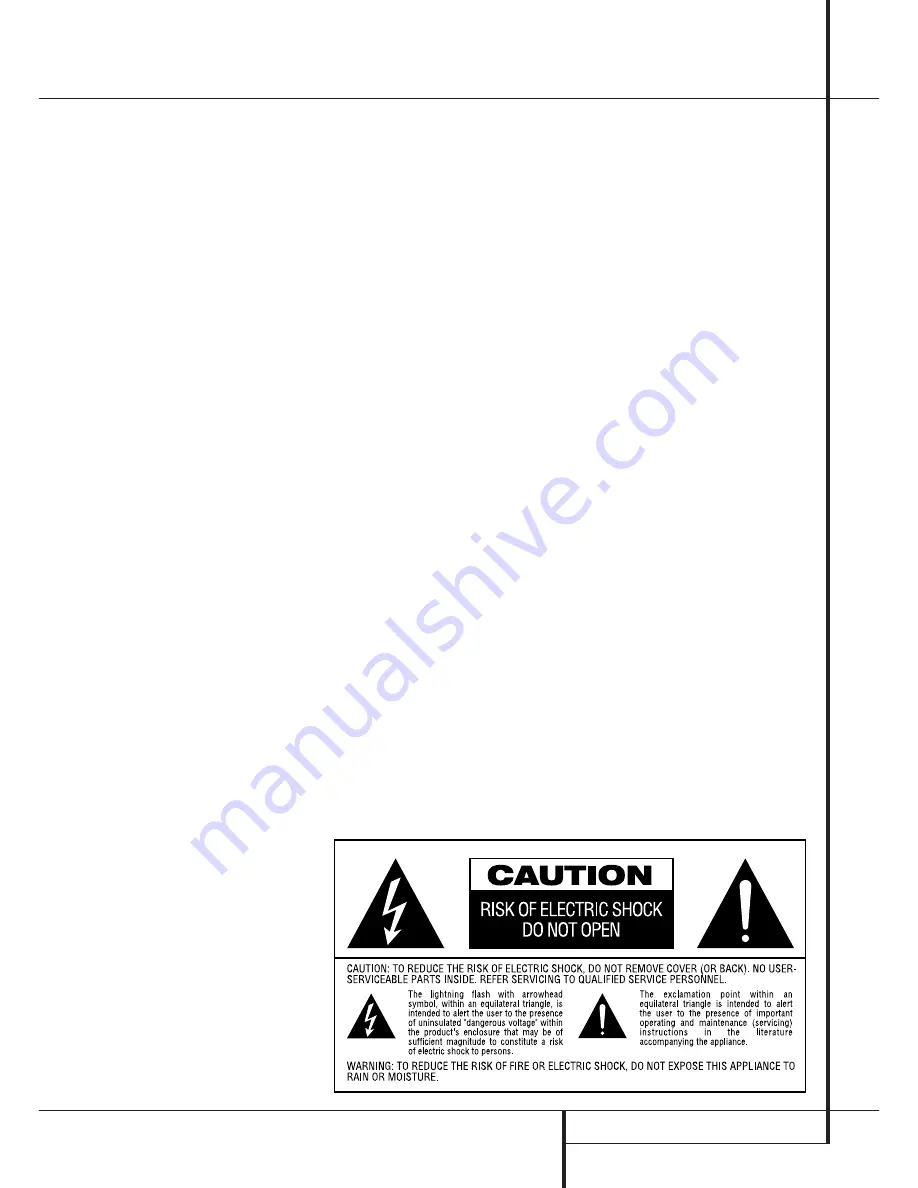
INTRODUCTION
3
Introduction
Thank you for choosing Harman Kardon.
The CDR 25 Dual-Deck CD Player/Recorder is a
unique product, designed not only to play back
your existing library of compact discs, but also to
record compact discs from either analog or digi-
tal programs. You may feed signals (for record-
ing) to the CDR 25 from external sources such
as an A/V receiver, a tuner, a tape deck or a CD
player, or you may simply place a CD in one
deck, and make a copy using a recordable CD in
the other deck.
Designed and engineered by Harman Kardon,
the CDR 25 is the world’s first audio CD recorder
with 4x speed capability. This means that it will
take only 15 minutes to copy a 60-minute disc.
The CDR 25 not only records with the highest
speed and quality available but it is also an
audiophile CD player. Through the use of audio-
phile-grade digital-to-analog converters (DACs),
the CDR 25’s performance rivals the most
sophisticated high-end players. Should you wish
to bypass the internal DACs and use an external
digital processor, a coax-digital output is avail-
able. To make CD playback more enjoyable, the
CDR 25 also features a wide range of program
and repeat functions.
Since CD recorders are a relatively new technol-
ogy, this may be your first CD-R product.
Although CD recorders resemble play-only CD
machines in many ways, there are some impor-
tant differences between a standard CD and a
CD-R. In addition, making a CD-R recording is
also a different process than what you may be
familiar with for making audio tape or cassette
recordings. For that reason, we encourage you to
read through this manual so that you are fully
acquainted with the way CD recording works.
This small investment in your time will pay major
dividends in the enjoyment that will result from
proper use of the CDR 25.
If you have additional questions about this
product – its installation or operation – that are
not answered in this manual, please contact
your dealer, who is your best source of
local information. You may also contact
Harman Kardon via e-mail through our Web site
at www.harmankardon.com.
Special Features
■
Dual-Deck CD Player and CD-R/CD-RW
Recorder
■
4x Dub Speed for Both CD-R and
Erasable CD-RW Discs
■
Audiophile-Grade Digital-to-Analog
Converters for Highest Audio Quality
■
Continuous Play Capability
■
Extensive Playback Programming
Capabilities
■
Coaxial and Optical Digital Inputs and
Outputs
■
Front-Panel Coaxial and Optical Digital
Input for Use with Portable Devices
■
Sample-Rate Convertor Allows Use of
DAT Players as Digital Source
■
Ergonomic Remote Control
Important Information About CD
Recording
In order to get the most enjoyment from your
new CD-R recorder, please pay special attention
to the following sections of the manual that pro-
vide information about the special features and
capabilities of CD Recorders.
■
The CDR 25 plays all standard CD audio,CD-R
and CD-RW discs but for recording, the CDR
25 uses special CD-R and CD-RW discs
designed only for audio use. CD-R discs
designed for computer use will not work in
the CDR 25. See page 14 for more informa-
tion on which types of discs are used with the
CDR 25.
■
The last step in making a CD-R and CD-RW
recording is the finalization process. Unless
this step is properly done, the disc will not
work in other players. See page 22 for infor-
mation on finalizing discs.
■
Once finalized, CD-R discs will play in any CD
player, but CD-RW discs will only play in the
CDR 25 and certain other machines. Check
the specifications of your CD player if you
have questions about compatibility with
CD-RW discs.
■
As with all CD players, except those designed
specifically for portable use, you should never
move a CD player while there is a disc inside
one of the decks.
NEVER
move the CDR 25
until discs have been removed from both
decks.




































