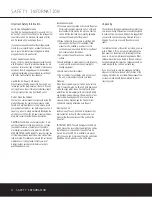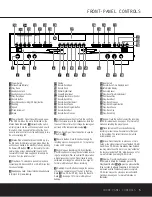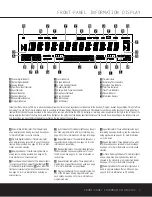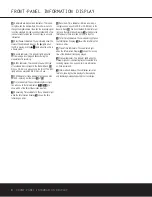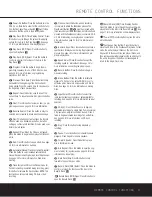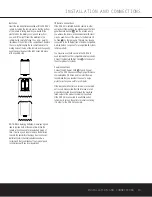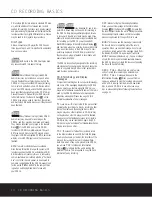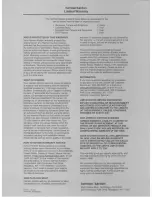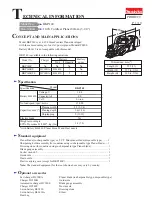PROGRAM PLAY
18 PROGRAM PLAY
The CDR 26’s advanced programming system
enables you to program the order in which tracks are
played, to repeat one track or all tracks, or to repeat
any segment of a disc without regard to track
numbers.
Programming Playlists
To program the order of playback for the tracks on a
disc, insert the disc, let the unit read the Table of
Contents information, and wait until the disc has
stopped and the number of tracks and total running
time is displayed. Next, select the deck that will be
programmed by pressing the
CDP Select Button
d
on the remote for the
Play Deck
3
or the
CDR
Select Button
`
on the remote for the
Record
Deck
%
.
To begin the programming sequence, press the
Program Button
e
on the remote or the
Program
Button
˝
for the appropriate deck on the front
panel. The
PROG Indicator
I
will light and the
Information Display
Y
will show
00 00
:
00
.
Next, enter the track numbers to be played by press-
ing the
Numeric Keys
p
. For two-digit track num-
bers, be certain to enter the second digit within three
seconds after the first number is entered. If you are
programming your playlist using the front-panel con-
trols, use the
Previous
and
Next Track Buttons
Ò
Ú˘¸
to locate the desired track, then press the
Program Button
˝
for the appropriate deck to
enter the track into the sequence. As each track is
entered, the display will blink three times, alternating
between two displays. The first display will show the
track number just entered on the left side of the
Information Display
Y
under the
Track Time
Indicator
W
, while the right side will flash the
number of steps that have been programmed. For
example, after programming the first step to be track
number 3, the display will flash
03 P-01
.
If you make a mistake while programming a track, you
may press the
Clear Button
h
to delete the last
programmed track.
Alternating with the track number and program step
will be a display of the track and the total running time
of all tracks that have been programmed so far. For
example, a display of
06 11:25
will indicate that
track number six was the last track programmed, and
that the total time of all tracks so far is 11 minutes
and 25 seconds. The
Total Time Indicators
SV
will flash with this display to remind you of the dis-
play’s contents.
These displays will alternate three times, and then
show a steady display of the total time and last track
programmed.
Continue to add tracks in the order you wish to have
them played until the programming session is com-
plete. You may add up to 20 tracks, repeating a track
if desired, as long as the total number does not
exceed 20. If you exceed the 20-track limit, the dis-
play will read
FULL
. Tracks may also be added
using the
Next
Ò˘z
and
Previous Buttons
Ú¸f
to locate the track, and the
Program
Button
e
to enter that track to the programmed
sequence.
When the complete list of tracks has been entered,
press the
Play Button
Ó
j
. The tracks will
then play in the order they have been entered. Note
that a programmed list of tracks may also be recorded
if the disc being programmed is in the
Play Deck
3
.
Follow the instructions on page 20 for complete
information on recording and dubbing.
Once you have programmed a playlist it will remain in
the unit’s memory until the disc is removed or the unit
is turned off. Thus, if you play through a programmed
list, simply press the
Play Button
Ó
j
again
to replay the list.
To cancel an entire program list while the program is
playing, press the
Program Button
˝e
and
note that the
Program Indicator
I
will go out. To
remove a total program list when the disc is stopped,
simply open and close the disc drawer. Whenever a
disc is removed or the unit is turned off, the program
list is erased.
Repeat Play
The CDR 26’s programming system enables you to
repeat a single track on a disc, the entire disc or a
specially programmed passage that you select. To
repeat all discs, use the Continuous Play mode and
press the
Stop Button
(
v
after the desired
number of repetitions has played. (See page 17 for
more information on the Continuous Play mode.)
Repeat One Track
To repeat the track you are currently listening to, press
the
Repeat Button
g
and note that the
Repeat
Indicator
F
and the
Repeat Status Indicator
H
will both light to display
Repeat 1
. If the track is
changed by using the
Next/Previous Skip Button
ÒÚ˘¸fz
while the
Repeat 1
mode is
active, the new track will now be repeated.
Once Repeat 1 playback has been started, it will con-
tinue until the unit is stopped by pressing the
Stop
Button
(
v
, or the disc deck is opened by
pressing the appropriate
Open/Close Button
6$c
. When playback is stopped, the
Repeat sequence is erased and must be reentered if
you wish to repeat a track on another disc.
Repeat All Tracks
To repeat all the tracks on a disc in order, press the
Repeat Button
g
twice while the disc is playing
and note that the
Repeat Indicator
F
and the
ALL
Repeat Status Indicator
H
will light. Once the
Play
Button
Ó
j
is pressed, the disc will play
through from beginning to end continuously, until the
Stop Button
(
v
is pressed. The Repeat All
function may be cancelled at any time by pressing the
Repeat Button
g
once until both the
Repeat
Indicator
F
and
ALL Repeat Status Indicator
H
go out. The Repeat All function is also canceled when
the disc drawer is opened.
Repeat A-B
The CDR 26 may be programmed to repeat any
section within a track, or a complete passage that
includes material from a series of consecutive tracks.
To program the unit for A-B Repeat play, first play the
disc and locate the point where you wish to begin
the repeated section. At the start point, press the
A-B Repeat Button
y
and note that the
Repeat
Indicator
F
will light and the
Repeat Status
Indicator
H
will show an
A
and flash. Let the disc
play until the point at which the section to be repeated
will end. At that end point, press the
A-B Repeat
Button
y
again and note that the
Repeat Status
Indicator
H
will stop flashing and will light, showing
REPEAT A-B
.
The unit will immediately begin to play the section you
have programmed, and continually repeat it.
To resume normal play, press the
A-B Repeat Button
y
. The
Repeat A-B Indicators
FH
will go out,
and the disc will continue playing through to the end.
Stopping the disc or opening the disc drawer will auto-
matically cancel the Repeat A-B programming.
36
35
28
36
36
35
35
Summary of Contents for CDR 26
Page 27: ......