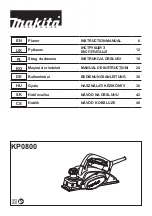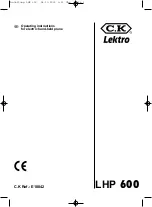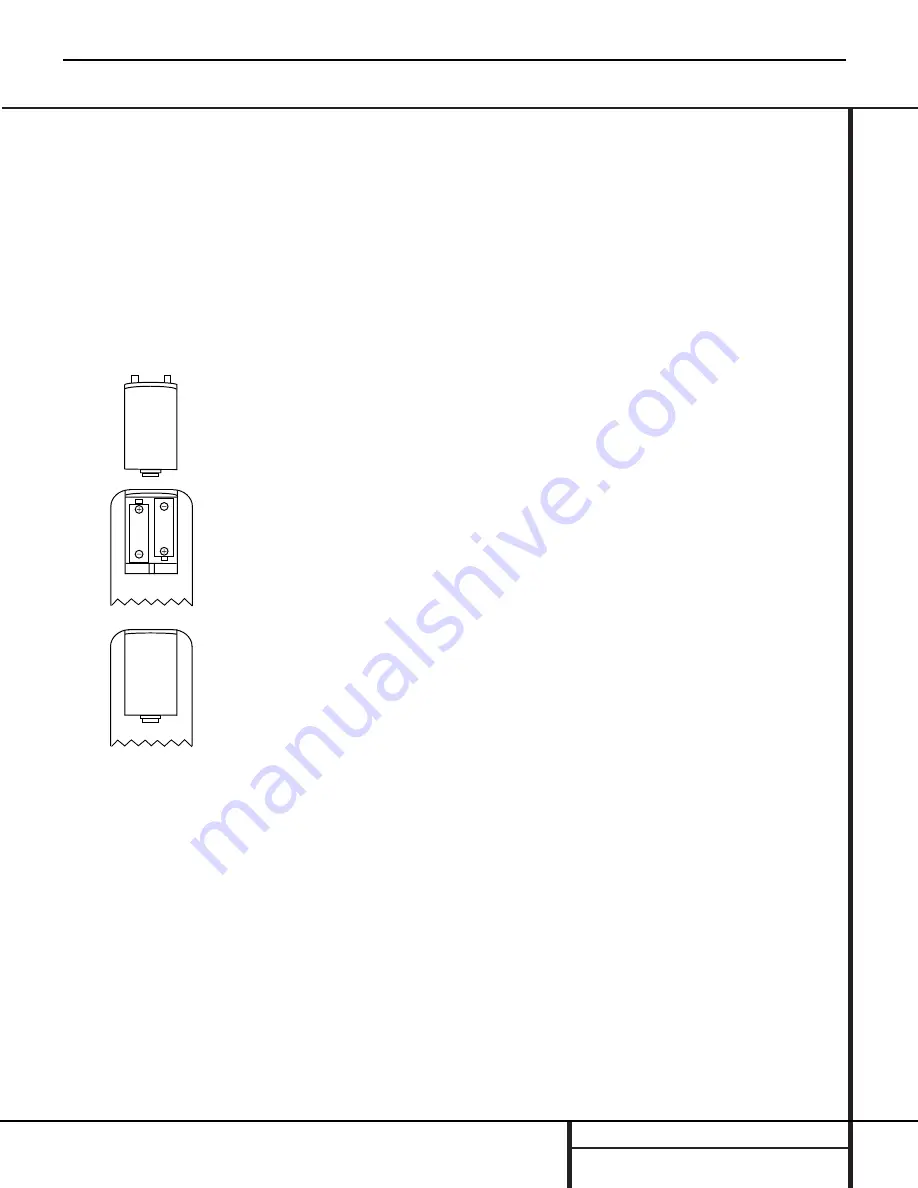
Installation and Connections
Batteries
Insert the two AA batteries supplied with the
CDR 30’s remote by turning the remote over so
that the bottom of the remote is facing towards
you. Gently lift the plastic tab on the battery
cover up and away from you, and lift the lid off.
Insert the batteries in the remote, being careful
to follow the + and – polarity indications in the
bottom of the compartment. Replace the cover
by first seating the two small tabs into the mat-
ing holes at the top of the remote, and then
gently push the cover down until the latch
snaps into place with an audible click.
NOTE:
When replacing batteries, it always a
good idea to replace both at the same time.
When the remote will not be used for an
extended period of time, it is also a good idea
to remove the batteries to avoid the possibility
of damage due to corrosion. Batteries contain
chemical substances and we recommend that
you dispose of them properly and in compliance
with any local regulations.
IR Remote Connections
If the CDR 30 is installed behind a cabinet or
other obstruction that may block the path
between the front panel
Remote Sensor
¯
and the location where you will use the remote,
an optional external IR sensor may be used.
Connect the sensor to the
Remote IR In Jack
‚
on the rear panel. This jack may also be
connected to the IR Output jack of another
compatible Harman Kardon component or a
compatible IR system remote product.
You may also use the IR Sensor in the CDR 30
to send commands to other compatible remote
products. Connect the
Remote IR Out Jack
⁄
to the input of the other product or system.
Power Connections
Connect the
AC Power Cord
¤
to an AC
power source. The CDR 30 uses sensitive, high-
performance computer-grade CD drives, and to
protect them we recommend that you consider
the use of a surge protector, just as you would
for a computer.
If the rear panel AC outlet on a receiver or
other product is used, make certain that it
provides at least 28 watts, and that the total
power of all products connected does not
exceed the maximum rated output of the prod-
uct containing the outlets. If the CDR 30 is con-
nected to a switched outlet, remember to turn
on the outlet or product controlling it in order
for the CDR 30 to operate.
CDR30
harman/kardon
14
Summary of Contents for CDR 30
Page 19: ...IC501 2 8 IC502 CDR30 harman kardon 19 ...
Page 62: ...CDR30 harman kardon 62 ...
Page 63: ...CDR30 harman kardon 63 ...
Page 64: ...CDR30 harman kardon 64 ...
Page 65: ...CDR30 harman kardon 65 ...
Page 66: ...CDR30 harman kardon 66 ...
Page 67: ...CDR30 harman kardon 67 ...
Page 68: ...CDR30 harman kardon 68 ...
Page 69: ...CDR30 harman kardon 69 ...
Page 70: ...CDR30 harman kardon 70 ...
Page 71: ...CIRCUIT DIAGRAMS 1 POWER SMPS CIRCUIT DIAGRAM 00 11 10 SI2448 UL CDR30 harman kardon 71 ...
Page 72: ...2 CD PLAY CIRCUIT DIAGRAM CDR30 harman kardon 72 ...
Page 73: ... 38 2 CD PLAY CIRCUIT DIAGRAM 73 Part 1 ...
Page 74: ... 38 2 CD PLAY CIRCUIT DIAGRAM 74 CD PLAY CIRCUIT DIAGRAM Part 2 ...
Page 75: ...3 CD RECORD 1 CIRCUIT DIAGRAM CDR30 harman kardon 75 ...
Page 76: ... 39 3 CD RECORD 1 CIRCUIT DIAGRAM 76 Part 1 ...
Page 77: ... 39 3 CD RECORD 1 CIRCUIT DIAGRAM 77 CD RECORD CIRCUIT DIAGRAM Part 2 ...
Page 78: ...4 CD RECORD 2 CIRCUIT DIAGRAM CDR30 harman kardon 78 ...
Page 79: ... 40 4 CD RECORD 2 CIRCUIT DIAGRAM 79 Part 3 ...
Page 80: ... 40 4 CD RECORD 2 CIRCUIT DIAGRAM 80 CD RECORD CIRCUIT DIAGRAM Part 4 ...
Page 81: ...5 CD RECORD 3 CIRCUIT DIAGRAM CDR30 harman kardon 81 ...
Page 82: ... 41 5 CD RECORD 3 CIRCUIT DIAGRAM 82 Part 5 ...
Page 83: ... 41 5 CD RECORD 3 CIRCUIT DIAGRAM 83 CD RECORD CIRCUIT DIAGRAM Part 6 ...
Page 84: ...6 I O CIRCUIT DIAGRAM CDR30 harman kardon 84 ...
Page 85: ... 42 6 I O CIRCUIT DIAGRAM 85 Part 1 ...
Page 86: ... 42 6 I O CIRCUIT DIAGRAM 86 I O CIRCUIT DIAGRAM Part 2 ...
Page 87: ... 43 7 TIMER CIRCUIT DIAGRAM CDR30 harman kardon 87 ...