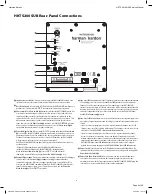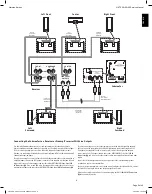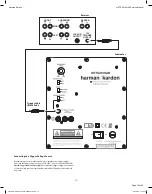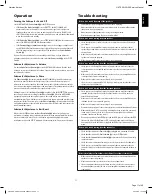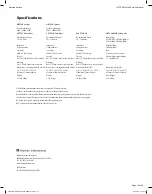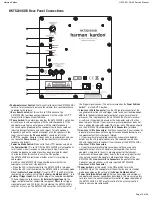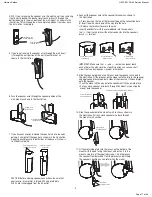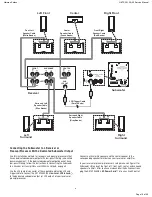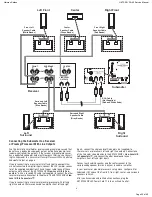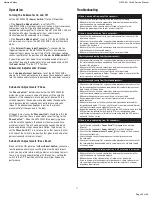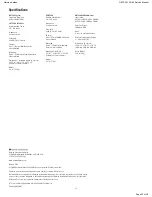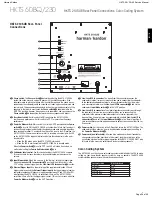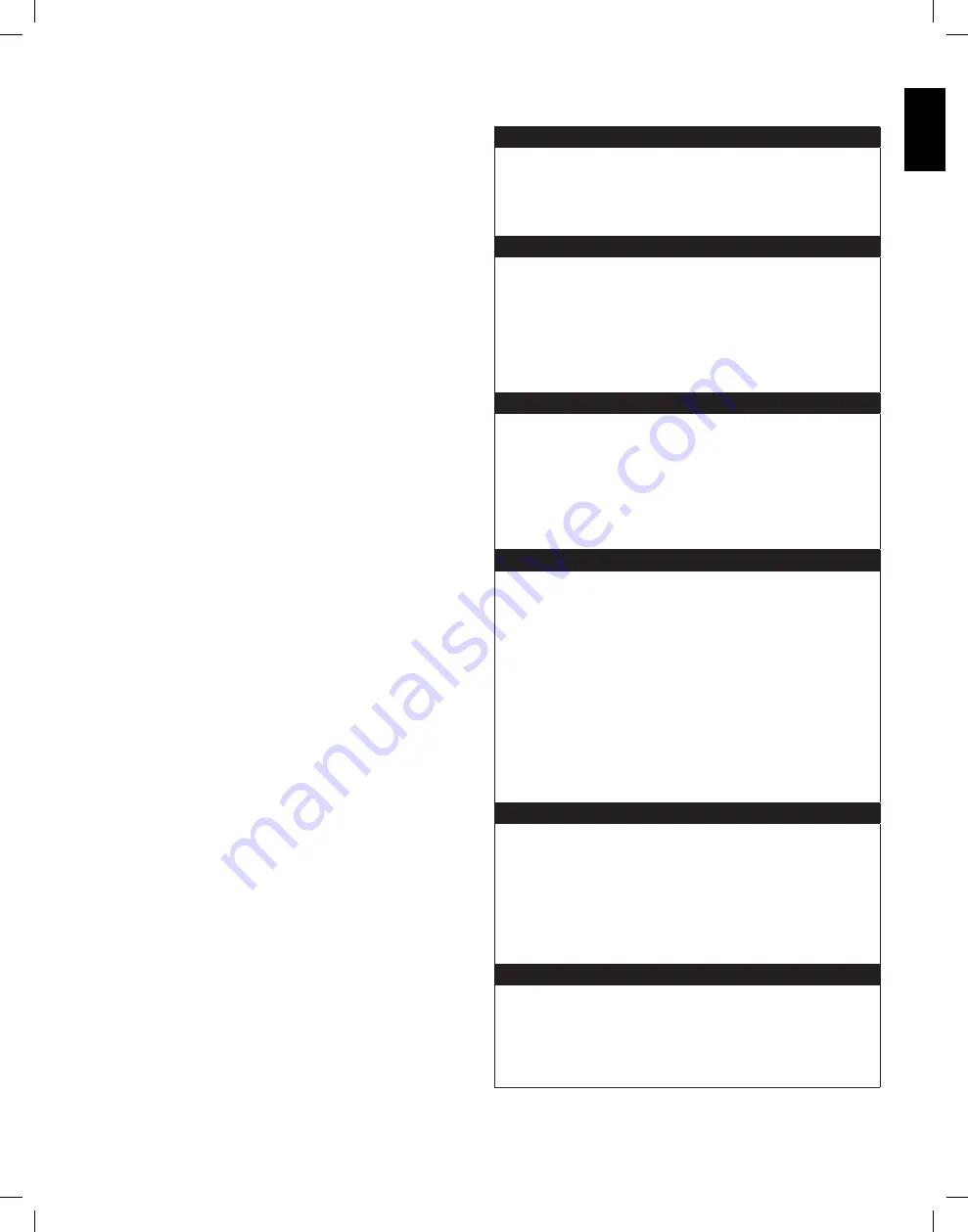
10
10
11
ENGLISH
Troubleshooting
Operation
If there is no sound from
any
of the speakers:
Check that the receiver/amplifier is on and a source is playing.
•
Make sure that all wires and connections between the receiver/amplifier and the
•
speakers are connected properly.
Make sure none of the speaker wires is frayed, cut or punctured.
•
Review the proper operation of your receiver/amplifier.
•
If there is no sound coming from
one speaker
:
Check that the balance control on your receiver/amplifier is not set all the way to
•
one channel.
Check your receiver/amplifier’s speaker setup procedure to make sure that he
•
speaker in question has been enabled and its volume level has not been turned all
the way down.
Make sure that all wires and connections between the receiver/amplifier and the
•
speaker are connected properly.
Make sure the speaker wires are not frayed, cut or punctured.
•
If there is no sound coming from the
center speaker
:
Check your receiver/amplifier’s speaker setup procedure to make sure that the
•
center speaker has been enabled and its volume level has not been turned all the
way down.
Make sure that all wires and connections between the receiver/amplifier and the
•
center speaker are connected properly.
Make sure the speaker wires are not frayed, cut or punctured.
•
If your receiver is operating in Dolby® Pro Logic® mode, make sure that the center
•
speaker is not set to Phantom.
If there is no sound coming from the
surround speakers
:
Check your receiver/amplifier’s speaker setup procedure to make sure that the
•
surround speakers have been enabled and their volume levels have not been
turned all the way down.
Make sure that all wires and connections between the receiver/amplifier and the
•
surround speakers are connected properly.
Make sure the speaker wires are not frayed, cut or punctured.
•
Review proper operation of your receiver/processor and its surroundsound features.
•
Make sure the movie or TV show you’re watching has been recorded in a surround-
•
sound mode. If it is not, check to see if your receiver/amplifier has a different
surround-sound mode that you can use.
Review the operation of your DVD player and the DVD jacket to make sure the DVD
•
features the desired Dolby Digital or DTS® surround-sound mode, and that you
have properly selected that mode using both the DVD player’s menu and the disc’s
menu.
If there is no sound coming from the
subwoofer
:
Check that the subwoofer’s
•
Power Cord
8
is plugged into a working AC outlet.
Check that the subwoofer’s
•
Power Switch
7
is in the
ON
position.
Check that the
•
Subwoofer Level Control
is not turned all the way down (fully
counterclockwise).
Check the audio connection between your receiver/processor and the subwoofer.
•
Check your receiver/amplifier’s speaker setup procedure to make sure that the
•
subwoofer has been enabled and its volume level has not been turned all the way
down.
If the system plays at low volumes but shuts off as volume is increased:
Make sure that all wires and connections between the receiver/amplifier and the
•
speakers are connected properly.
Make sure none of the speaker wires is frayed, cut or punctured.
•
If you’re using more than one pair of main speakers, check to be sure that you’re
•
not operating the system below the receiver/amplifier’s minimum impedance
requirements.
Turning the Subwoofer On and Off
Set the HKTS200SUB’s
Power Switch
7
to the
ON
position.
If the
•
Power On Mode Switch
3
is set to
AUTO
, the HKTS200SUB will
automatically turn itself on when it receives an audio signal, and it will go into
standby mode when it has received no audio signal for 15 minutes. The HKTS200
SUB’s LED will illuminate white when the subwoofer is on, and will not be illuminated
when the subwoofer is in standby.
If the
•
Power On Mode Switch
3
is set to
ON
, the HKTS200SUB will remain on at all
times. The HKTS200 SUB’s LED will illuminate white.
If the
•
External Trigger Input Connector
4
is connected to a trigger voltage source,
the HKTS200SUB will turn on whenever a trigger voltage is present, and will turn off
after the trigger voltage ceases, regardless of the position of the
Power On Mode
Switch
3
.
If you will be away from home for an extended period of time, or if you will not be
using the subwoofer for an extended period, switch the
Power Switch
7
to the
OFF
Position.
Subwoofer Adjustments: Volume
Use the
Subwoofer
Level Control
to set the HKTS200SUB’s volume. Turn the knob
clockwise to increase the subwoofer’s volume; turn the knob counterclockwise to decrease
the subwoofer’s volume.
Subwoofer Adjustments: Phase
The
Phase Switch
2
determines whether the HKTS200SUB’s piston-like action moves
in and out in phase with the satellite speakers. If the subwoofer were to play out of
phase with the satellite speakers, the sound waves produced by the subwoofer could be
canceled out, reducing bass performance and sonic impact. This phenomenon depends in
part on the relative placement of all the speakers in the room.
Although in most cases the
Phase Switch
2
should be left in the
NORMAL
position,
there is no absolute correct setting for the
Phase Switch
2
. When the HKTS200SUB
is properly in phase with the satellite speakers, the sound will be clearer and have
maximum impact. This will make percussive sounds like drums, piano and plucked strings
sound more lifelike. The best way to set the
Phase Switch
2
is to listen to music that you
are familiar with and set the switch in the position that gives drums and other percussive
sounds maximum impact.
Subwoofer Adjustments: Bass Boost
When set to the
ON
position, the
Bass Boost Switch
1
enhances low-frequency
performance, resulting in bass with more impact, which you may prefer while watching
movies or listening to music. There is no harm in experimenting with this control –
setting the switch to the
OFF
position will return normal low-frequency performance.
0165CSK - HK HKTS20 and HKTS30 v6.indd 11
08/10/09 13:32:09
Harman Kardon
HKTS 20+30+60 Service Manual
Page 11 of 49
Summary of Contents for Cen-TS20/30
Page 36: ...Harman Kardon HKTS 20 30 60 Service Manual Page 36 of 49...
Page 37: ...Harman Kardon HKTS 20 30 60 Service Manual Page 37 of 49...
Page 38: ...Harman Kardon HKTS 20 30 60 Service Manual Page 38 of 49 NOTE WHITE VERSION...
Page 39: ...Harman Kardon HKTS 20 30 60 Service Manual Page 39 of 49...
Page 40: ...Harman Kardon HKTS 20 30 60 Service Manual Page 40 of 49 NOTE WHITE VERSION...