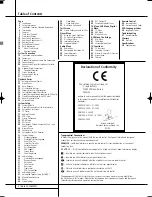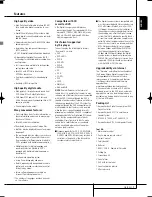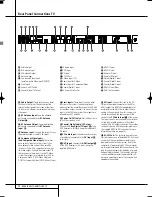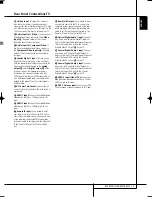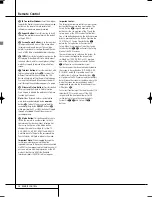Reviews:
No comments
Related manuals for DIGITAL LOUNGE 640

P139-HD
Brand: Eagle Copters Pages: 11

MAS65
Brand: Magnavox Pages: 24

MAS-85
Brand: Magnavox Pages: 22

MAS-85
Brand: Magnavox Pages: 21

Magnavox FW 750C
Brand: Magnavox Pages: 28

Magnavox FW 2012
Brand: Magnavox Pages: 16

MRD430B
Brand: Magnavox Pages: 2

ACCUVOICE AV205
Brand: Zvox Audio Pages: 2

PW-180
Brand: Battery Watering Technologies Pages: 2

SA100P
Brand: Active Audio Pages: 46

AC-CAVWC
Brand: Lightspeed Pages: 31

RSd6.5cs
Brand: Phoenix Gold Pages: 8

TES232
Brand: Livoo Pages: 6

IQ series
Brand: Guardian Audio Pages: 4

XC Filter Cartridge EV9613-09
Brand: Everpure Pages: 2

DM640i
Brand: Bowers & Wilkins Pages: 1

VRV 5 BS4A14AJV1B
Brand: Daikin Pages: 44

MHT860
Brand: Magnavox Pages: 11