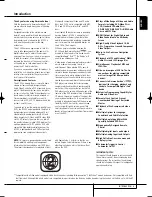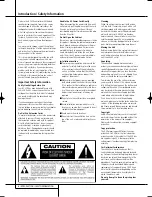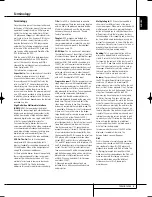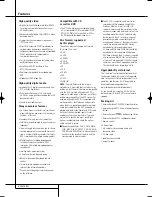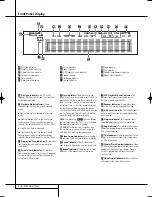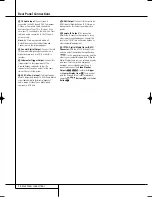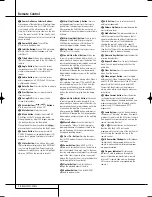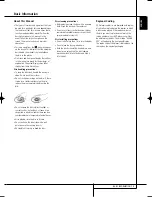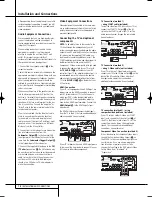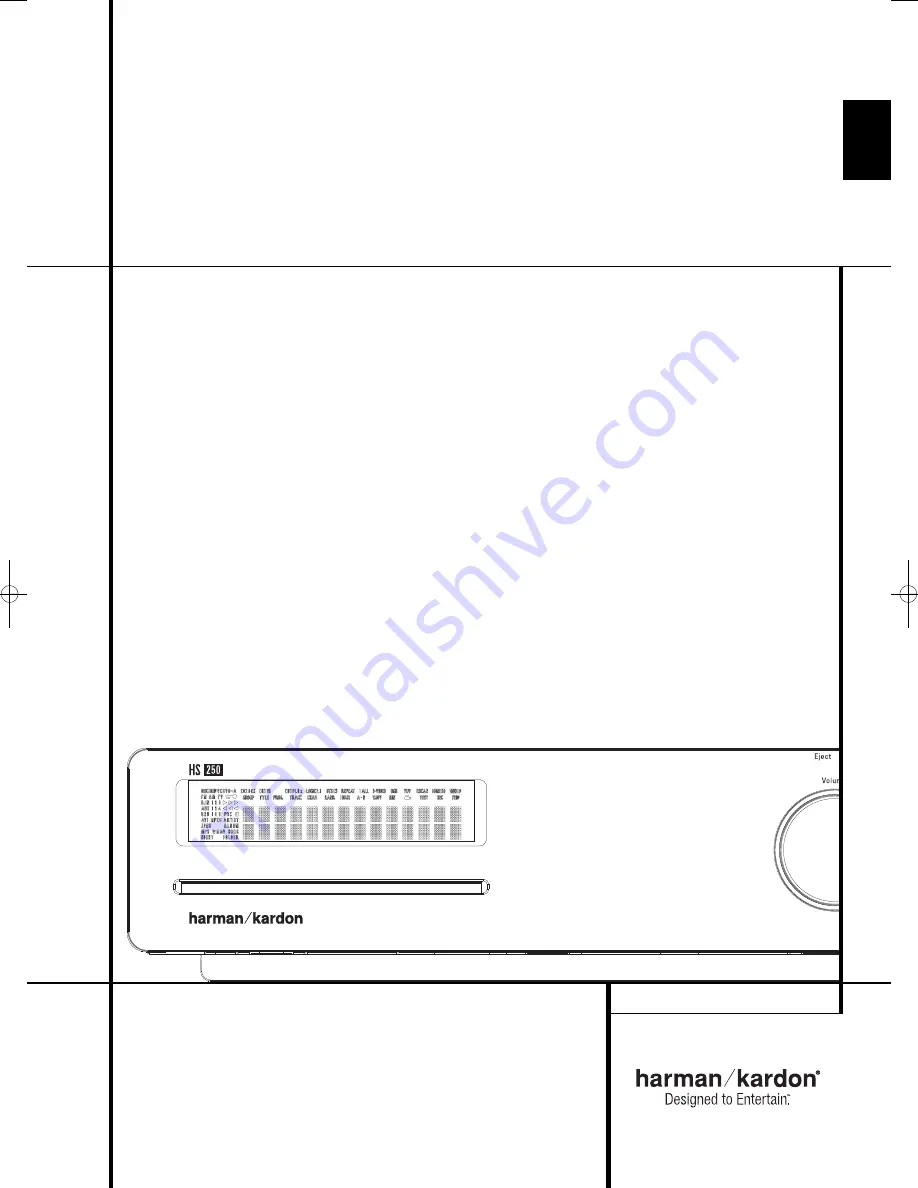Reviews:
No comments
Related manuals for Digital Lounge HS 250

70
Brand: B&W electronics Pages: 33

HW-C450
Brand: Samsung Pages: 72

Concept 20
Brand: Q Acoustics Pages: 8

HQ Power VDSABS15A
Brand: Velleman Pages: 13

NS-S6501
Brand: Insignia Pages: 8

woodulisten
Brand: Sharper Image Pages: 2

V-9809
Brand: Valcom Pages: 2

SOUND STATION FOR PSP SLIM
Brand: GAMERON Pages: 40

DSC4
Brand: Kicker Pages: 2

MC-HF100
Brand: Modecom Pages: 2

JBL EON618S
Brand: Harman Pages: 28

IC MBZ 100
Brand: Focal Pages: 15

IWTS-155 LCR
Brand: Atlantic Technology Pages: 8

EXOS-9
Brand: Aiwa Pages: 8

SPECTRA PENDENT
Brand: Lencore Pages: 3

TS212W
Brand: Alto Professional Pages: 40

BOC-1020
Brand: Steren Pages: 12

Expeditionn XP150
Brand: Samson Pages: 18