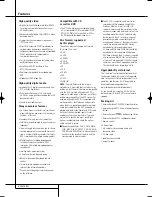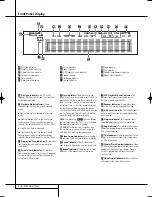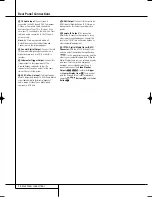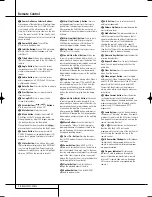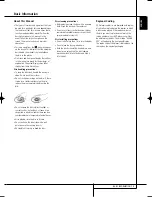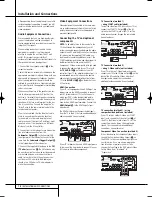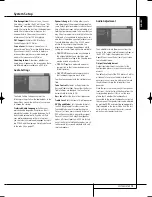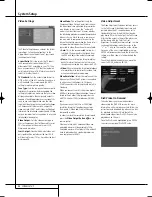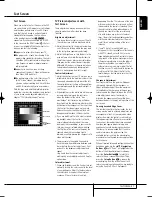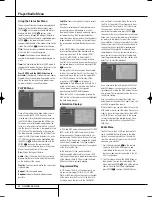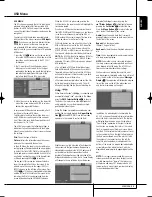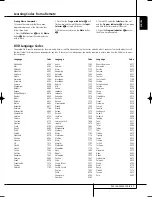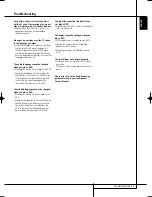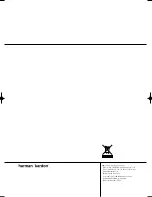20
SYSTEM SETUP
Video Settings
The Video Setting Submenu contains the follow-
ing settings. Follow the explanations in the
Upper Menu Line on the bottom of your screen
to change the settings.
Aspect Ratio:
This step selects the TV aspect
ratio, conventional screen shape (4:3) or
widescreen (16:9), according to your TV. If you
have a conventional 4:3 TV that can (automati-
cally) switch to show a 16:9 format, you should
select 16:9 rather than 4:3.
TV Standard:
Sets the output video format i.e.
NTSC or PAL, of the HS Controller. If you have a
multi standard TV, we recommend the AUTO
setting for optimal picture quality.
Scan Type:
Sets the component video output to
Interlace or Progressive. Before changing the
setting to Pro gressive, make sure that your video
display connected to the component output is
capable of handling pro gressive scan signals. As
soon as you select progressive scan the scan
type, the Video Output will automatically change
to Component. All other out puts, composite
video on cinch, SCART and S-Video, will be kept
Interlaced. The interlaced composite and S-Video
outputs remain active for connection to a second
(interlaced) video display.
Video Output:
Sets the video output type to
Scart or Component. Scart will be used for most
TV’s. Component will be used for most LCD,
Plasma and projectors.
Scart Output:
Selects which kind of video out-
put signals will be routed over the scart. RGB
will be used for most TV’s as it provides the best
picture quality.
Video Mode:
This setting affects only the
Component Video Outputs, and it controls how
the video signals are optimized for progressive
scan display. In most cases, the “automatic”
mode is your best choice, as it senses whether
the disc being played was originally recorded on
video or shot on film. However, in some cases
you may wish to compensate for errors in the
disc authoring that occur when the frame rate is
not properly maintained when films are
converted to video. Three choices are available:
• Auto:
This is the recommended setting, as it
lets the HS System analyze the signals from
the DVD and adjust the output accordingly.
• Movie:
Choose this option for optimal play-
back of material that was shot on film, even
though you are viewing it on video via a DVD.
• Video:
Choose this option for optimal playback
of material that was shot directly to video, such
as concerts and sports programming.
Video Resolution:
Selects the resolution of the
video output. When the HS system is connected
to either one of the Composite, S-Video or
SCART connectors, this setting should be left in
Standard.
When you connect your HS system via a digital
HDMI or Component Video connection, the pre-
ferred setting is either 720p (progressive scan
with 720 lines) or 1080i (interlaced with 1080
lines).
If you select any of the 720p or 1080i high
resolution formats, all analog video outputs
(Composite, S-Video and Scart) will become
temporarily in-active.
In order to watch low resolution formats again,
press the
Video Output Button
on the
remote control.
Please note that with Component Video non-
encrypted movies will be upscaled to 720p.
Encrypted movies will not play in 720p and will
have to played back on standard progressive
scan component or HDMI.
Video Adjustment
The Video Adjustment Submenu contains access
to the Test Screen. Video Adjustments are only
possible when the HS source has been set to
Standard Definition. First adjust the video dis-
play device (TV) with the help of the Test Screen.
After that the output settings of the player can
be fine-tuned with the Color, Contrast,
Brightness, Tint and Black Level settings. In order
to change the settings, move the cursor to the
“+“ or “-“ icon on the same line as the setting.
Once one of the icons is highlighted, pressing
ENTER will increase or decrease the value of the
setting, as will be shown in the bar behind the
setting.
To exit the Video Adjustment Menu, move the
cursor to DONE, and press ENTER.
DivX Video On Demand
This code allows you to rent and purchase
videos using the DivX VOD service. For more
infor mation, visit www.divx.com/vod. Follow the
instructions and download the video onto a disc
for playback on this unit. Note that all the
downloaded videos from DivX VOD can only be
played back on this unit.
Once the DivX icon is highlighted, press ENTER
to access your personal DivX VOD code.
System Setup
0095CSK - HK HS 250 OM ENG.qxp:34138_HS250_UK 20/01/09 9:43 Side 20