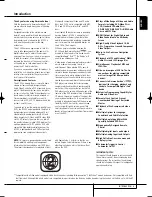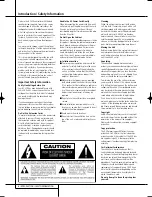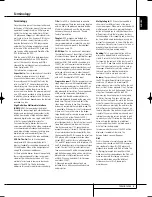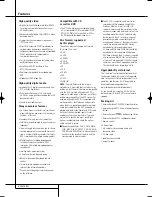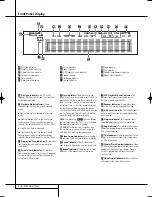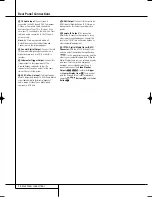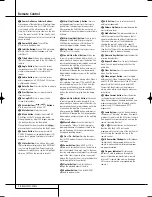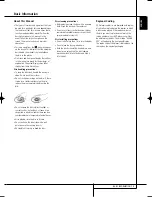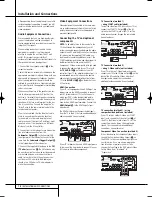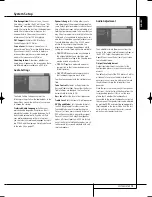4
INTRODUCTION / SAFETY INFORMATION
Introduction / Safety Information
Only use the HS 250 controller with the loud-
speaker system supplied. Failure to do so may
cause damage to either the controller or the
loudspeakers and will invalidate any warranty.
All of the optional system settings have been
pre set at our factory for correct operation of the
system. All you have to do is insert a disc, sit
back, and enjoy a great home theater ex pe ri -
ence.
You may want to change some of the op tion al
set tings. A description of all the optional set tings
and in struc tions for changing them are found in
the second half of the manual.
This system was designed to provide you with
many years of reliable operation with a mini-
mum of care and main te nance. Every component
in your system was in perfect working con di tion
when it left our fac to ry. If you ex pe ri ence any
problems with the set-up or operation of this
system, please review the Troubleshooting Guide
at the end of this manual before you con tact
your authorized Harman Kardon dealer.
Important Safety Information
Verify Line Voltage Before Use
Your HS 250 has been designed for use with
220-240-Volt AC current. Connection to a line
voltage other than that for which it is intended
can create a safety and fire hazard and may
damage the unit.
If you have any questions about the voltage
requirements for your specific model, or about
the line voltage in your area, contact your dealer
before plugging the unit into a wall outlet.
Do Not Use Extension Cords
To avoid safety hazards, use only the power cord
attached to your unit. We do not recommend
that extension cords be used with this product.
As with all electrical devices, do not run power
cords under rugs or carpets or place heavy
objects on them. Damaged power cords should
be replaced immediately by an authorized serv-
ice depot with a cord meeting factory specifica-
tions.
Handle the AC Power Cord Gently
When disconnecting the power cord from an AC
outlet, always pull the plug, never pull the cord.
If you do not intend to use the unit for any
considerable length of time, disconnect the plug
from the AC outlet.
Do Not Open the Cabinet
There are no user-serviceable components inside
this product. Opening the cabinet may present a
shock hazard, and any modification to the pro -
duct will void your guarantee. If water or any
metal object such as a paper clip, wire or a
staple accidentally falls inside the unit, discon-
nect it from the AC power source immediately,
and consult an authorized service station.
Installation Location
I
To assure proper operation and to avoid the
potential for safety hazards, place the unit on
a firm and level surface. When placing the
unit on a shelf, be certain that the shelf and
any mounting hardware can support the
weight of the product.
I
Make certain that proper space is provided
both above and below the unit for ventilation.
If this product will be installed in a cabinet or
other enclosed area, make certain that there
is sufficient air movement within the cabinet.
Under some circumstances a fan may be
required.
I
Do not place the unit directly on a carpeted
surface.
I
Avoid installation in extremely hot or cold
locations, or an area that is exposed to direct
sunlight or heating equipment.
I
Avoid moist or humid locations.
I
Do not obstruct the ventilation slots on the
top of the unit, or place objects directly over
them.
Cleaning
When the unit gets dirty, wipe it with a clean,
soft, dry cloth. If necessary, wipe it with a soft
cloth dampened with mild soapy water, then a
fresh cloth with clean water. Wipe dry immedi-
ately with a dry cloth. NEVER use benzene,
aerosol cleaners, thinner, alcohol or any other
volatile cleaning agent. Do not use abrasive
cleaners, as they may damage the finish of metal
parts. Avoid spraying insecticide near the unit.
Moving the Unit
Before moving the unit, be certain to disconnect
any interconnection cords with other compo-
nents, and make certain that you disconnect the
unit from the AC outlet.
Unpacking
The carton and shipping materials used to
protect your new receiver during shipment were
specially designed to cushion it from shock and
vibration. We suggest that you save the carton
and packing materials for use in shipping if you
move, or should the unit ever need repair.
To minimize the size of the carton in storage,
you may wish to flatten it. This is done by care-
fully slitting the tape seams on the bottom and
collapsing the carton. Other cardboard inserts
may be stored in the same manner. Packing
materials that cannot be collapsed should be
saved along with the carton in a plastic bag.
If you do not wish to save the packaging
materials, please note that the carton and other
sections of the shipping protection are recycla-
ble. Please respect the environment and discard
those materials at a local recycling center.
Copyright
Audio-visual material may consist of copyright
works which must not be recorded without the
permission of the owner of the copyright.
Please refer to relevant laws covering copyright
protection.
Copy protection
This DVD player supports Macro vision copy
protection. On DVD discs that include a copy
protection code, if the contents of the DVD disc
are copied using a VCR, the copy pro tecti on
code prevents the videotape copy from playing
normally.
For Optimum Performance
The controller is a precision device that is
constructed using extremely accurate technolo-
gy. Soiling or friction affecting the pickup lens or
disc drive can impair the image quality. In the
worst case, neither video nor audio will be
played back. To obtain optimum picture quality,
the player should be checked (cleaning and
replacement of some parts) every 1,000 hours.
Note that this period varies depending on the
environment (temperature, humidity, dust) in
which the player is used.
Do not attempt to clean the pickup lens
yourself.
0095CSK - HK HS 250 OM ENG.qxp:34138_HS250_UK 20/01/09 9:43 Side 4