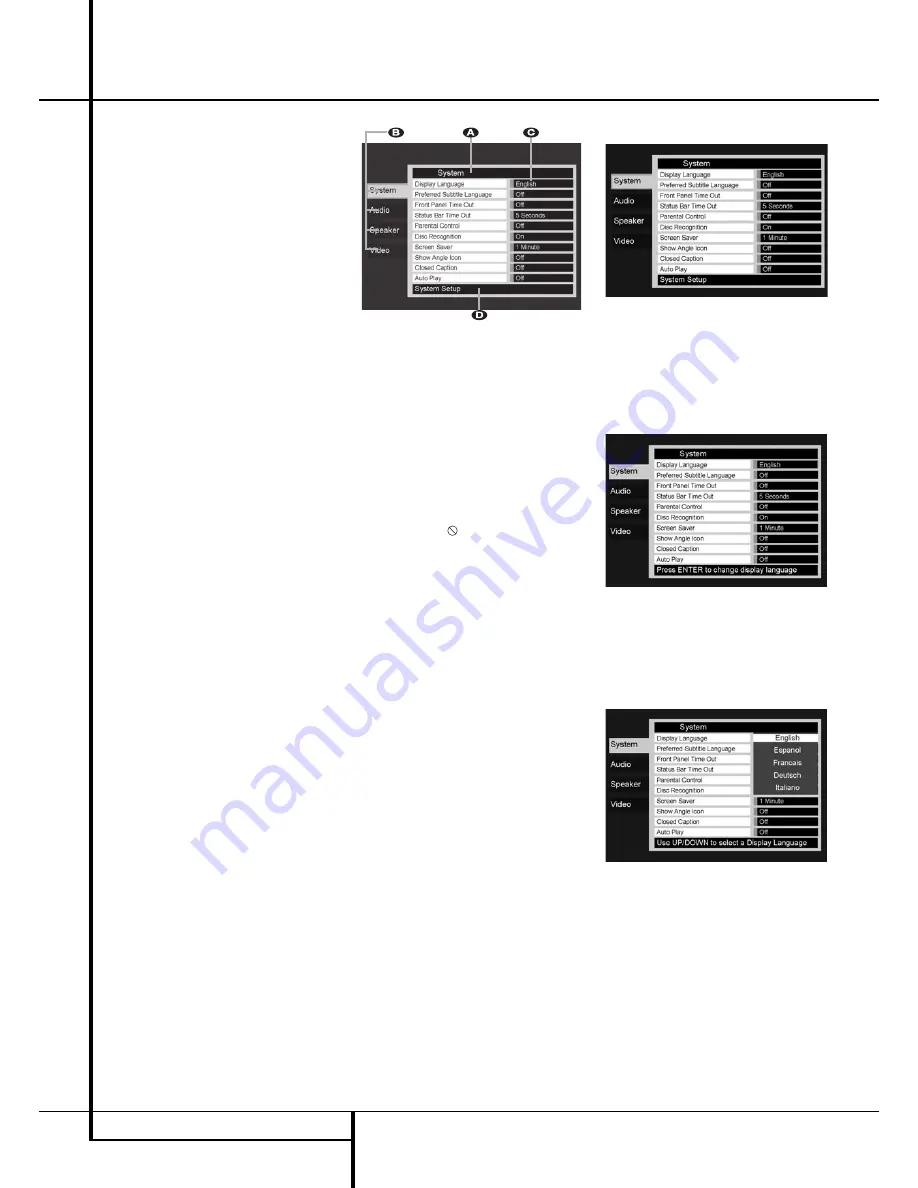
18
SYSTEM SETUP
System Setup
System Defaults
The final step of the installation is to establish
the system’s defaults. It is helpful to take a few
minutes to familiarize yourself with these
settings, as they may require change before the
first use and later from time to time.
General Functionality of the OSD Menu
The complete setup and control of the DMC 250
takes place in an advanced user-guided On
Screen Display (OSD) menu system. The OSD can
be activated by pressing the SETUP button on the
remote control. Pressing this button again
deactivates the OSD.
The main menu consists of a PLAYER
INFORMATION Menu and a SET-UP Menu. The
PLAYER INFORMATION Menu will show all
information and options available for the disc
currently playing. The SET-UP Menu will help you
configure all audio and video settings which are
normally only made once.
Each Main Menu contains Submenus. These sub-
menus are shown as icons on the left side of the
menu. They can be highlighted by a white square
around the icon by moving the cursor with the
ARROW buttons. Icons can be activated by
pressing ENTER as soon as an icon is high lighted.
When ENTER has been pressed, the color of the
icon will change to dark blue and you will see
that the current settings of this submenu will
appear on the right side of the menu.
Although each Menu has various Submenus and
Settings, navigating through menus, submenus
and settings goes the same way. All submenus,
settings and options can be accessed with the
help of the ARROW (
KLN M
) and ENTER but-
tons on the remote control.
To change a setting, simply move the cursor to
the setting you wish to change. This setting will
be highlighted in light blue, and a brief
explanation will appear in the Instruction Line on
the bottom of your screen.
Next, press the
Enter Button
6
and a
dropdown menu will appear that contains the
available options for that setting. Press the
KL
Navigation Buttons
9
until the desired
option is highlighted, then press the
Enter
Button
6
to select that option.
Figure 1
A
Main Menu Line
B
Submenus
C
Current Settings
D
Instruction Line
Most DVDs are created to allow setup menus to
be displayed while the disc is playing, super -
imposed over the video playback. However, some
discs are authored in a way that does not allow
this. If you see the
icon displayed on the
screen after pressing the
Setup Button
8
or
the
Info Button
A
, press the
Stop Button
I
and then press the
Setup
or
Info Button
8A
again.
Set Up Menu
The first step in checking or changing the system
defaults is to access the Setup Menu. First, make
certain that the DMC 250 is properly connected
to a video display, and that power is connected.
For this process, however, you do not need to
load any discs into the unit.
During STOP, PAUSE or PLAY mode, if you press
SETUP on the remote, the Set Up Menu appears on
the screen.
This Main Menu and all menus in the following
section may look different, listing the settings
with different languages, depending on the
settings made previously. With the factory default
setting all languages are set to ”English”, that´s
why with all menus the English version is shown
in the manual.
In the SET-UP Menu you will find submenus for
making or changing all settings and adjustments
for both Audio and Video handling of your
DMC 250.
System Settings
Figure 2
The DMC 250’s Setup menu screens follow the
same basic format.
Select a menu by highlighting its tab on the left
side of the screen. The menu’s settings will be
previewed, but you will not be able to make any
changes. See Figure 2. Press the Enter Button to
make adjustments to the menu.
Figure 2a
The first setting in the menu will automatically be
selected. If you wish to change its value, press
the Enter Button to view the available options in
a dropdown menu, as shown in Figure 2b.
Use the
KL
Buttons to highlight the desired
option, and press the Enter Button to select it.
Figure 2b
If you wish to close the dropdown menu without
changing the setting, press the Return Button.
The System Setting Submenu contains the
following settings. Follow the explanations in the
Instruction Line on the bottom of your screen to
change the settings.
Display Language:
Sets the language in which
the OSD menus are shown on your screen.
Preferred Subtitle Language:
Defines your
preferred subtitle language. Every time a disc will
be played that contains this subtitle language, it
will be shown automatically. If you do not find
















































