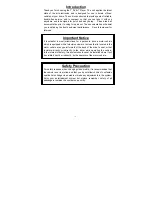2
TABLE OF CONTENTS
3
Introduction
4
Terminology
6
Features
8
Front Panel Controls
9
Front Panel Information Display
10
Remote Control Functions
12
Rear Panel Connections
13
Setup and Connections
13
Connecting to a TV Only
14
Connecting to a Receiver/Amplifier With
a Dolby Digital or DTS Decoder
14
Connecting to a Receiver
15
Remote Control
16
Digital Audio Connections
17
Playback Basics
17
Basic Play
17
Disc Playback Features
17
About DivX and DivX Ultra Movie Files
18
System Set-up
18
System Defaults
18
Set Up Menu
18
System Settings
19
Audio Settings
20
Speaker Settings
21
Video Settings
23
Test Screen
23
Test Screen
23
TV Picture Adjustment
24
Player Menu
24
Using the Player Information Menu
24
Using the On-Screen Status Display
25
CD Playback
27
MP3, Windows Media and JPEG Playback
30
Auxiliary Analog Audio Inputs
and Programming
30
Auxiliary Analog Audio Inputs
30
Programming a Playlist
31
Recording
34
Troubleshooting Guide
35
Specifications
Table of Contents
2
NOTE:
This player is designed and manu -
factured for compatibility with Region
Management Information that is encoded on
most DVD discs. This player is designed only for
playback of discs with Region Code 2, or for
discs that do not contain Region Code infor -
mation. If there is any other Region Code on a
disc, that disc will not play on the DVD.
Declaration of Conformity
We, Harman Consumer Group, Inc.
2, Route de Tours
72500 Château-du-Loir,
FRANCE
declare in own responsibility, that the product described in
this owner’s manual is in compliance with technical
standards:
EN 55013:2001
EN 55020:2002
EN 61000-3-2:2000
EN 61000-3-3:1995+A1:2001
EN 60065:2002
Jurjen Amsterdam
Harman Consumer Group, Inc.
08/07